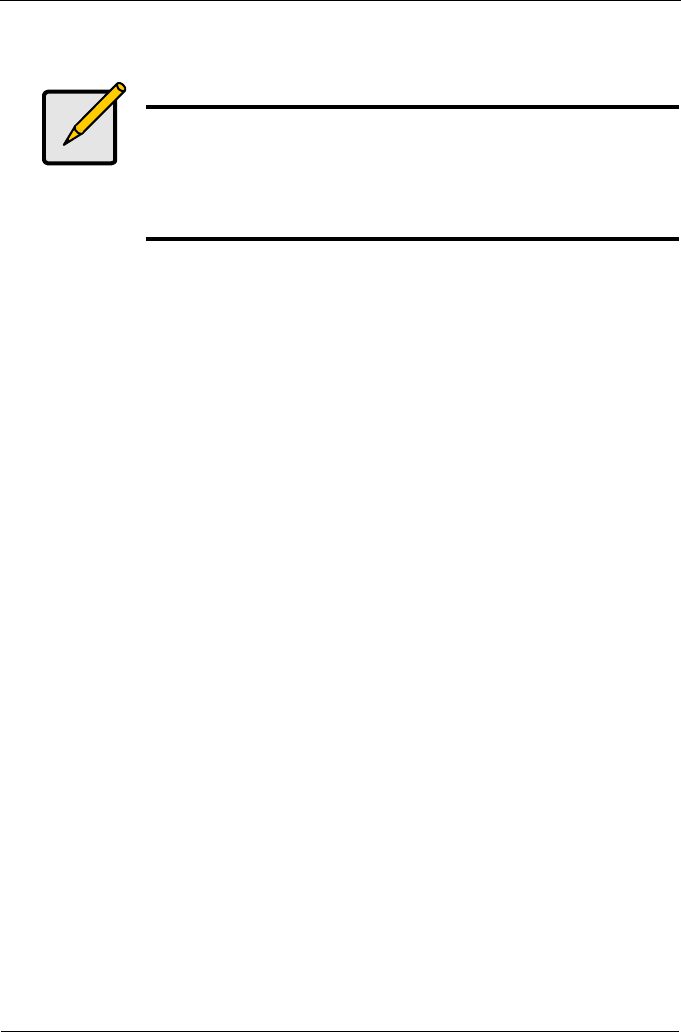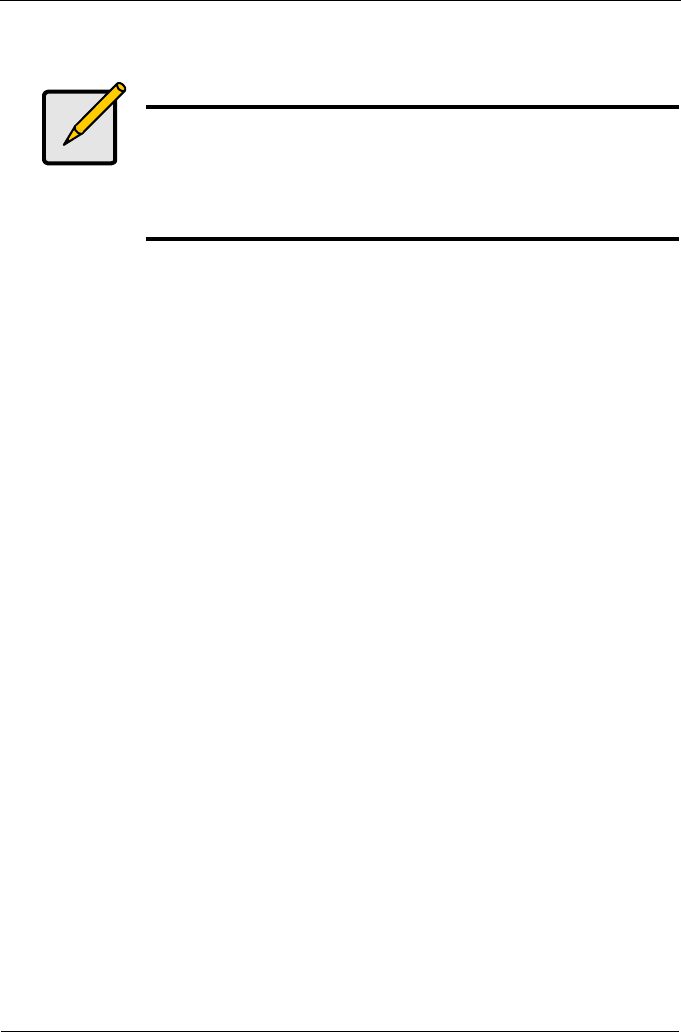
VTrak M310p, M210p Product Manual
22
VTrak Setup with WebPAM PROe
Set up with WebPAM PROe consists of:
• Log-in to WebPAM PROe (below)
• Language Selection (page 25)
• Create a Disk Array (page 26)
• Additional Logical Drives (page 35)
• Log-out of WebPAM PROe (page 35)
• Internet Connection using WebPAM PROe (page 35)
Log-in to WebPAM PROe
1. Launch your Browser.
2. In the Browser address field, type in the IP address of the VTrak
Management port.
Use the IP address you obtained in Step 7. Note that the IP address shown
below is only an example. The IP address you type into your browser will be
different.
Regular Connection
• WebPAM PROe uses an HTTP connection. . . . . . . . . . . . . . . .http://
• Enter the VTrak’s Management Port IP address . . . . 192.168.10.87
Together, your entry looks like this:
http://192.168.10.87
Secure Connection
• WebPAM PROe uses a secure HTTP connection. . . . . . . . . .https://
• Enter the VTrak’s Management Port IP address . . . . 192.168.10.87
Together, your entry looks like this:
https://192.168.10.87
Notes
• You can also use the CLU to create disk arrays and logical
drives. See “Chapter 5: Management with the CLU” on
page 119 for more information.
• The WebPAM PROe software is embedded on the VTrak
M310p or M210p subsystem. No installation is required.