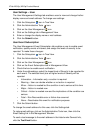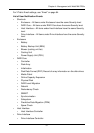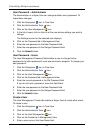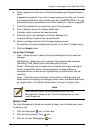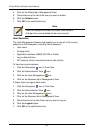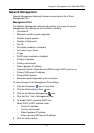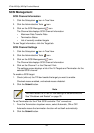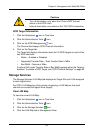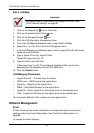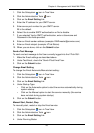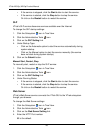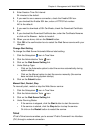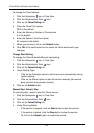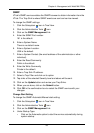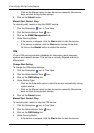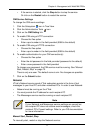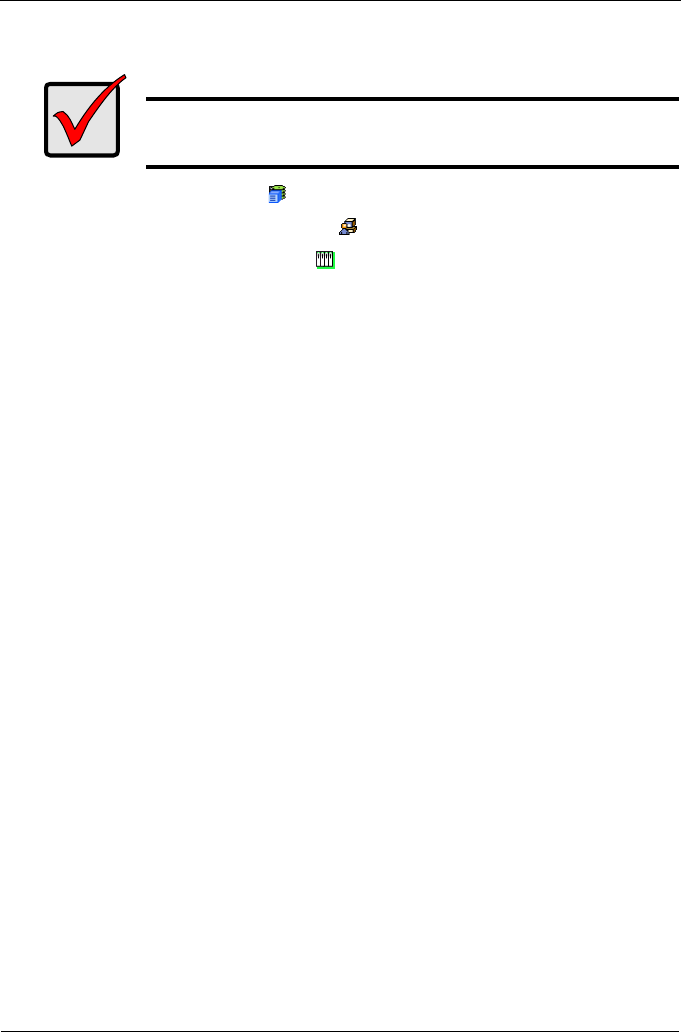
VTrak M310p, M210p Product Manual
64
Edit a LUN Map
1. Click on the Subsystem icon in Tree view.
2. Click on the Administrative Tools icon.
3. Click on the Storage Services icon.
4. Click the LUN Map tab in Management View.
5. From the LUN Map tab dropdown menu, select Edit LUN Map.
6. Select Port 1 or Port 2 from the Port ID dropdown menu.
7. In the LUN Mapping and Masking table, select a Logical Drive ID with empty
Target ID and LUN fields.
8. Type a Target ID into the Target ID field.
Target IDs range from 0 to 15.
9. Type a LUN into the LUN field.
LUNs range from 0 to 63. The number of available LUNs may be less,
depending on the capability of your SCSI HBA card.
10. Click the Submit button.
LUN Mapping Parameters
• Logical Drive ID – The disk array ID number.
• RAID Level – RAID Level of the logical drive.
• Capacity – Capacity of the logical drive.
• WWN – World Wide Number of the logical drive.
• Target ID – Active Target ID on this logical drive for the selected port.
• LUN – Logical Unit Number on this logical drive for the selected port.
You must enter different LUN numbers for each logical drive.
Software Management
Email
VTrak's Email service sends notifications to the specified Users according to
settings under their Event Subscription. See “User Event Subscription” on
page 56.
To change the Email settings:
Important
You must enable a Target before you assign a LUN to it. See
“SCSI Channel Settings” on page 62.