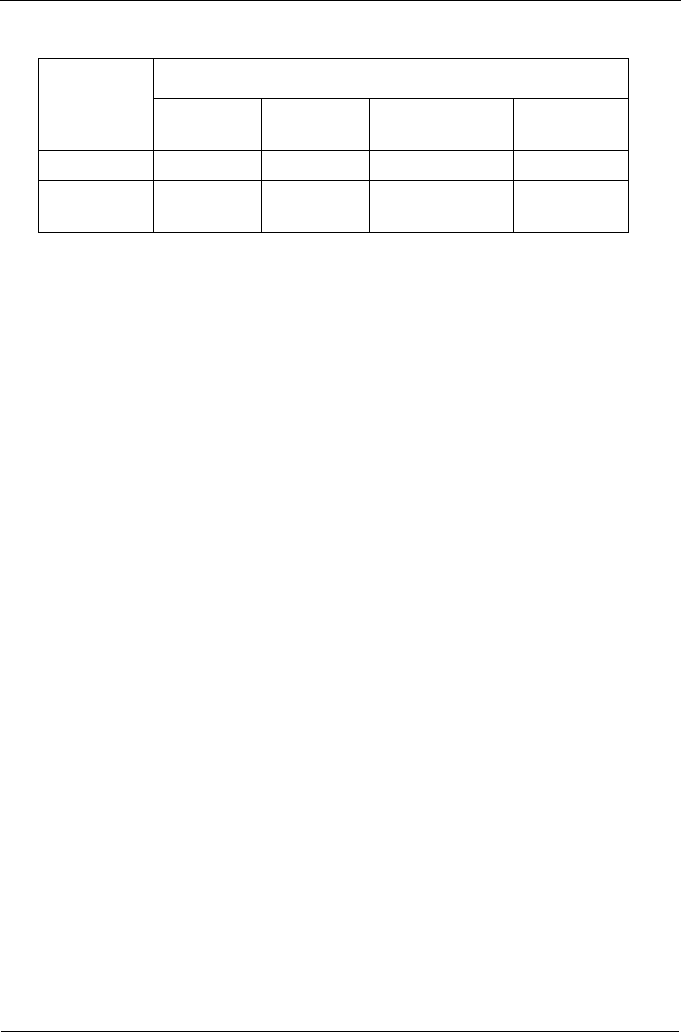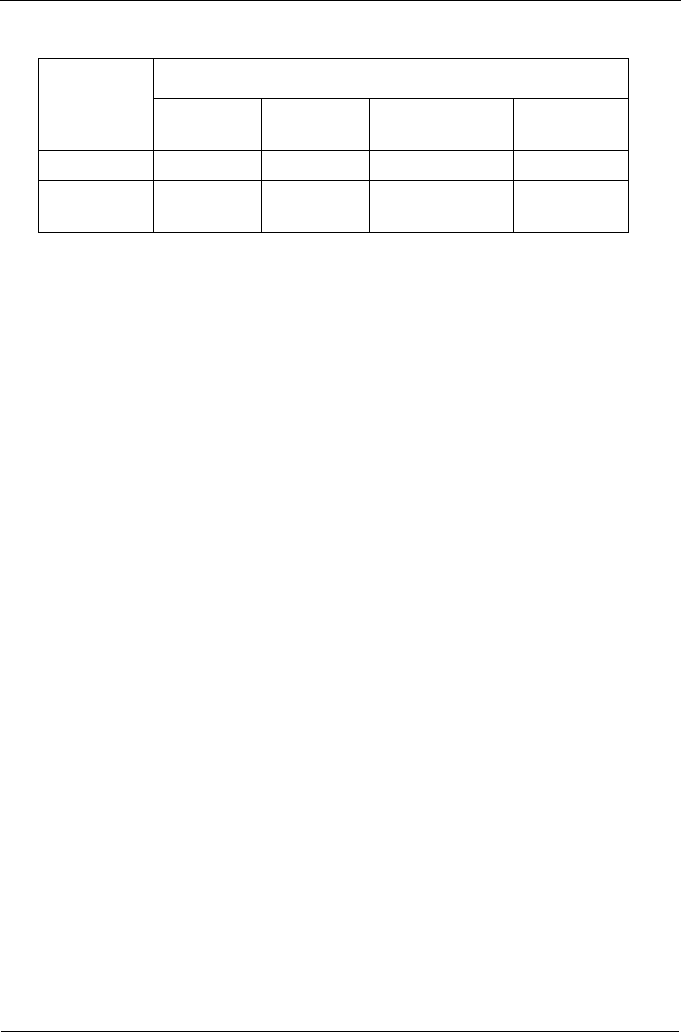
VTrak M310, M210p Product Manual
208
If the Controller Status LED is amber, restart the VTrak. See “Restart the
Subsystem” on page 76 or “Shutdown and Restart” on page 165.
If the Controller Status LED continues to display amber after startup, contact
Promise Technical Support. See “Contact Technical Support” on page 239.
The Dirty Cache LED flashes during input/output operation. If the LED shines
amber and the power is off, there is unsaved data in the cache. Do NOT power
down the VTrak while this LED is on. See “Unsaved Data in the Controller Cache”
on page 236 for more information.
CLU Reports a Problem
The CLU reports information passively—you must determine which functions to
check based on the sound of the VTrak’s audible alarm (see page 203) and any
amber or red LEDs (see page 204).
In this example, let us check disk array status.
1. Open the CLU.
2. Highlight Disk Array Management and press Enter.
3. Observe the status of your disk arrays.
DaId Alias OpStatus CfgCapacity FreeCapacity MaxContiguousCap
-------------------------------------------------------------------------------------------
0 DA0 OK 75.44GB 66.06GB 66.06GB
1 DA1 Degraded 189.06GB 179.68GB 179.68GB
2 DA2 OK 73.57GB 64.20GB 64.20GB
At this point, you can highlight the Degraded array and press Enter to see more
information. See below.
Disk Array ID : 1 Physical Capacity : 189.06GB
OperationalStatus : Degraded MaxContiguousCapacity : 11.18GB
FreeCapacity : 179.68 GB ConfigurableCapacity : 179.68GB
SupportedRAIDLevels: 0 5 10 1E
Disk Array Alias : DA1
LEDs
State
Dark Green Amber
Flashing
Amber
Status no power OK Error
Dirty Cache OK
Unsaved data
in cache
OK