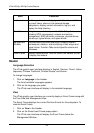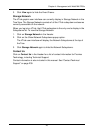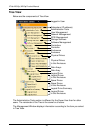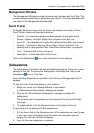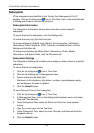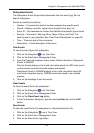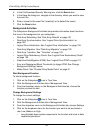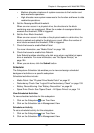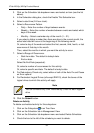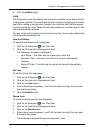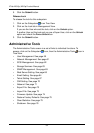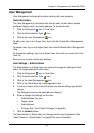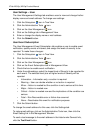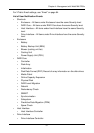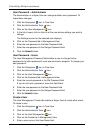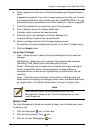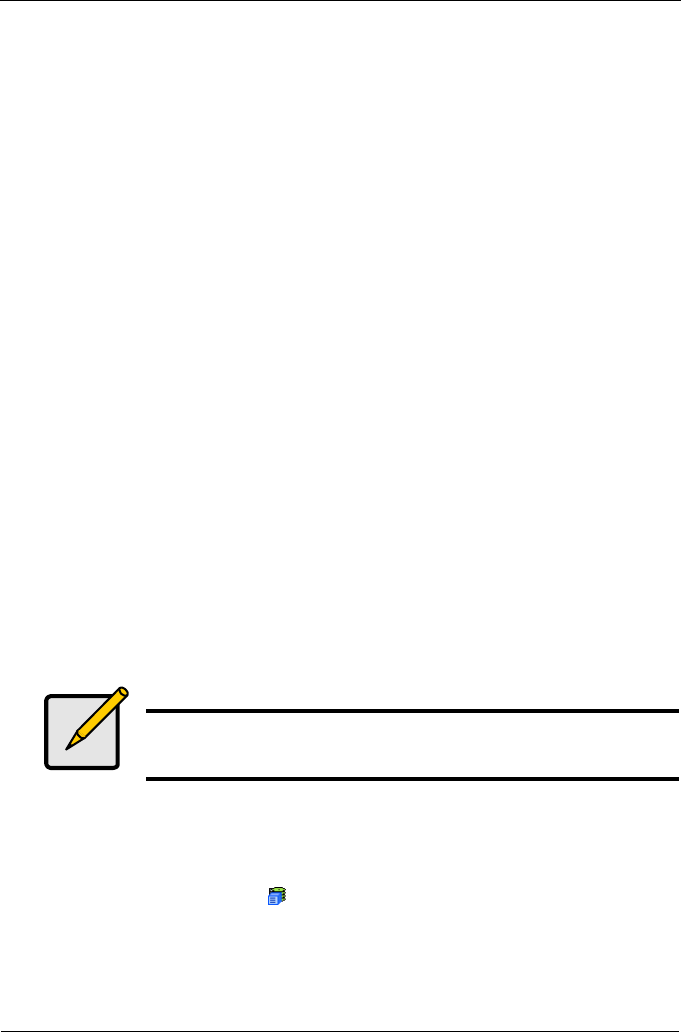
VTrak M310p, M210p Product Manual
52
3. Click on the Scheduler tab dropdown menu and select an item (see the list
above).
4. In the Scheduler dialog box, check the Enable This Schedule box.
5. Select a start time (24-hour clock).
6. Select a Recurrence Pattern.
• Daily – Enter the number of days between events.
• Weekly – Enter the number of weeks between events and select which
days of the week.
• Monthly – Select a calendar day of the month (1 – 31).
If you select a higher number than there are days in the current month, the
actual start date will occur at the beginning of the following month.
Or, select a day of the week and select the first, second, third, fourth, or last
occurrence of that day in the month.
Then, select the months in which you want the activity to occur.
7. Select a Range of Occurrence.
• Start-from date. The default is today's date.
• End-on date.
Select No End Date (perpetual).
Or, select a number of occurrences for this activity.
Or, select a specific end date. The default is today's date.
8. For Redundancy Check only, select either or both of the Auto Fix and Pause
on Error options.
9. For Redundant Logical Drives (all except RAID 0), check the boxes of the
logical drives to which this activity will apply.
10. Click the Submit button.
Delete an Activity
To delete a scheduled activity for this subsystem:
1. Click on the Subsystem icon Tree View.
2. Click on the Scheduler tab in Management View.
3. Click on the Scheduler tab dropdown menu and select Delete Schedules.
4. Check the box to the left of the schedule you want to delete.
Note
You can schedule only ONE Redundancy Check for each logical
drive.