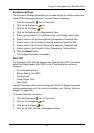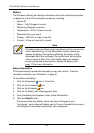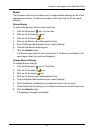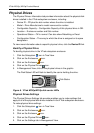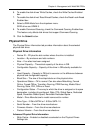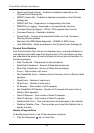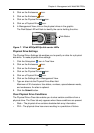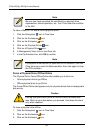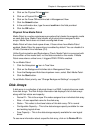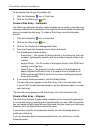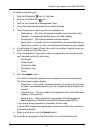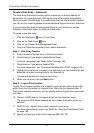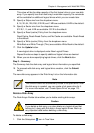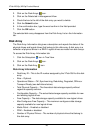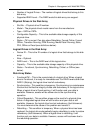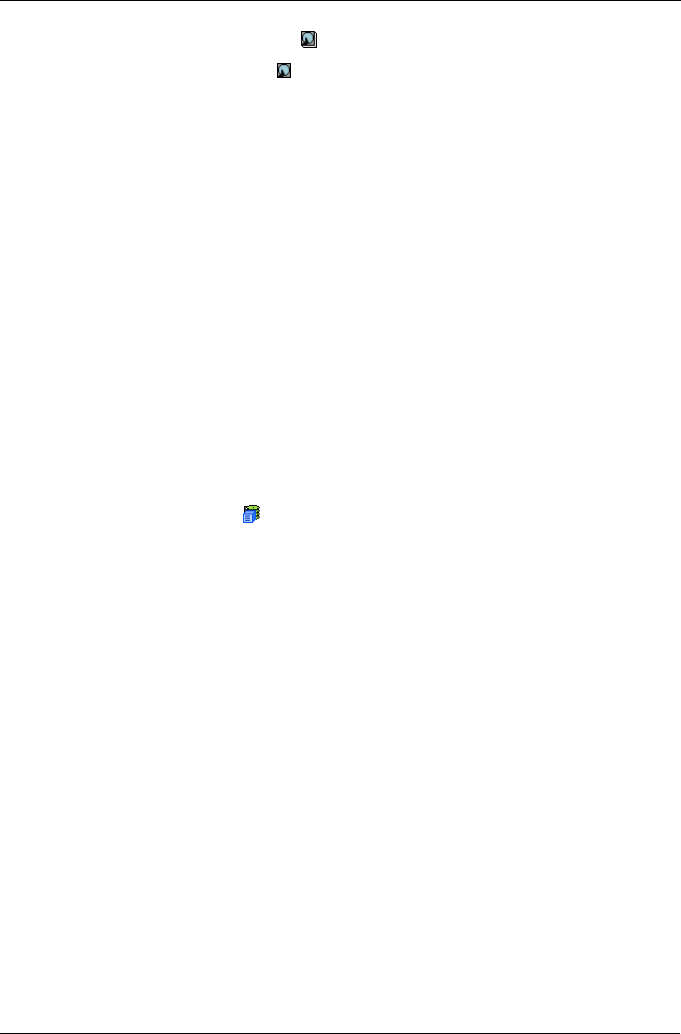
Chapter 4: Management with WebPAM PROe
91
4. Click on the Physical Drives icon.
5. Click on a Physical Drive icon.
6. Click on the Force Offline/Online tab in Management View.
7. Click the Submit button.
8. In the confirmation box, type the word confirm in the field provided.
9. Click the OK button.
Physical Drive Media Patrol
Media Patrol is a routine maintenance procedure that checks the magnetic media
on each disk drive. Media Patrol checks all physical drives assigned to disk
arrays. Media Patrol does not check unconfigured drives.
Media Patrol will also check spare drives, if those drives have Media Patrol
enabled. Media Patrol for spare drives is enabled by default. You can disable it in
VTrak's Command Line Interface (CLI).
Unlike Synchronization and Redundancy Check, Media Patrol is concerned with
the condition of the media itself, not the data recorded on the media. If Media
Patrol encounters a critical error, it triggers PDM if PDM is enabled.
To run Media Patrol:
1. Click the Subsystem icon in Tree View.
2. Click on the Background Activities tab in Management View.
3. From the Background Activities dropdown menu, select Start Media Patrol.
4. Click the Start button.
To set Media Patrol priority, see “Change Background Settings” on page 50.
Disk Arrays
A disk array is a collection of physical drives in a RAID. Logical drives are made
from disk arrays. The Disk Arrays–Information tab displays a list of disk arrays
along with their status and capacity:
• Device ID – This is the unique ID number assigned to an individual disk array
• Alias – A user-specified name for the disk array
• Status – This refers to functional status of this disk array. OK is normal
• Configurable Capacity – This is the data storage capacity available for new
and existing logical drives
• Free Capacity – This is the data storage capacity available for new logical
drives
To see more information about a specific disk array, click on its Device ID link.