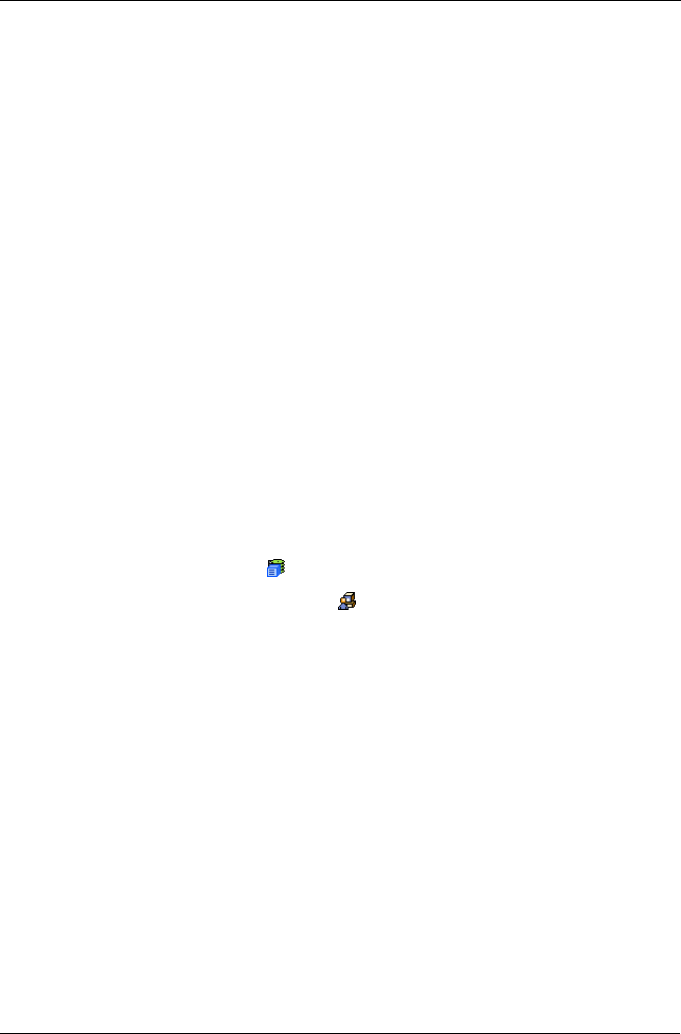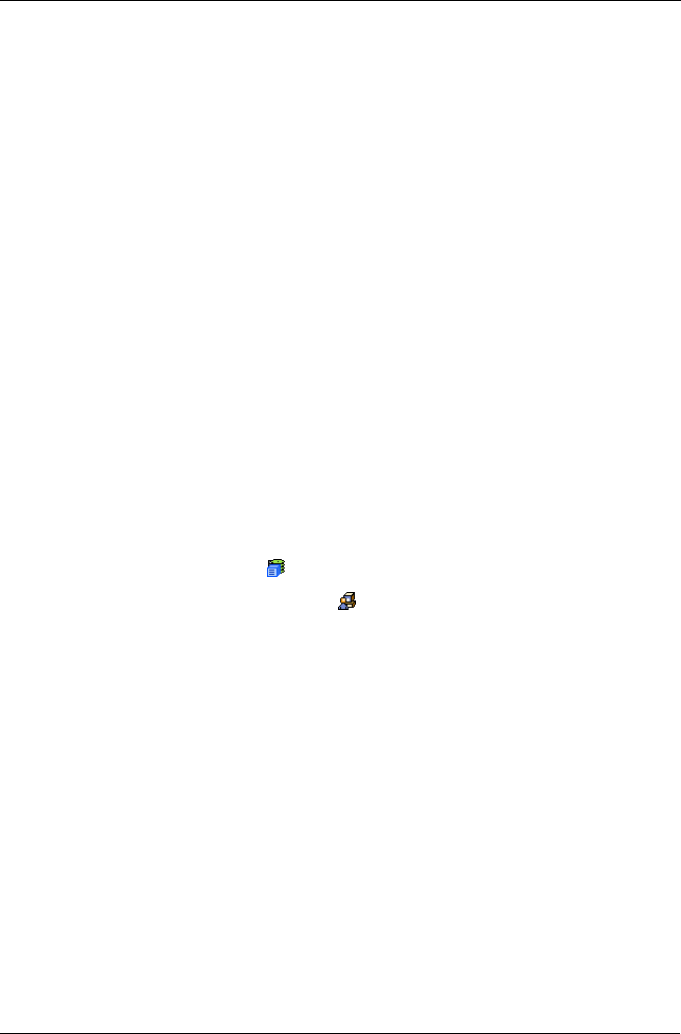
Chapter 6: Maintenance
169
5. Do one of the following actions:
• Click on the Download Flash File from Local File through HTTP option,
then click on the Next button.
• From the Firmware Update tab dropdown menu, select Download from
Local File.
6. Enter the filename of the Firmware Update file in the field provided.
Or, click the Browse... button and select the Firmware Update file in the
Open dialog box.
7. Click the Submit button.
8. When the download is completed, click the Next button.
A popup message appears to warn you not to reboot the VTrak during the
firmware update procedure.
9. In the popup message, click the OK button.
The update progress displays. Then a popup message appears to tell you to
reboot the VTrak.
10. In the popup message, click the OK button.
11. Restart the VTrak as described below.
Restart VTrak
To restart the VTrak subsystem:
1. Click on the Subsystem icon in Tree View.
2. Click on the Administrative Tools icon.
3. Click on the Shutdown link in Management View.
A Shutdown or Restart tab will appear.
4. On the Shutdown or Restart tab, select Restart from the dropdown menu.
5. Click the Submit button.
6. In the warning box, click the OK button.
7. In the confirmation box, type the word confirm in the field provided.
8. Click the OK button.
When the controller shuts down, your WebPAM PROe connection will be
lost.
9. Wait for two to three minutes.
10. In your browser, log into WebPAM PROe once again.
If you cannot log in, wait for 30 seconds, and try again. Repeat until login is
successful.