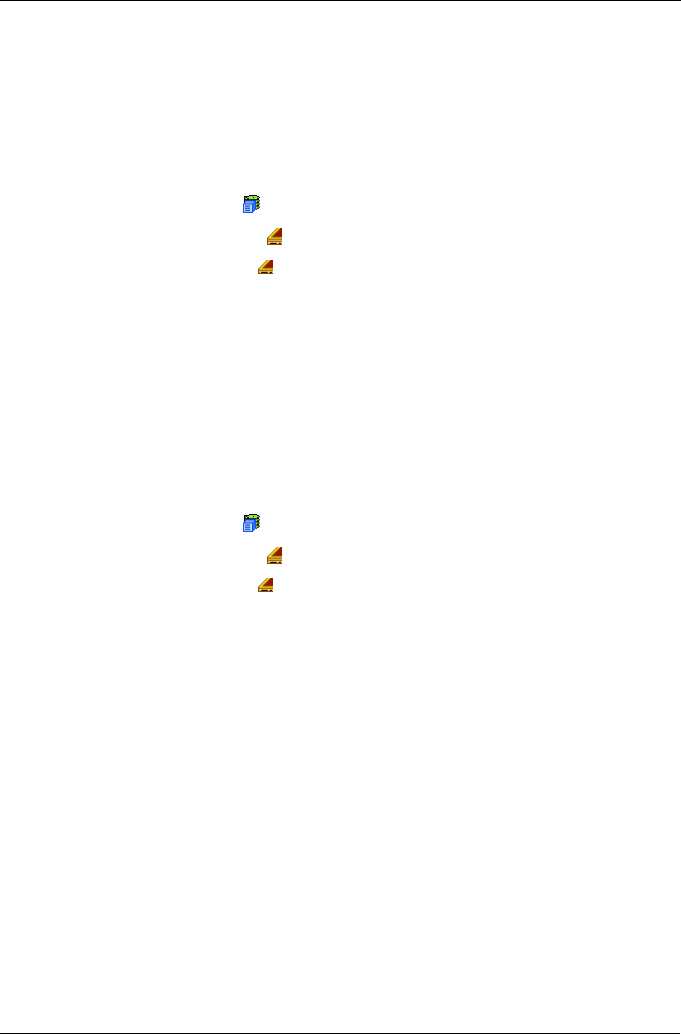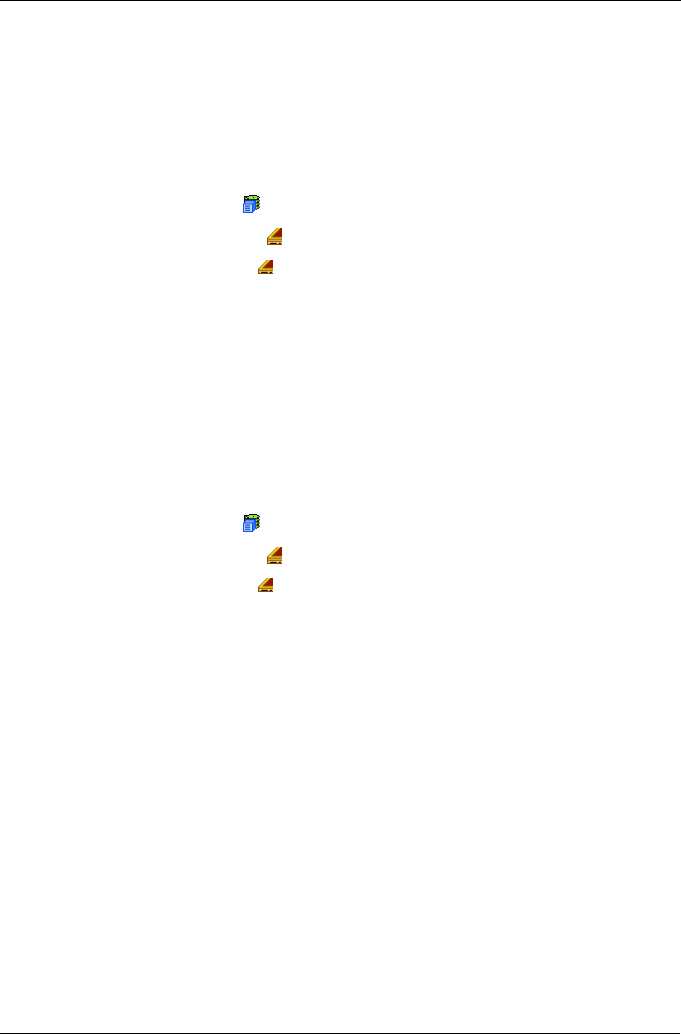
Chapter 4: Management with WebPAM PROe
85
Buzzer
The Enclosure–Buzzer tab enables you to change audible settings for the VTrak
subsystem enclosure. The buzzer sounds to inform you that the VTrak needs
attention.
Silence Buzzer
To silence the Buzzer for the current event only:
1. Click the Subsystem icon in Tree View.
2. Click on the Enclosures icon.
3. Click on the Enclosure icon.
4. Click on the Buzzer tab in Management View.
5. From the Buzzer tab dropdown menu, select Settings.
6. Uncheck the Buzzer Sounding box.
7. Click the Submit button.
The Buzzer goes silent for the current event. If the Buzzer is enabled, it will
sound again when the next event happens.
Change Buzzer Settings
To change Buzzer settings:
1. Click the Subsystem icon in Tree View.
2. Click on the Enclosures icon.
3. Click on the Enclosure icon.
4. Click on the Buzzer tab in Management View.
5. From the Buzzer tab dropdown menu, select Settings.
6. Check the Buzzer Enabled box to enable the buzzer for all events.
7. Check the Buzzer Sounding box to enable the buzzer the current event only.
8. Click the Submit button.
The setting is changed immediately.