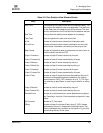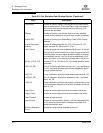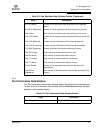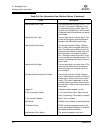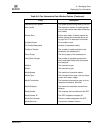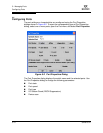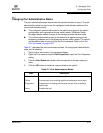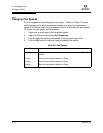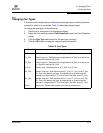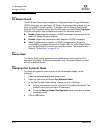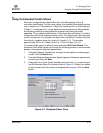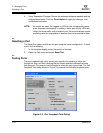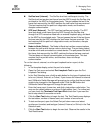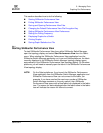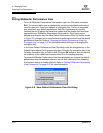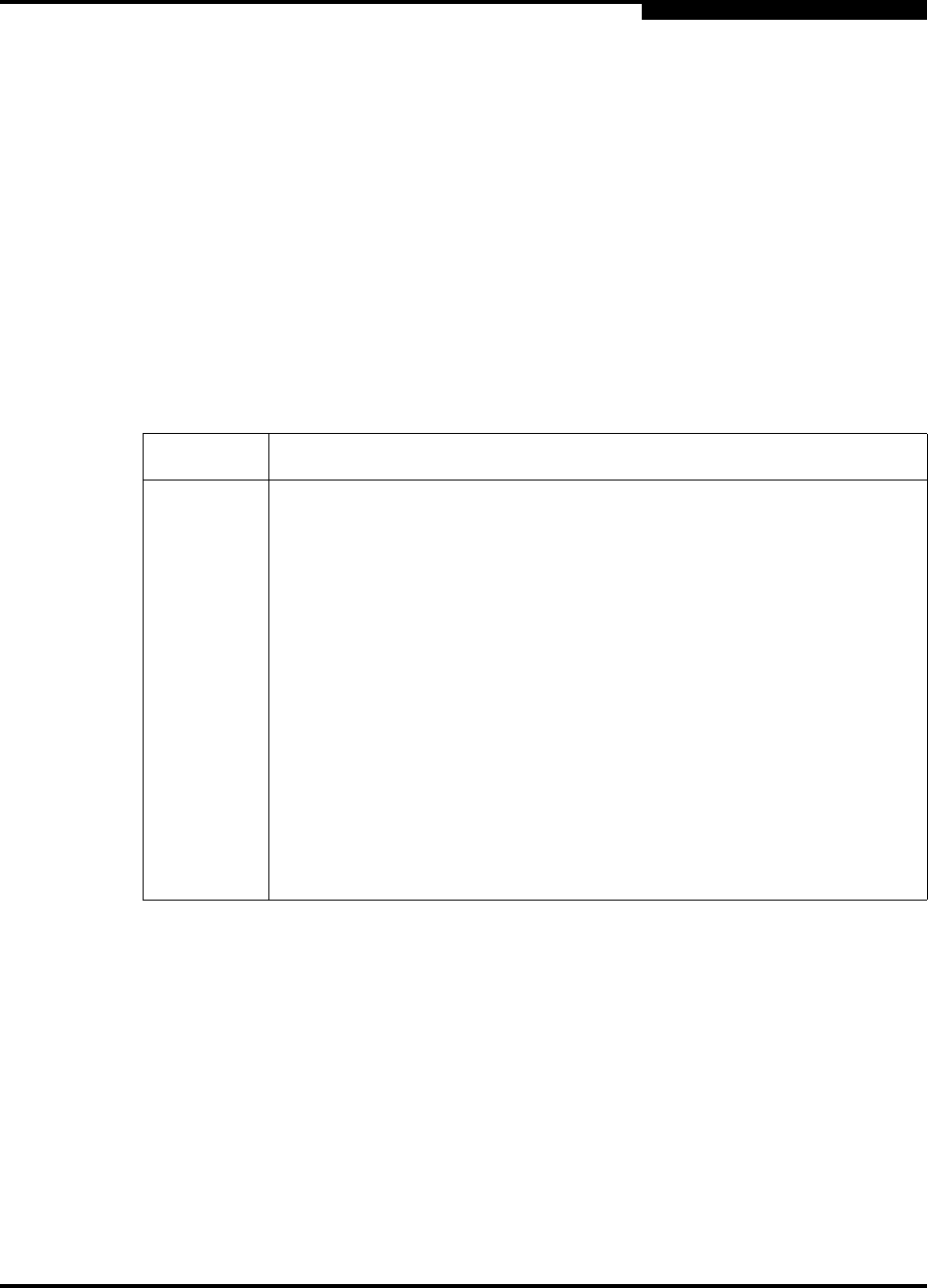
5 – Managing Ports
Configuring Ports
59226-00 B 5-13
A
5.2.3
Changing Port Types
The ports can be configured to self-discover the proper type to match the device
or switch to which it is connected. Table 5-9 describes the port types.
To change the port type, do the following:
1. Select one or more ports in the faceplate display.
2. Open the Port menu and select Port Properties to open the Port Properties
dialog.
3. Click the Port Type radio button for the port type you want.
4. Click the OK button to write the new port type to the switch.
Table 5-9. Port Types
State Description
F_Port Fabric port - Supports a single public device (N_Port).
FL_Port Fabric loop port - Self discovers a single device (N_Port) or a loop of up
to 126 public devices (NL_Port).
FL_Port Fabric loop port - Self discovers a single device (N_Port) or a loop of up
to 126 public devices (NL_Port).
G_Port Generic port - Self discovers as an F_Port or an E_Port.
GL_Port Generic loop port - Self discovers as an F_Port, FL_Port, or an E_Port.
GL_Port is the default port type. A single device on a public loop will
attempt to configure as an F_Port first, then if that fails, as an FL_Port.
GL_Port Generic loop port - Self discovers as an F_Port, FL_Port, or an E_Port.
GL_Port is the default port type. A single device on a public loop will
attempt to configure as an F_Port first, then if that fails, as an FL_Port.
Donor Donor port - Allows buffer credits to be used by another port.