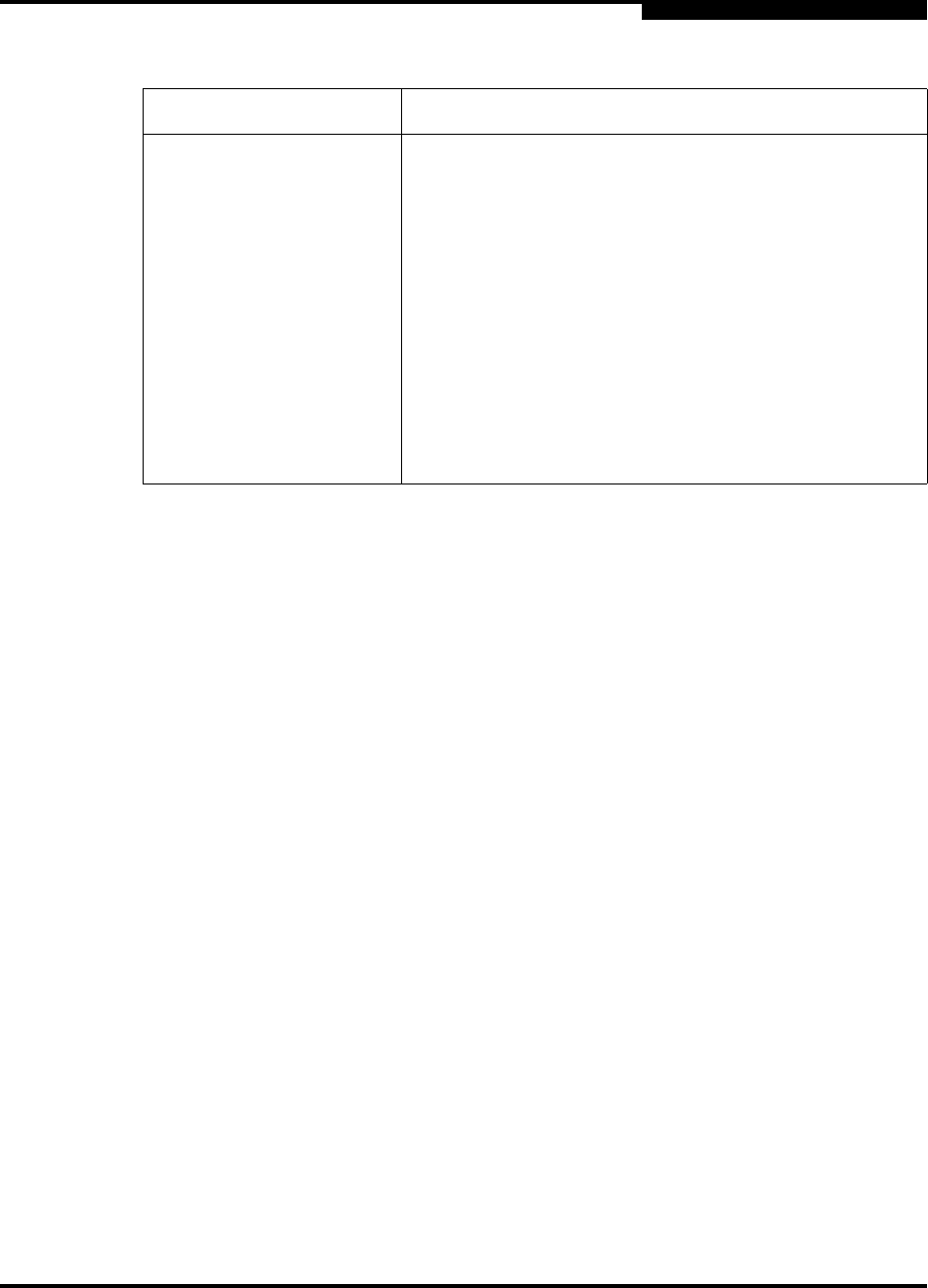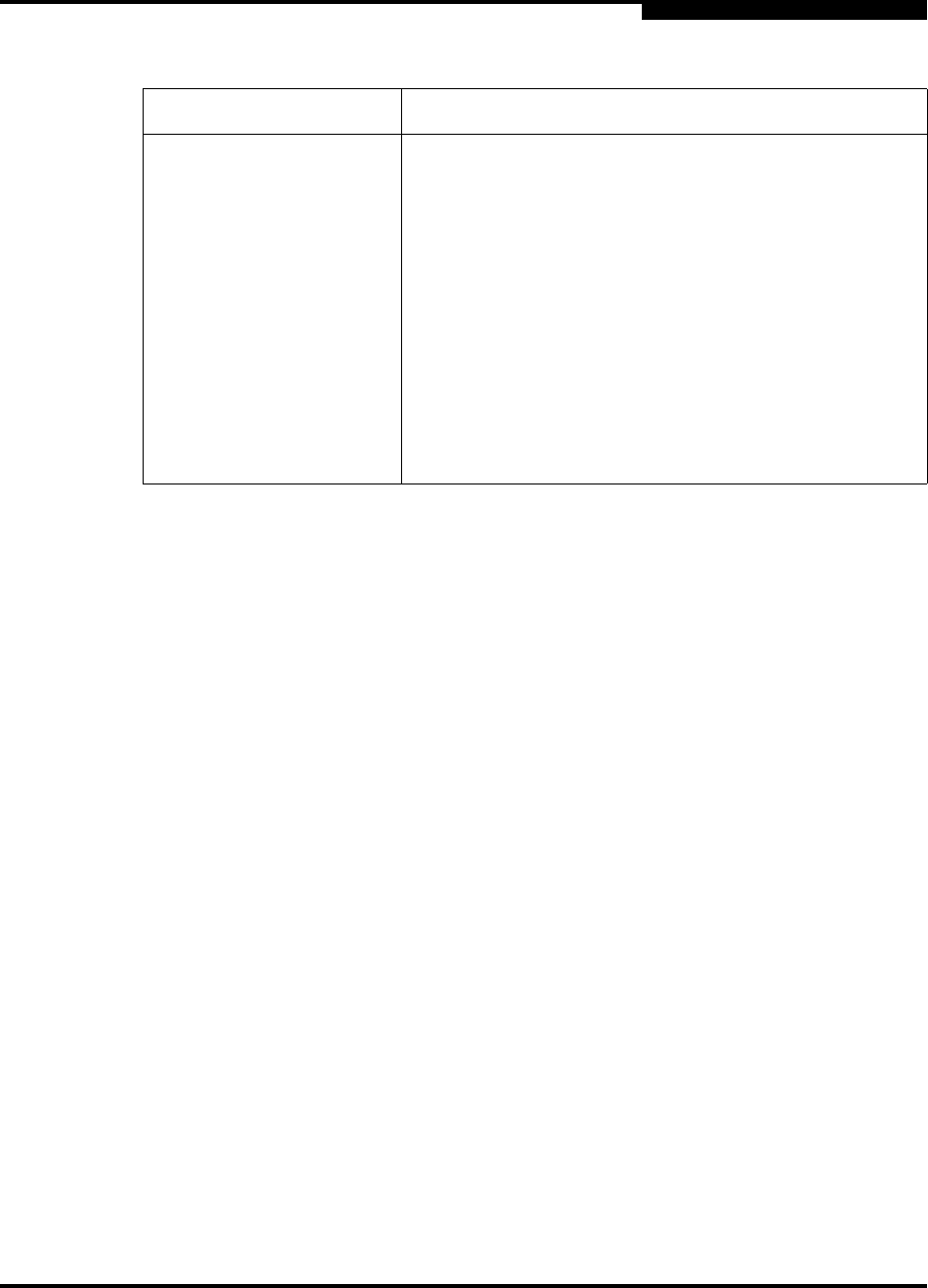
4 – Managing Switches
Displaying Switch Information
59226-00 B 4-11
A
4.2.3
Port Statistics Data Window
The Port Statistics data window displays port performance data for the selected
ports. To open the Port Statistics data window, click the Port Stats tab below the
data window in the faceplate display. Refer to Table 5-6 for a description of the
Port Statistics data window entries.
The Statistics pull-down menu is available on the Port Statistics data window, and
provides different ways to view detailed port information. Click the down arrow to
open the pull-down menu. Open the pull-down menu and select Absolute to view
the total count of statistics since the last switch reset. Select Rate to view the
number of statistics counted per second over the polling period. Select Baseline
to view the total count of statistics since the last time the baseline was set. Click
the Clear Baseline button to set the current baseline.
4.2.4
Port Information Data Window
The Port Information data window displays port detail information for the selected
ports. To open the Port Statistics data window, click the Port Info tab below the
data window in the faceplate display. Refer to Table 5-6 for a description of the
Port Information data window entries.
Inactivity Timeout Number of minutes the switch waits before terminating an
idle command line interface session. Zero (0) disables the
time out threshold.
GUI Mgmt Enabled SANsurfer Switch Manager service status
Telnet Enabled Telnet service status
SSH Enabled Secure Shell service status
CIM Enabled Common Information Module service status
FTP Enabled File Transfer Protocol service status
Management Server
Enabled
Management Server service status
Table 4-2. Switch Data Window Entries (Continued)
Entry Description