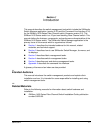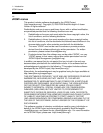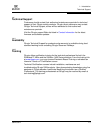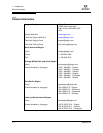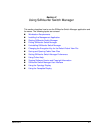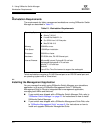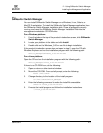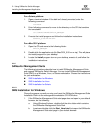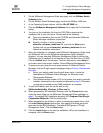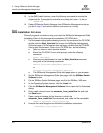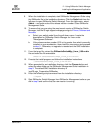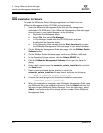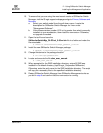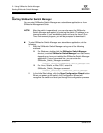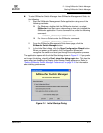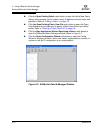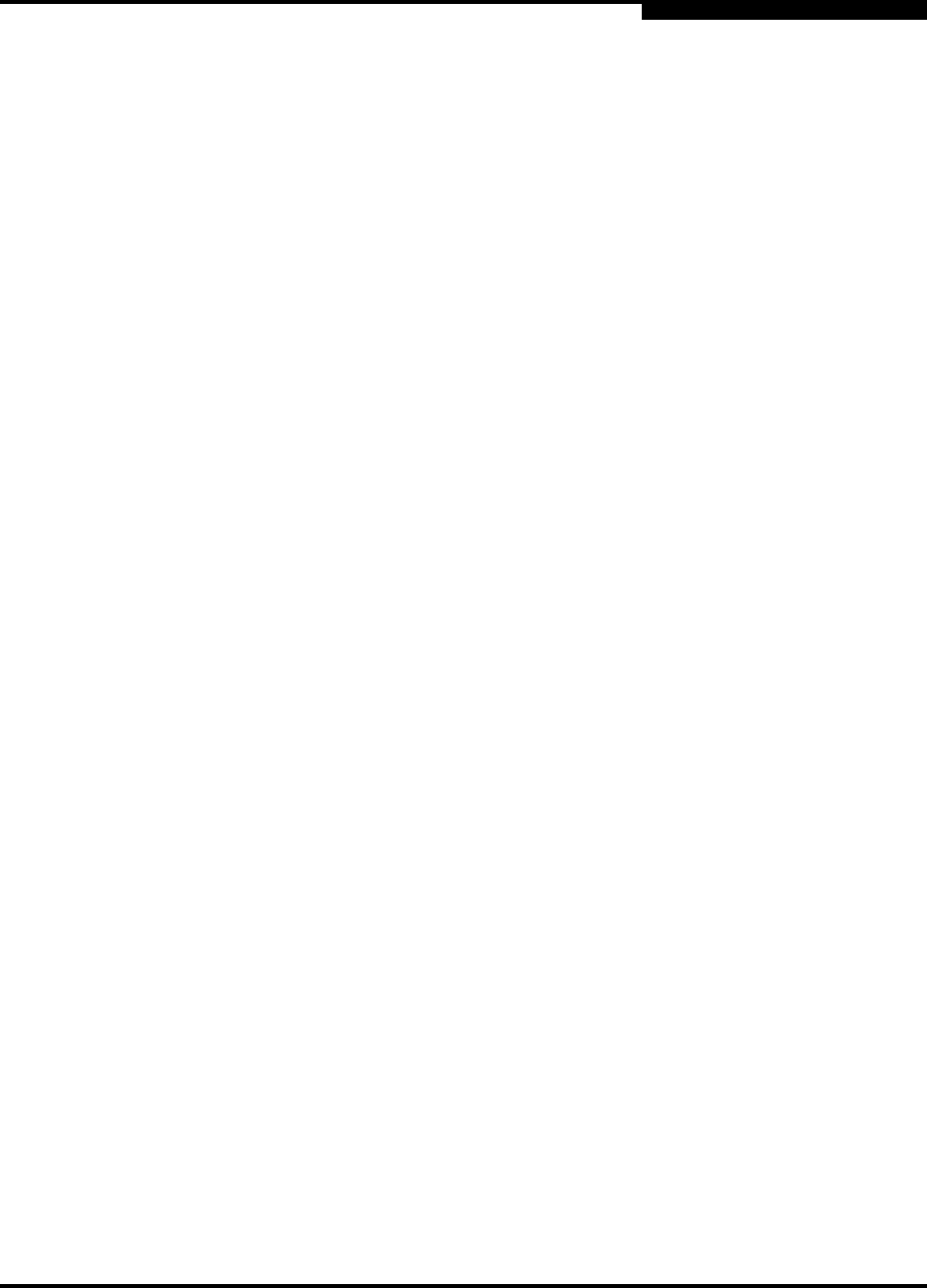
2 – Using SANsurfer Switch Manager
Installing the Management Application
59226-00 B 2-5
A
2. On the SANsurfer Management Suite start page, click the SANbox Switch
Software button.
3. On the SANbox Switch Software page, scroll to the SANbox 1400 area.
4. In the Operating System column, click the Win NT/2000 link.
5. Click the SANsurfer Management Software link to open the File Download
dialog.
6. You can run the installation file from the CD-ROM or download the
installation file to your hard drive. Choose one of the following:
Open the installation file from the CD-ROM and follow the SANsurfer
Switch Manager installation instructions.
Specify a location in which to save the
sansurfer_windows_install.exe file, and click the Save button.
Double-click the saved sansurfer_windows_install.exe file and
follow the installation instructions.
7. When the installation is complete, start SANsurfer Management Suite using
the SANsurfer file from the SANsurfer Management Suite installation
directory. You can also start SANsurfer Management Suite by clicking the
SANsurfer icon (if installed) on the desktop or from the Start menu. In SMS,
Click the Switch tab in the left pane. From the Help menu, select About ...
and make note of the version number. Close SANsurfer Management Suite.
8. To ensure you are using the most recent version of SANsurfer Switch
Manager, visit the QLogic support web page and go to Drivers, Software and
Manuals.
a. Select your switch model from the pull-down menu. Locate the
description for SANsurfer Switch Manager for Windows under
"Management Software".
b. If the release version number (5.00.xx) is greater than what is currently
installed, download the new version and proceed to step 9. Otherwise,
no upgrade is needed and the SMS installation is complete.
9. To start the installer, open the zip file and run the
SANsurferSwitchMgr_Windows_5.00.xx.exe file.
10. When prompted for an installation directory, click the Choose button and
select the same folder as the SANsurfer Management Suite installation in
step 6. The default SMS installation directory is C:\Program Files\QLogic
Corporation\SANsurfer. Click the Next button.
11. When prompted for the location in which to create the program icons, click
the In an Existing Group radio button, then specify the same group that
was used for the SMS installation. The default SMS group is "QLogic
Management Suite". Click the Next button.
12. Click the Install button to the start the installation. When the installation is
complete, click the Done button.