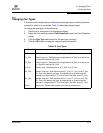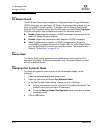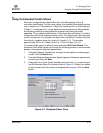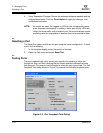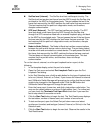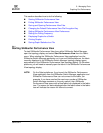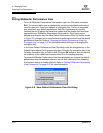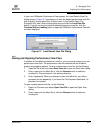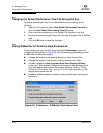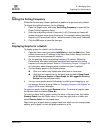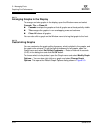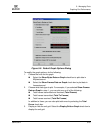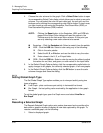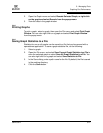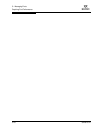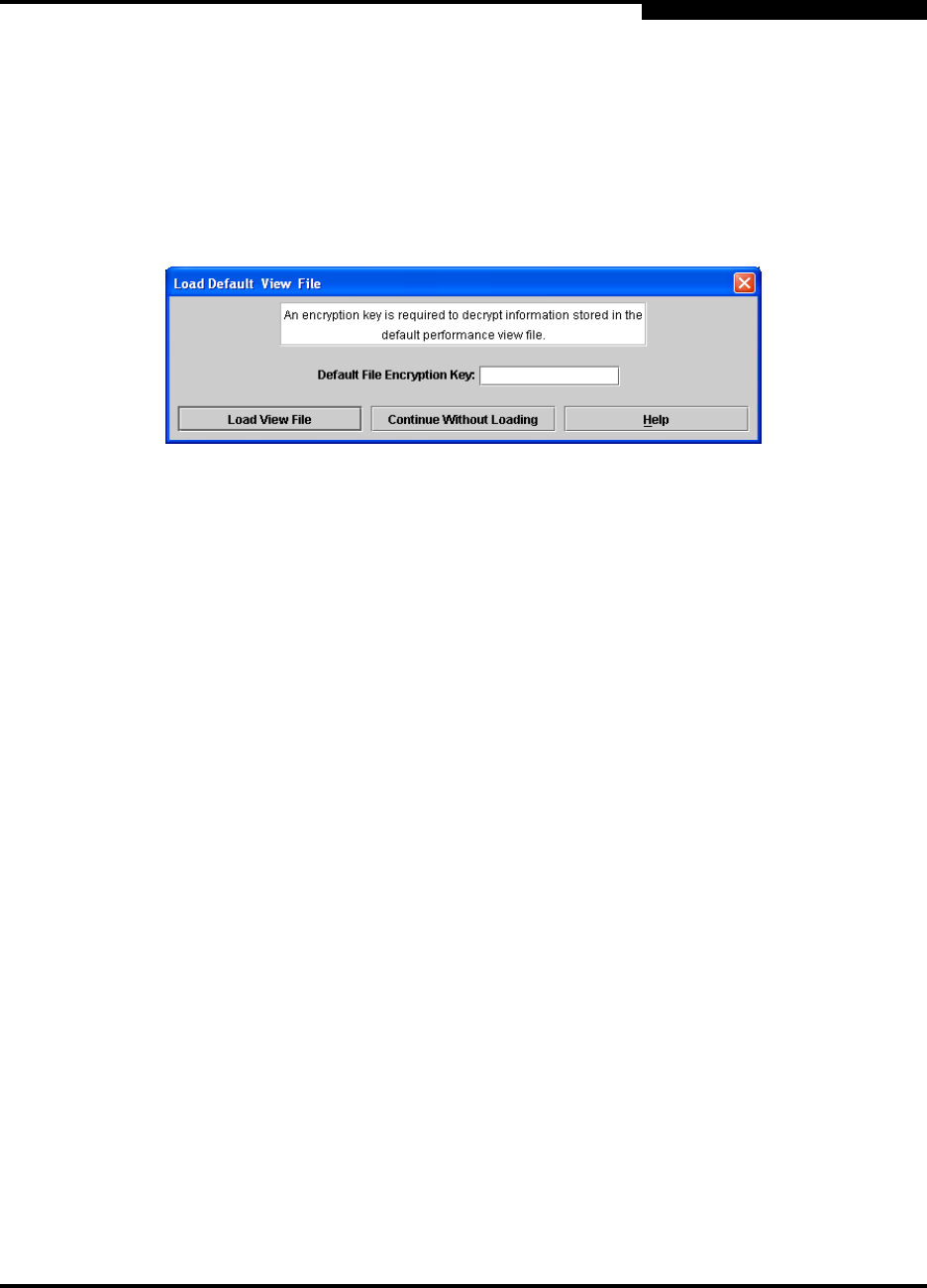
5 – Managing Ports
Graphing Port Performance
59226-00 B 5-21
A
In your next SANsurfer Performance View session, the Load Default View File
dialog shown in Figure 5-7 prompts you to load the default performance view file
and to specify its encryption key, if there is one. In the Default Fabric File
Encryption Key field, enter the encryption key and click the Load View File
button. If you do not want to load the default performance view file, click the
Continue Without Loading button to open the SANsurfer Performance View with
no fabric displayed.
Figure 5-7. Load Default View File Dialog
5.6.3
Saving and Opening Performance View Files
In addition to the default performance view file, you can save and open your own
performance view files. The performance view file contains the set of fabrics,
graphs, and graphing options. To save a performance view file, do the following:
1. Open the File menu and select Save View As to open the Save View dialog.
2. Enter a name for the fabric file or click the Browse button to select an
existing file. Files are saved in the working directory.
3. Enter a password. When you attempt to open this fabric file, you will be
prompted for this password. If you leave the File Password field blank, no
password is required.
To open a performance view file, do the following:
1. Open the File menu and select Open View File to open the Open View
dialog.
2. Enter a name for the fabric file or click the Browse button to select an
existing file.