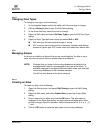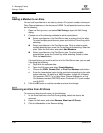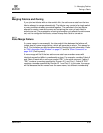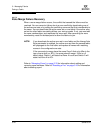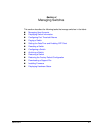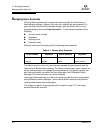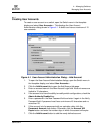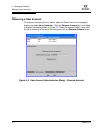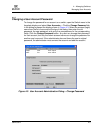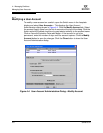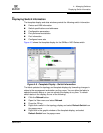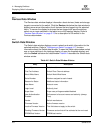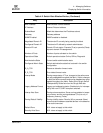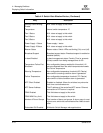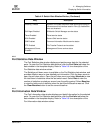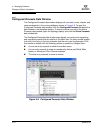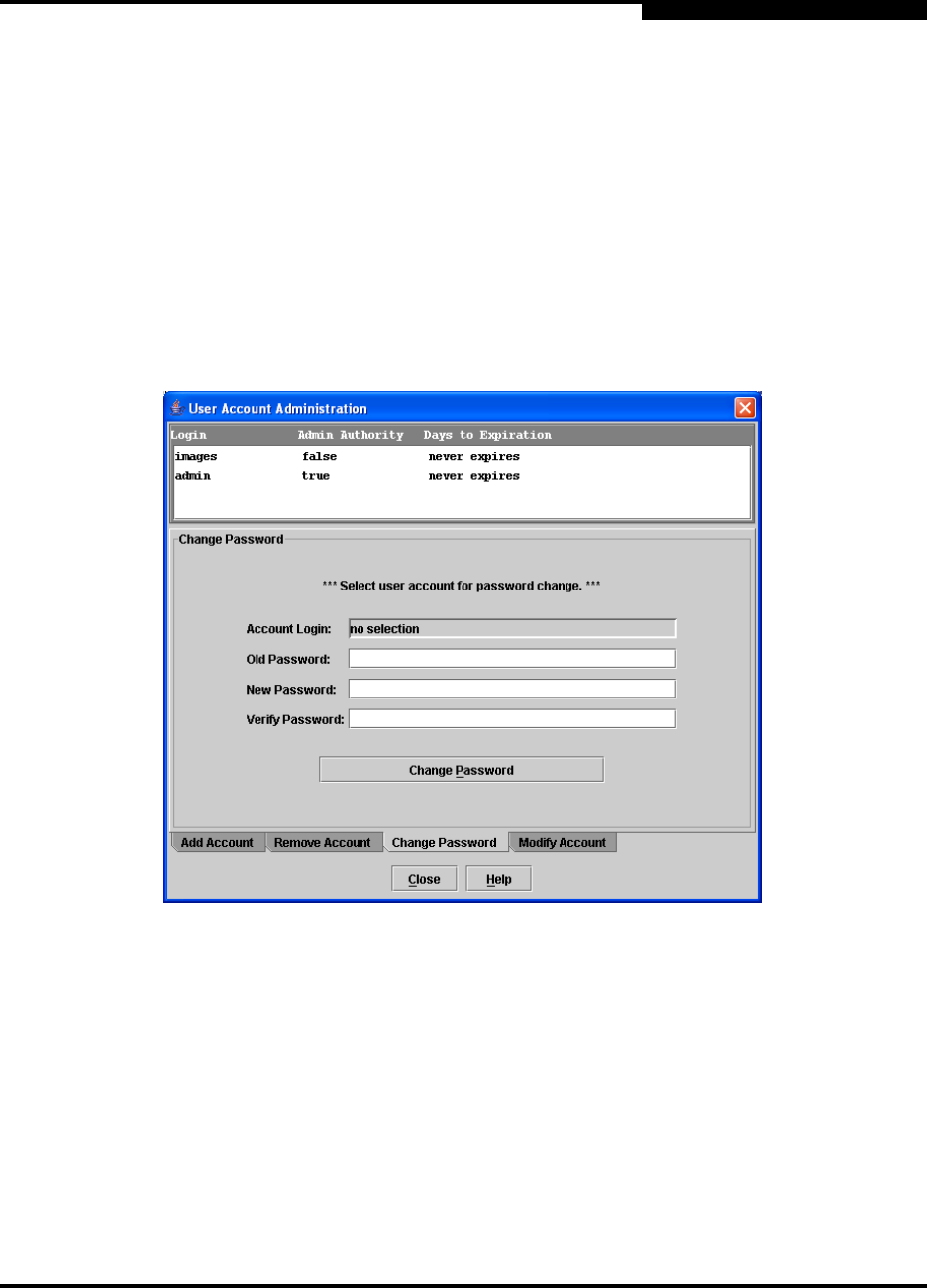
4 – Managing Switches
Managing User Accounts
59226-00 B 4-5
A
4.1.3
Changing a User Account Password
To change the password for an account on a switch, open the Switch menu in the
faceplate display and select User Accounts.... Click the Change Password tab
in the dialog to present the display shown in Figure 4-3. Select the account (login)
name from the list of accounts at the top of the dialog, then enter the old
password, the new password, and verify the new password in the corresponding
fields. Click the Change Password button. Any user can change their password
for their account, but only the Admin account name can change the password for
another user’s account. If the administrator does not know the user’s original
password, the administrator must remove the account and add the account.
Figure 4-3. User Account Administration Dialog – Change Password