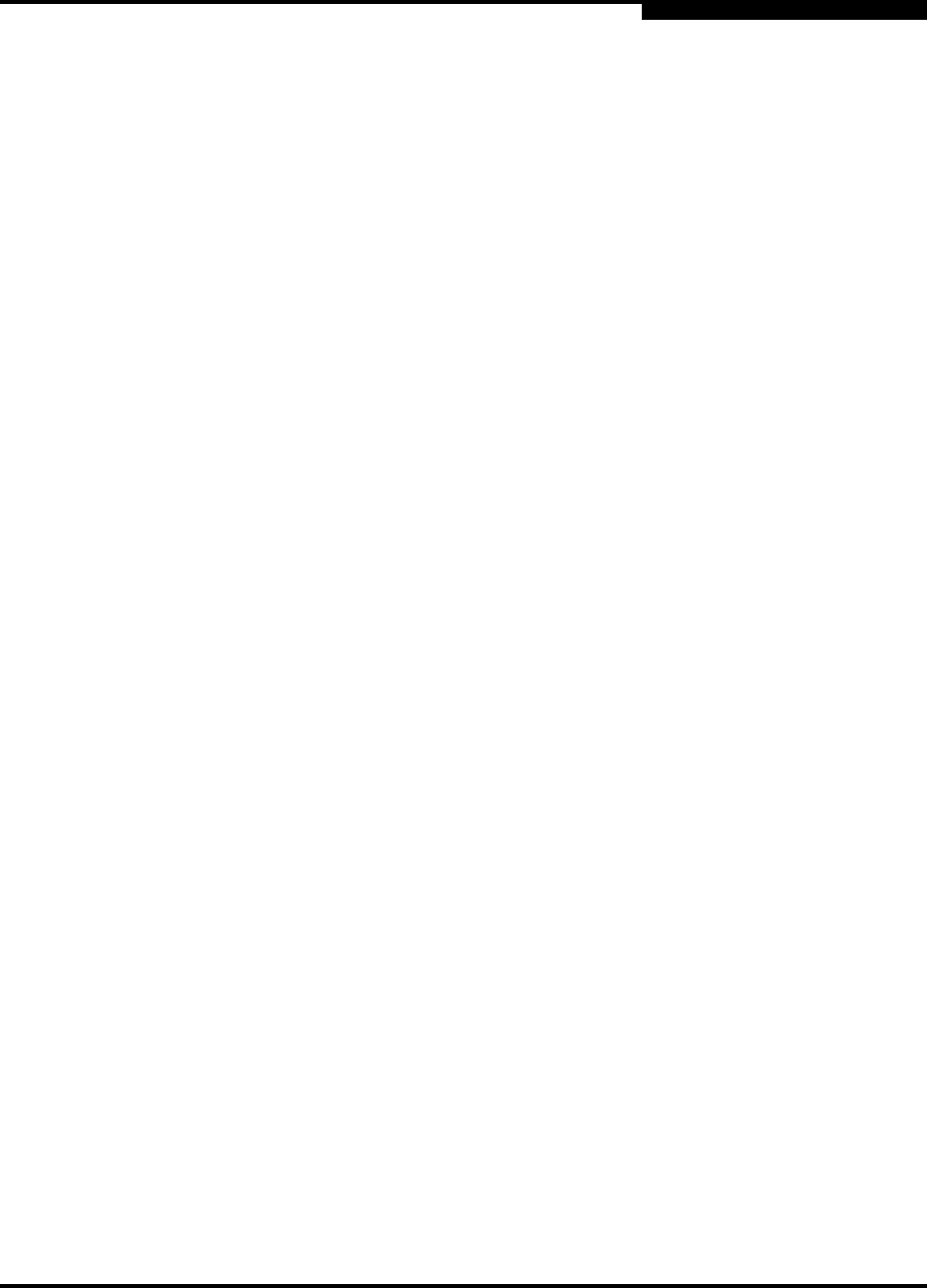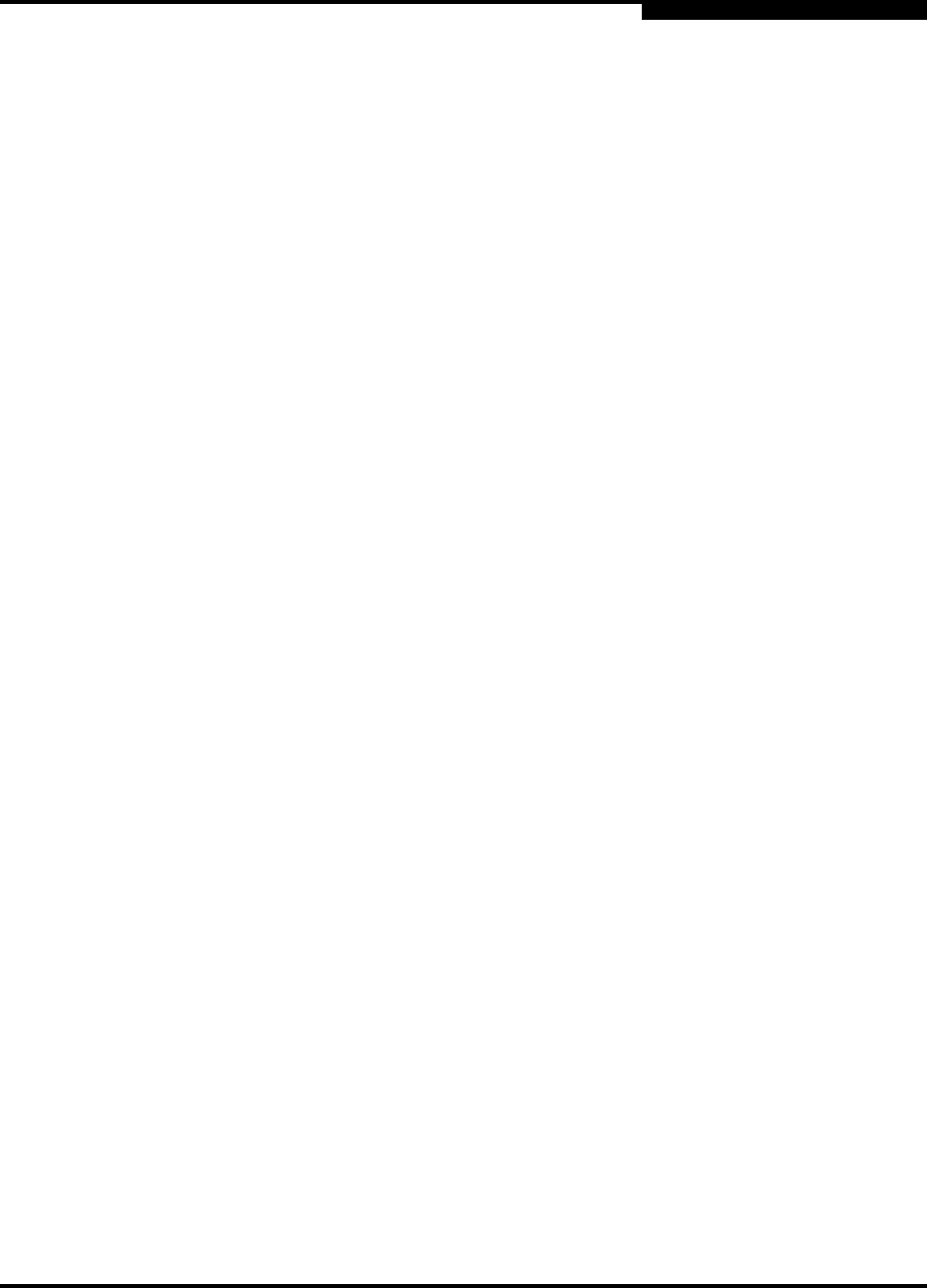
2 – Using SANsurfer Switch Manager
Using the Topology Display
59226-00 B 2-27
A
2.12.1
Switch and Link Status
Switch icon shape and color provide information about the switch and its
operational state. Lines represent links between switches. The topology display
uses green to indicate normal operation, yellow to indicate operational with errors,
red to indicate a potential failure or non-operational state, and blue to indicate
unknown, unreachable, or unmanageable. Refer to “Fabric Status” on page 3-9
for more information about topology display icons.
2.12.2
Working with Switches and Links
Switch and link icons are selectable and moveable, and serve as access points for
other displays and menus. You select switches and links to display information
about them, modify their configuration, or delete them from the display.
Context-sensitive popup menus are displayed when you right-click on a switch or
link icon, or in the background of the topology display graphic window.
2.12.2.1
Selecting Switches and Links
Selected switch icons are highlighted in light blue. Selected ISLs are displayed as
a heavier line. You can select switches and links in the following ways:
To select a switch or a link, click the icon or link.
To select multiple switches or links, hold down the Control key and select.
To select all switches or links, right-click anywhere in the graphic window
background. Select Select All Switches or Select All Links from the popup
menu.
To cancel a selection, press and hold the Control key, and select the item again.
To cancel all selections, click in the graphic window background.