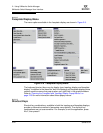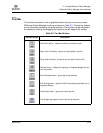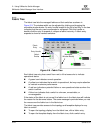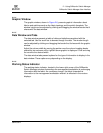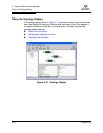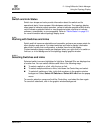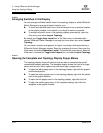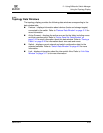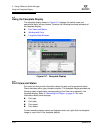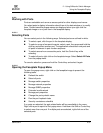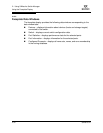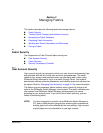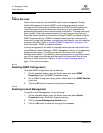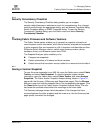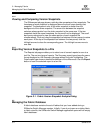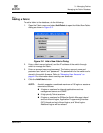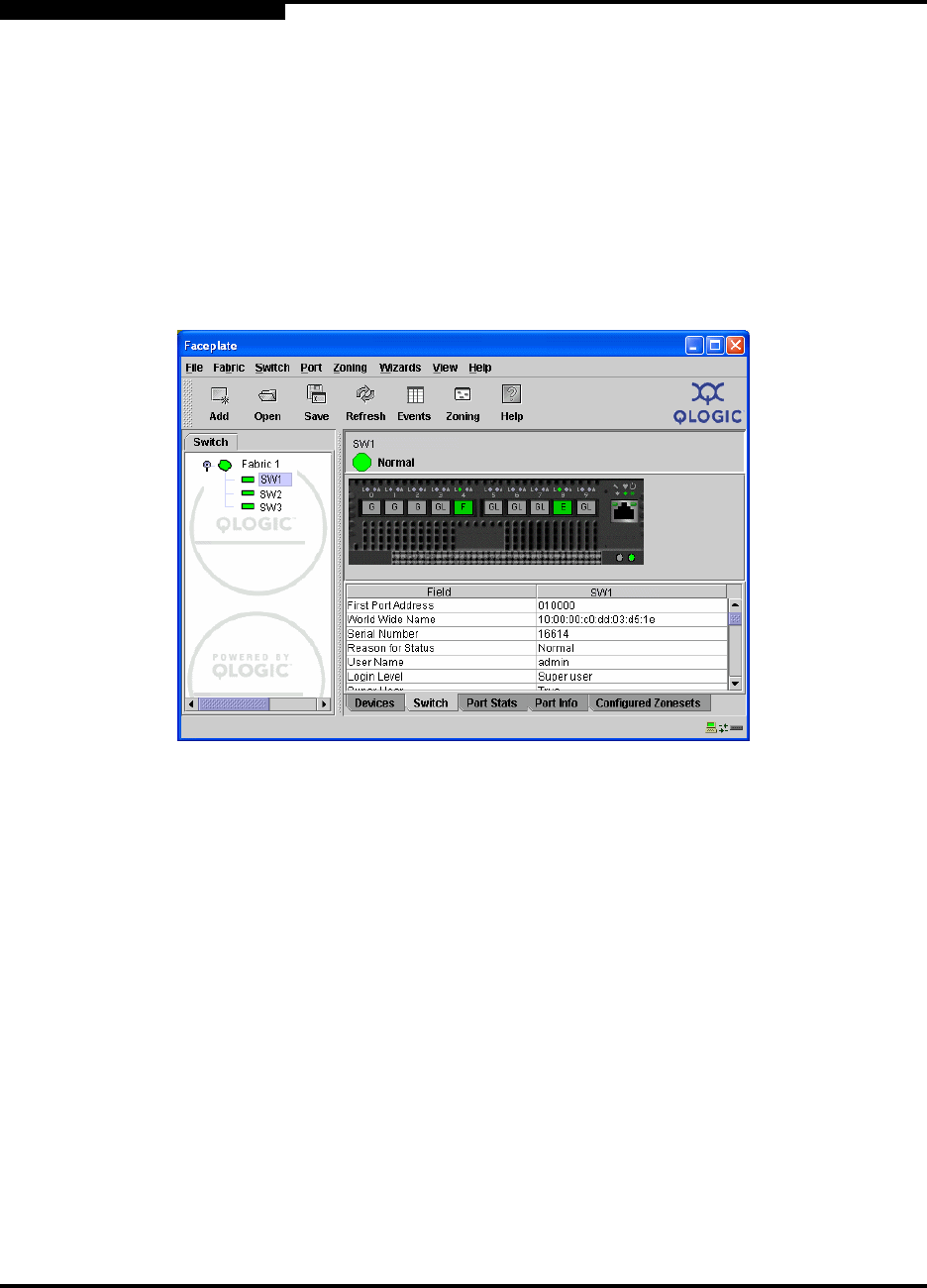
2 – Using SANsurfer Switch Manager
Using the Faceplate Display
2-30 59226-00 B
S
2.13
Using the Faceplate Display
The faceplate display shown in Figure 2-11 displays the switch name and
operational state, and port status. Consider the following functional elements of
the faceplate display:
Port Views and Status
Working with Ports
Faceplate Data Windows
Figure 2-11. Faceplate Display
2.13.1
Port Views and Status
Port color and text provide information about the port and its operational state.
Green indicates active; gray indicates inactive. The faceplate display provides the
following views of port status corresponding to the View menu options in the
faceplate display. Refer to “Monitoring Port Status” on page 5-2 for more
information about these displays.
Port type
Port state
Port speed
Port media
Context-sensitive popup menus are displayed when you right-click the faceplate
image or a port icon in the faceplate display.