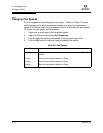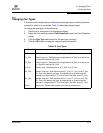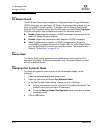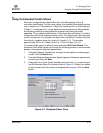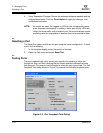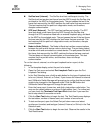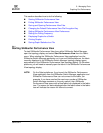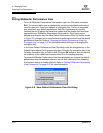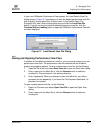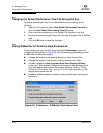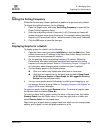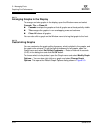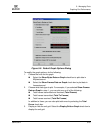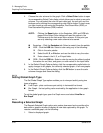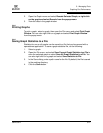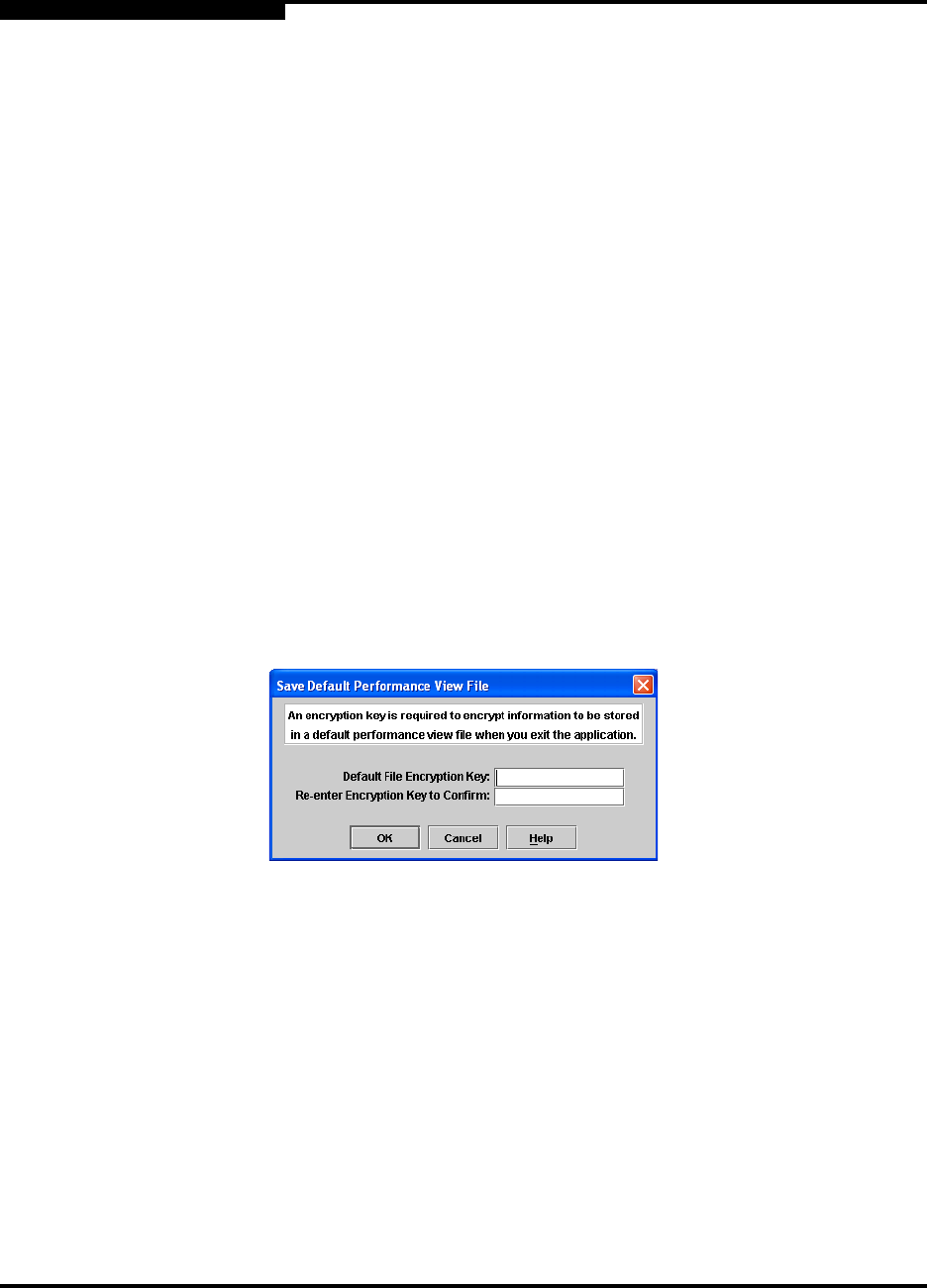
5 – Managing Ports
Graphing Port Performance
5-20 59226-00 B
S
5.6.2
Exiting SANsurfer Performance View
To exit a SANsurfer Performance View session, open the File menu and select
Exit. The current fabric view is automatically saved to your default performance
view file upon exit, if you have defined an encryption key. The key is encrypted
and saved with your default performance view file. A performance view file
contains the set of fabrics that have been added and the graphs that have been
opened during a SANsurfer Performance View session. If you have not yet
defined an encryption key, the Save Default Performance View File dialog, shown
in Figure 5-6, prompts you to save the current performance view file as the default
performance view file. Refer to “Changing the Default Performance View File
Encryption Key” on page 5-22 for information about defining and changing this
encryption key.
In the Save Default Performance View File dialog, enter an encryption key in the
Default Performance File Encryption Key field. Re-enter the encryption key in the
Re-enter Encryption Key to Confirm field. Click the OK button to save the current
set of fabrics to the default performance view file in the working directory.
To prevent SANsurfer Performance View from prompting you to save the default
performance view file between sessions, set the Auto Load and Save Graphing
Environment setting to Enable (default). Refer to “Setting SANsurfer Performance
View Preferences” on page 5-22 for more information.
Figure 5-6. Save Default Performance View File Dialog