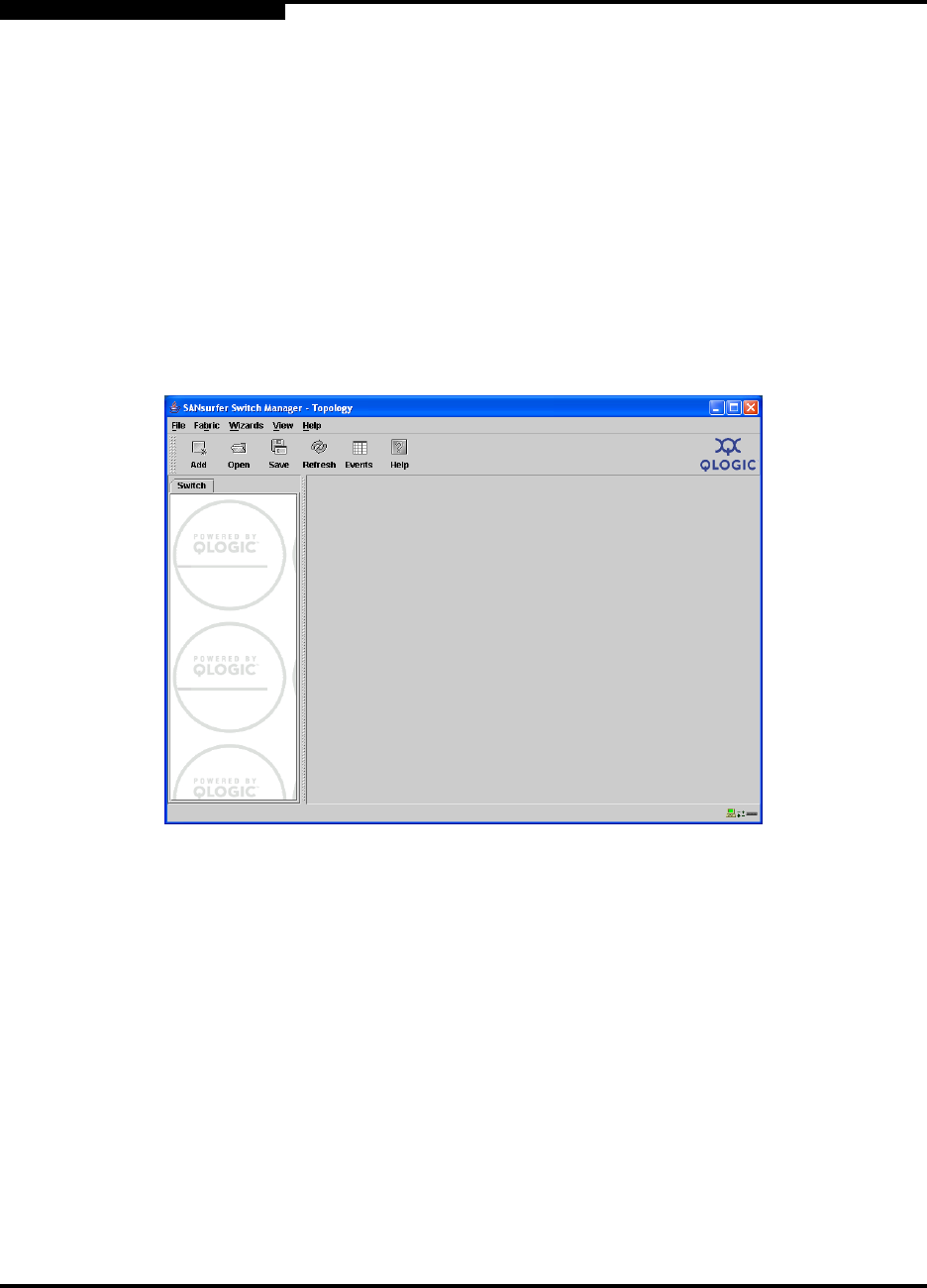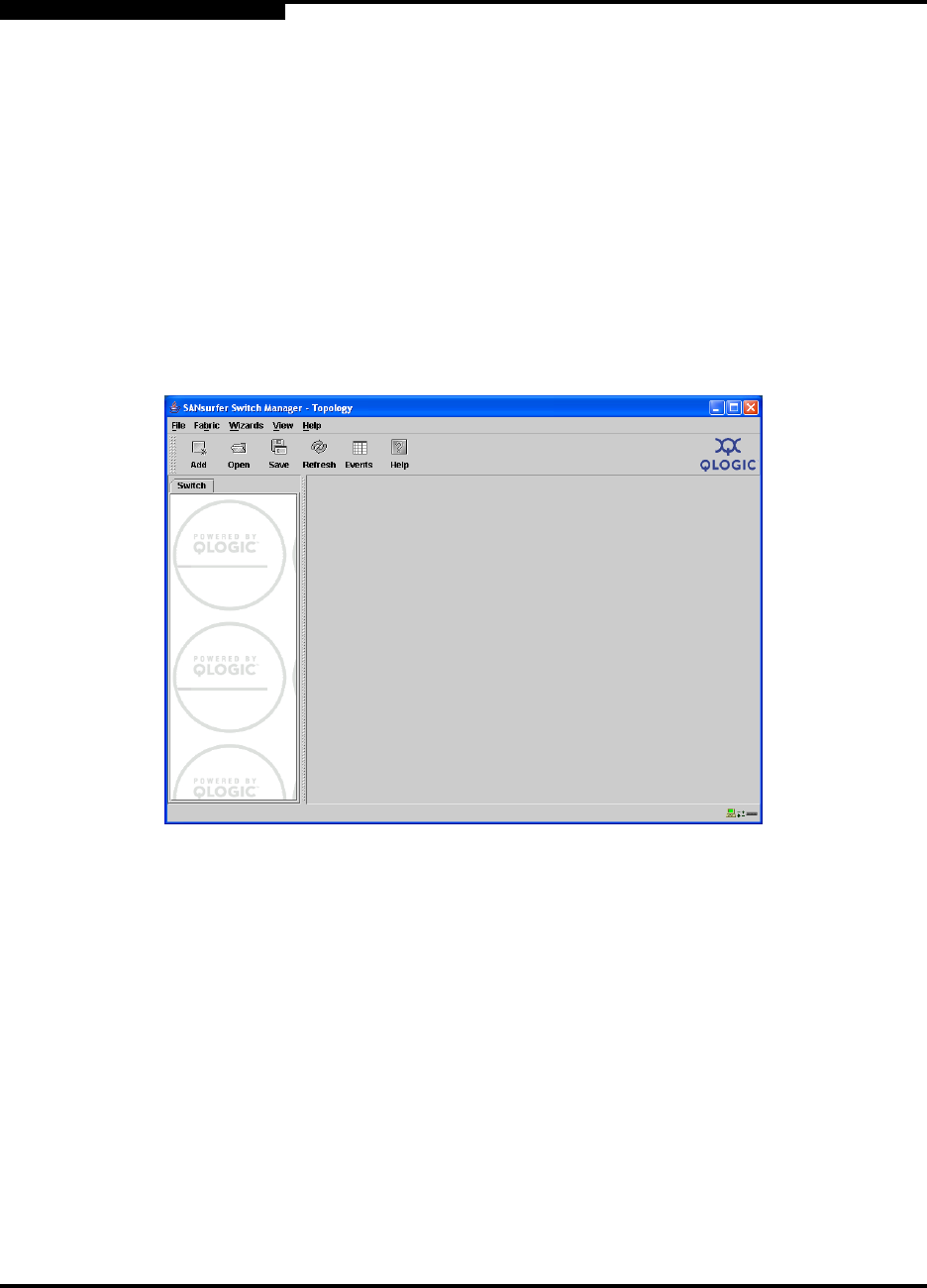
2 – Using SANsurfer Switch Manager
Starting SANsurfer Switch Manager
2-12 59226-00 B
S
Click the Open Existing Fabric radio button to open the Add a New Fabric
dialog, which prompts you for a fabric name, IP address, account name, and
password. Refer to “Adding a Fabric” on page 3-5.
Click the Open Existing Fabric View File radio button to open the Open
View dialog which prompts you to specify a fabric view file that you saved
earlier. Refer to “Opening a Fabric View File” on page 3-6.
Click the Start Application Without Specifying a Fabric radio button to
open the SANsurfer Switch Manager window shown in Figure 2-2.
Click the Open Configuration Wizard radio button to open the Config
Wizard to configure a switch, add a new switch, replace/restore a switch, or
recover or edit an IP configuration of an existing switch.
Figure 2-2. SANsurfer Switch Manager Window