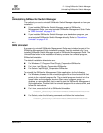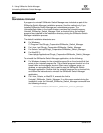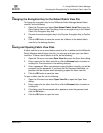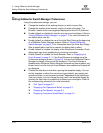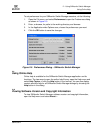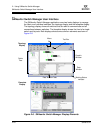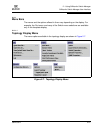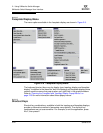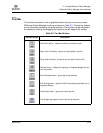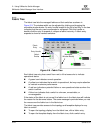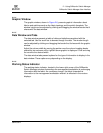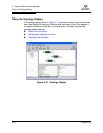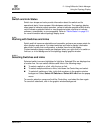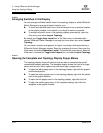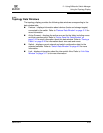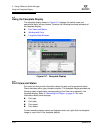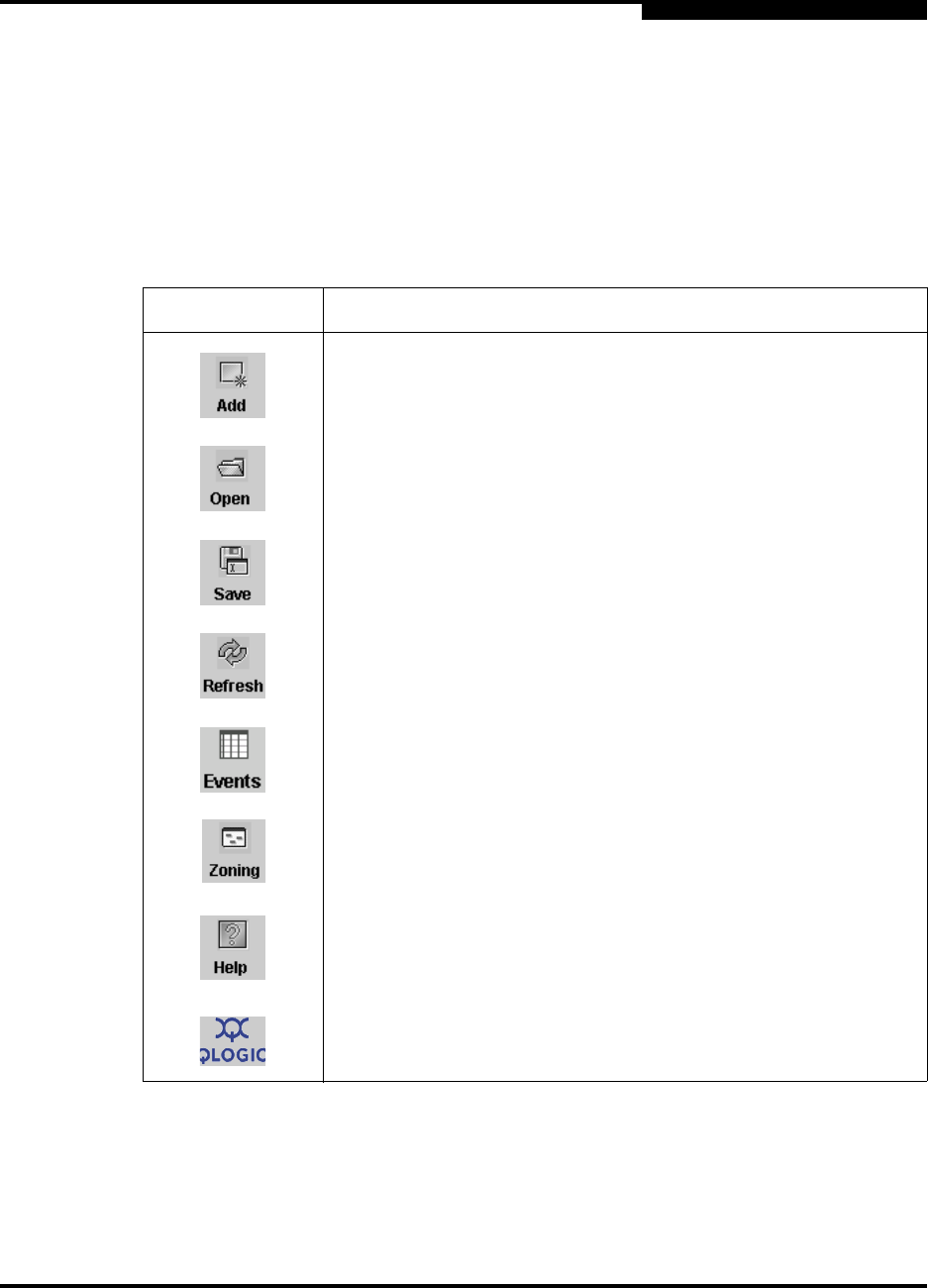
2 – Using SANsurfer Switch Manager
SANsurfer Switch Manager User Interface
59226-00 B 2-23
A
2.11.2
Tool Bar
The tool bar consists of a row of graphical buttons that you can use to access
SANsurfer Switch Manager functions as shown in Table 2-2. The tool bar buttons
are an alternative method to using the menu bar. The tool bar can be relocated in
the display by clicking and dragging the handle at the left edge of the tool bar.
Table 2-2. Tool Bar Buttons
Tool Bar Button Description
Add Fabric button - adds a new fabric to the fabric view.
Open View File button - opens an existing fabric view file.
Save View As button - saves the current fabric view to a file.
Refresh button - updates the topology or faceplate display with cur-
rent information.
Event Browser button - opens the events browser.
Edit Zoning button - opens the Edit Zoning dialog (available only in
faceplate display).
Help Topics button - opens the online help file.
The QLogic logo opens a link to the QLogic web site.