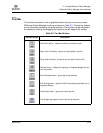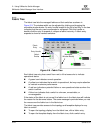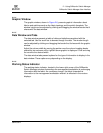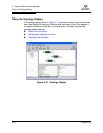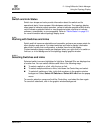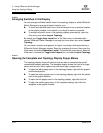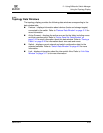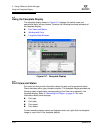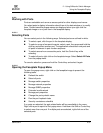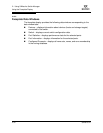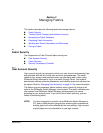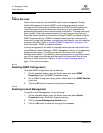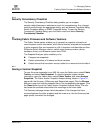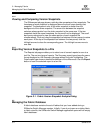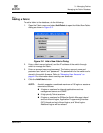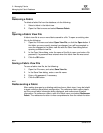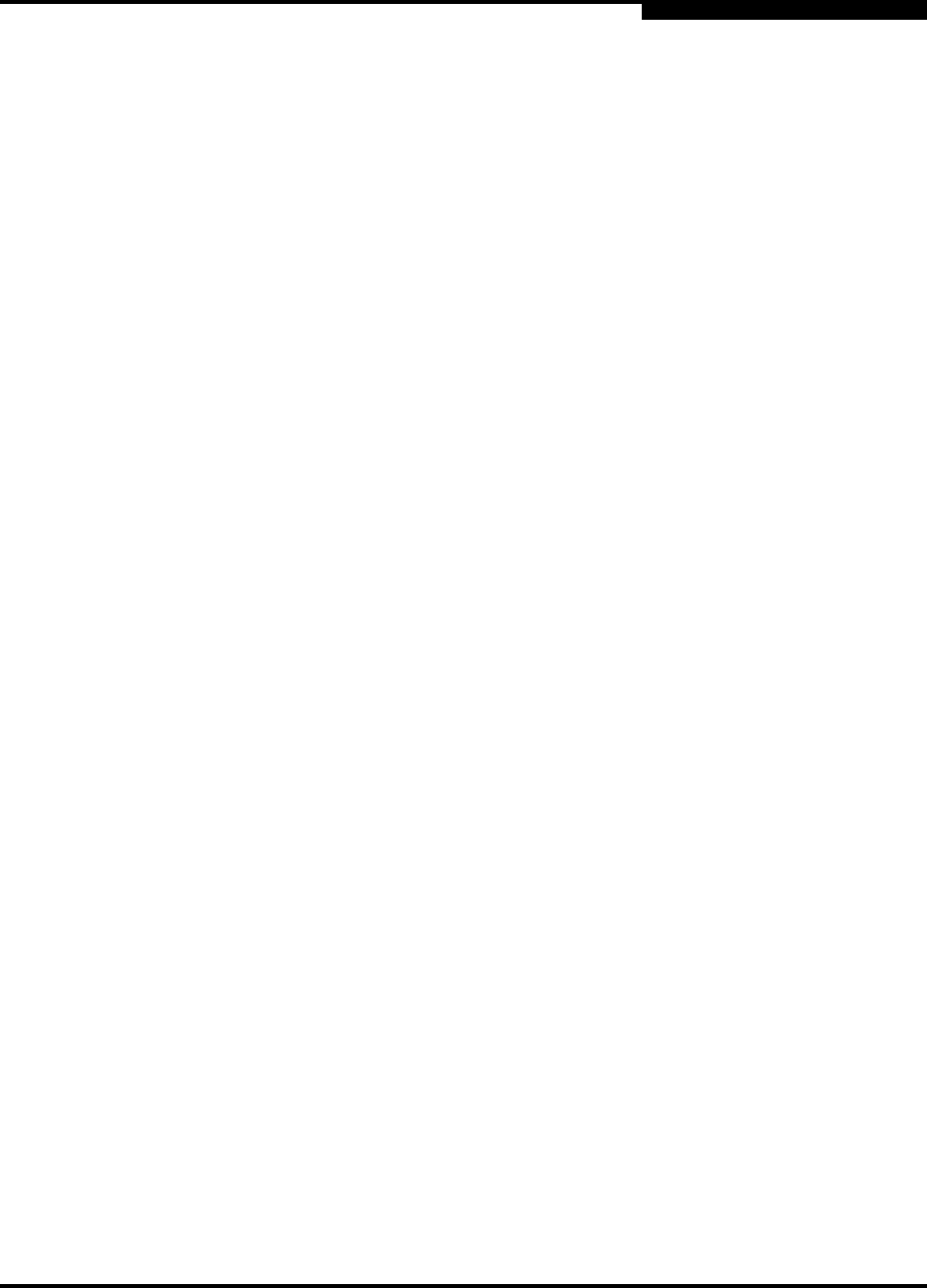
2 – Using SANsurfer Switch Manager
Using the Faceplate Display
59226-00 B 2-31
A
2.13.2
Working with Ports
Ports are selectable and serve as access points for other displays and menus.
You select ports to display information about them in the data window or to modify
them. Context-sensitive popup menus are displayed when you right-click the
faceplate image or on a port icon in the faceplate display.
2.13.2.1
Selecting Ports
You can select ports in the following ways. Selected ports are outlined in white.
To select a port, click the port in the faceplate display.
To select a range of consecutive ports, select a port, then press and hold the
shift key and select another port. The application selects both end ports and
all ports in between in port number sequence.
To select several non-consecutive ports, hold the Control key while
selecting.
To select all ports, right-click on the faceplate image. Select Select All Ports
from the popup menu.
To cancel a selection, press and hold the Control key and select it again.
2.13.2.2
Opening the Faceplate Popup Menu
To open the popup menu, right-click on the faceplate image to present the
following tasks.
Refresh the switch
Select all ports
Manage switch properties
Manage network properties
Manage SNMP properties
Extended credits wizard
Manage port properties
Change the port symbolic name
Run the port loopback tests
Security consistence checklist
If no ports are selected, the port-related tasks will be unavailable in the menu.
Right-click a port to open the Port popup menu. Hold down the Shift or Control key
to select more than one port. If multiple ports are selected, right-click one of the
selected ports.