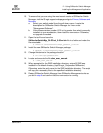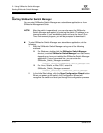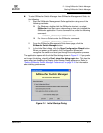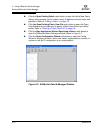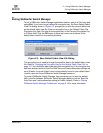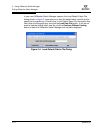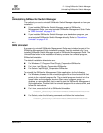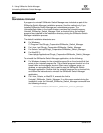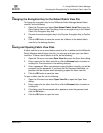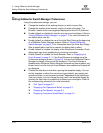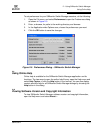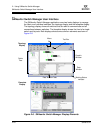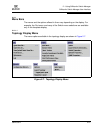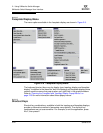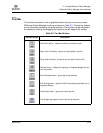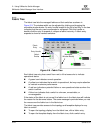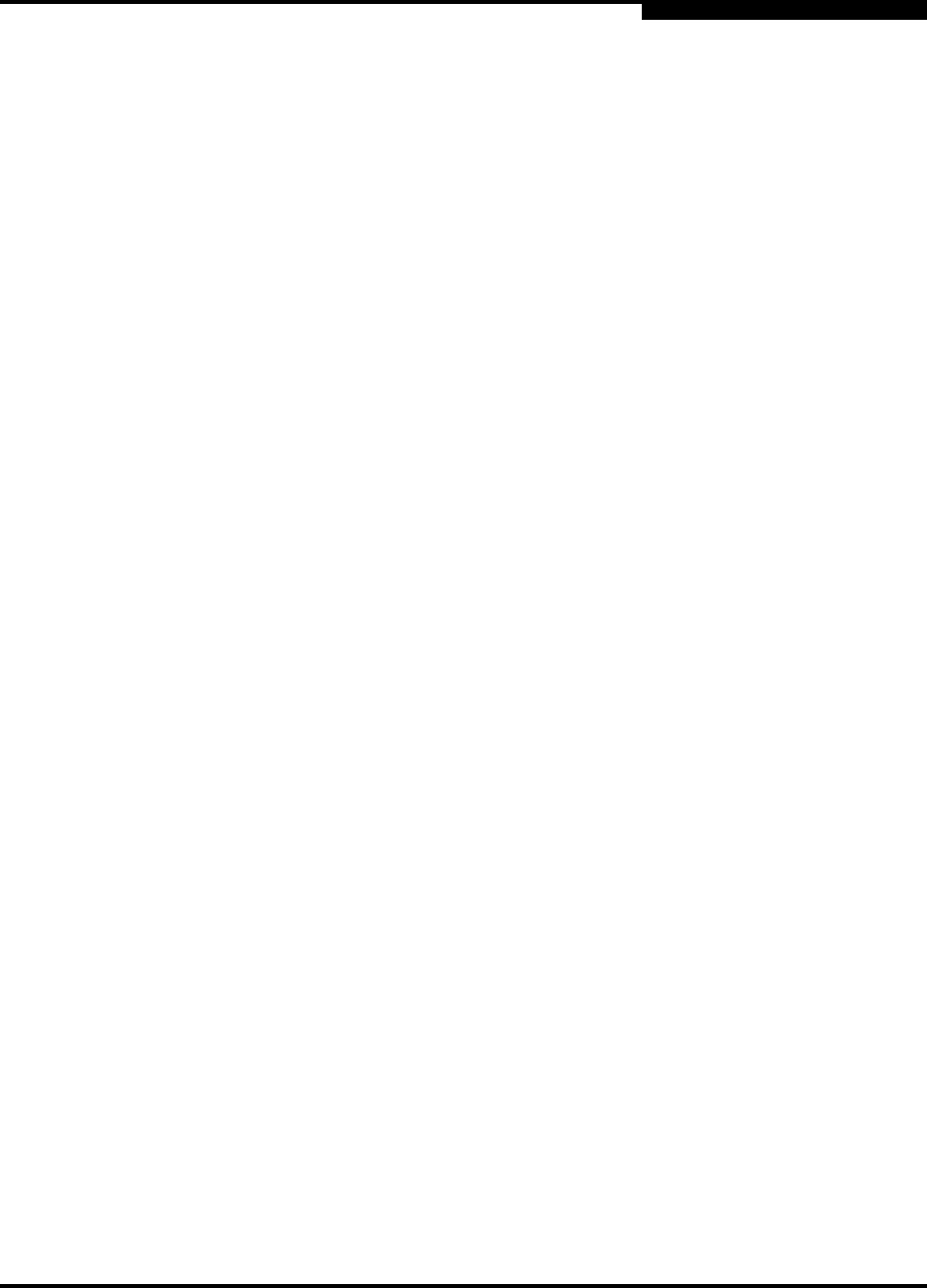
2 – Using SANsurfer Switch Manager
Changing the Encryption Key for the Default Fabric View File
59226-00 B 2-17
A
2.6
Changing the Encryption Key for the Default Fabric View File
To change the encryption key for the SANsurfer Switch Manager default fabric
view file, do the following:
1. Open the File menu and select Save Default Fabric View File to open the
Save Default Fabric View File dialog. Enter an encryption key in the Default
Fabric File Encryption Key field.
2. Re-enter the same encryption key in the Re-enter Encryption Key to Confirm
field.
3. Click the OK button to save the current set of fabrics to the default fabric
view file in the working directory.
2.7
Saving and Opening Fabric View Files
A fabric view file is one or more fabrics saved to a file. In addition to the SANsurfer
Switch Manager default fabric view file, you can save and open your own fabric
view files. To save a set of fabrics to a file, do the following:
1. Open the File menu and select Save View As to open the Save View dialog.
2. Enter a name for the fabric view file or click the Browse button to select an
existing file. Files are saved in the working directory.
3. Enter a password. When you attempt to open this fabric view file, you will be
prompted for this password. If you leave the File Password field blank, no
password will be required when attempting to open this fabric view file.
4. Click the OK button to save the view.
To open a fabric view file, do the following:
1. Open the File menu and select Open View File to open the Open View
dialog.
2. Enter a name for the fabric view file or click the Browse button to select an
existing file.
3. If the fabric view file was saved with a password, enter the password and
click the OK button.
4. Click the OK button to open the view.