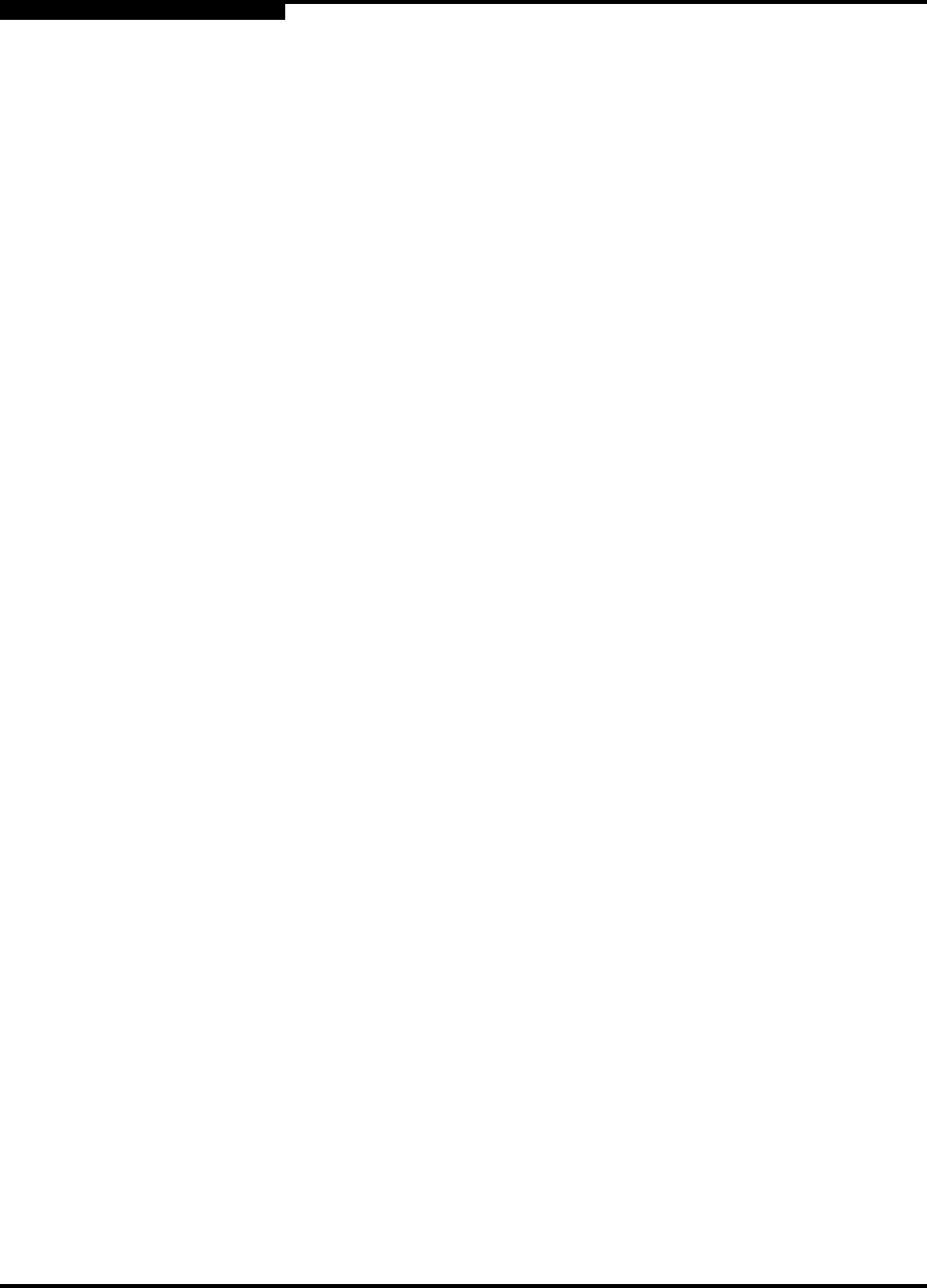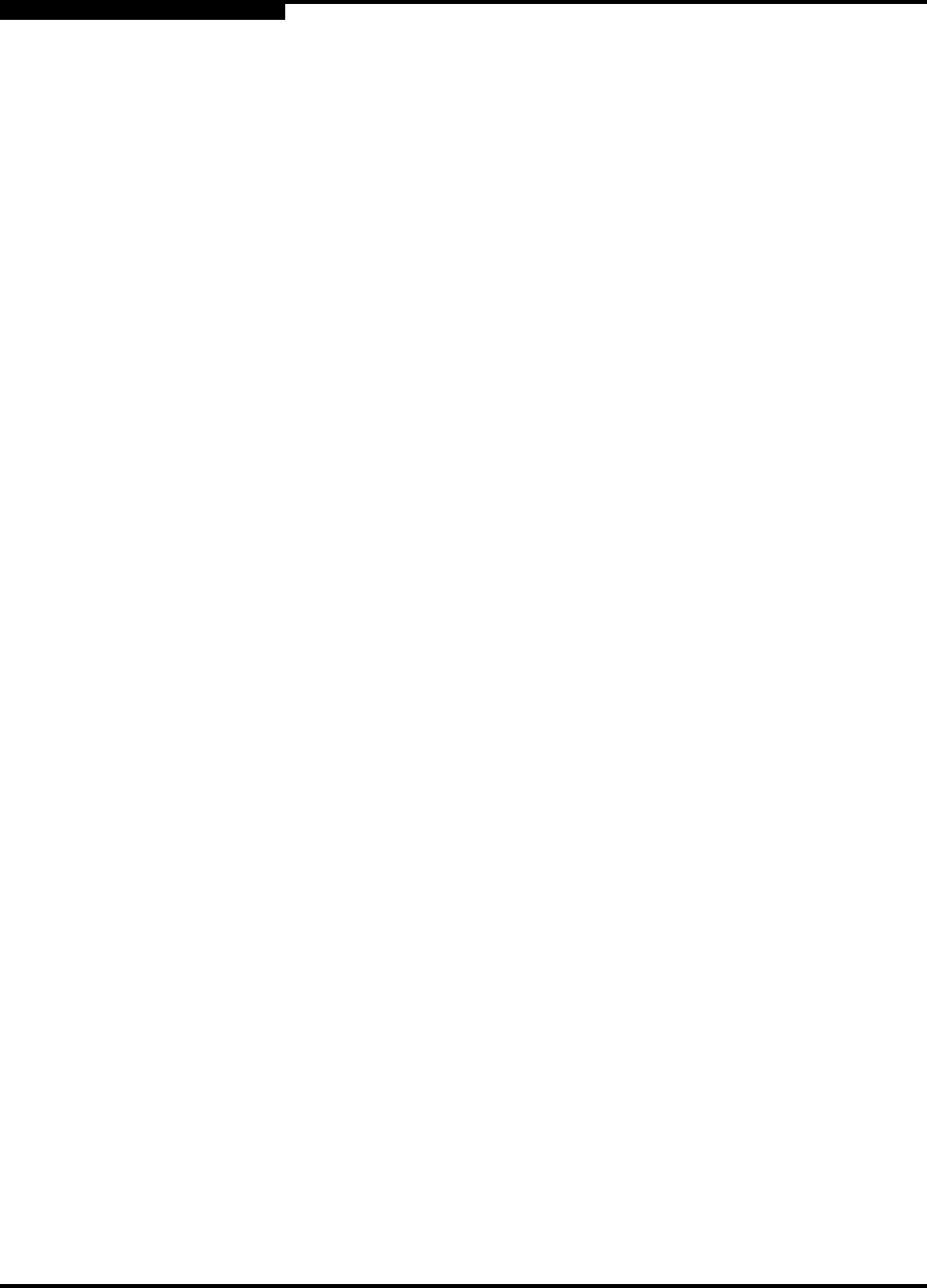
2 – Using SANsurfer Switch Manager
Using the Topology Display
2-28 59226-00 B
S
2.12.2.2
Arranging Switches in the Display
You can arrange individual switch icons in the topology display or allow SANsurfer
Switch Manager to arrange all switch icons for you:
To move an individual switch icon, click and drag the icon to another location
in the graphic window. Links stretch or contract to remain connected.
To arrange all switch icons in the topology display automatically, open the
View menu and select Layout Topology.
By default, the Toggle Auto Layout box in the View menu is checked which
causes SANsurfer Switch Manager to arrange the icons when you select Layout
Topology.
You can save a custom arrangement, or layout, and restore that layout during a
SANsurfer Switch Manager session. Begin by arranging the icons, then open the
View menu and select Remember Layout. To restore the saved layout, open the
View menu, uncheck the Toggle Auto Layout box, and select Layout Topology.
2.12.2.3
Opening the Faceplate and Topology Display Popup Menus
The topology display shows all switches that are able to communicate and all
connections between switches. The faceplate display shows the front of a single
switch and its ports. Menu options vary with each type of popup menu.
To open the fabric popup menu in the topology display, right-click the graphic
window background.
To open the switch popup menu in the topology display, right-click the switch
icon in the graphic window.
To open the link popup menu in the topology display, right-click the link.
To open the switch popup menu in the faceplate display, right-click the
faceplate in the graphic window.