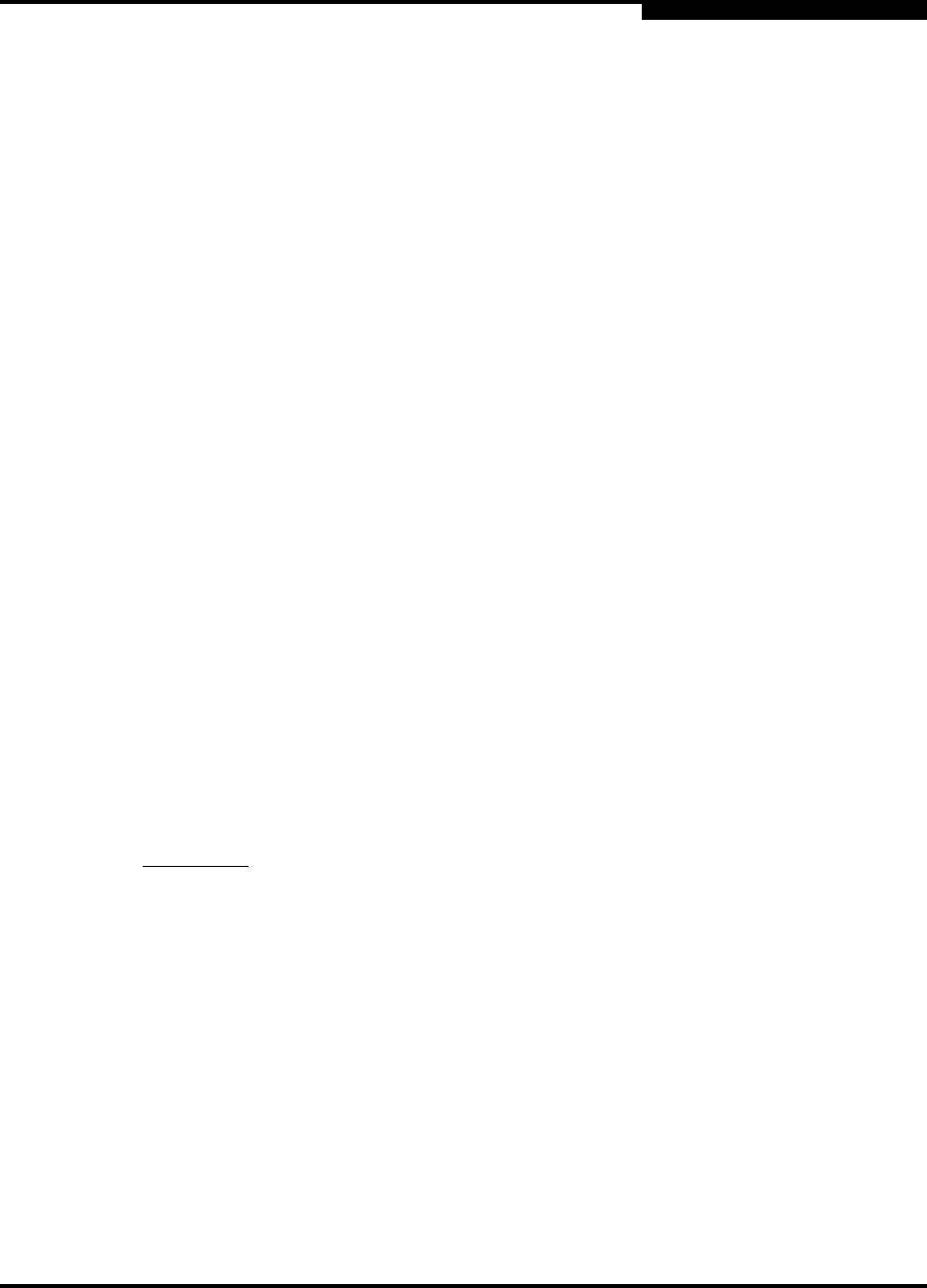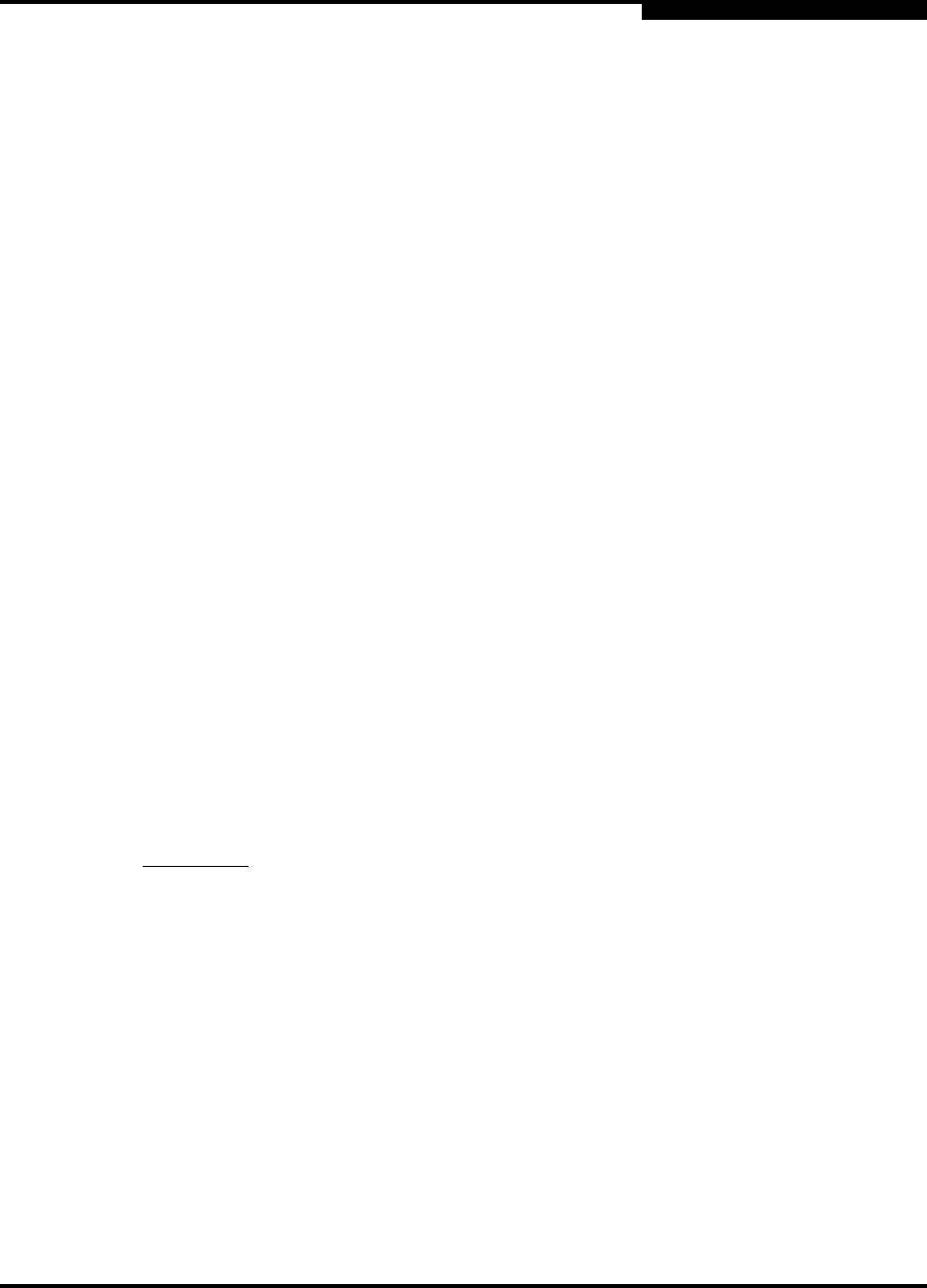
3 – Managing Fabrics
Zoning a Fabric
59226-00 B 3-29
A
3.6.3.2.2
Default Visibility
Default visibility determines the level of communication that is permitted among
ports/devices when there is no active zone set. The default visibility parameter
can be set differently on each switch. When default visibility is enabled (ALL) on a
switch, all ports/devices on the switch can communicate with all ports/devices on
switches that also have default visibility enabled. When Default Visibility is
disabled (NONE), none of the ports/devices on that switch can communicate with
any other port/device in the fabric.
3.6.3.2.3
Discard Inactive
The Discard Inactive parameter automatically removes inactive zones and zone
sets when a zone set is activated or deactivated from a remote switch.
3.6.3.3
Saving the Zoning Database to a File
You can save the zoning database to an XML file. You can later reload this zoning
database on the same switch or another switch. To save a zoning database to a
file, do the following:
1. In the faceplate display, open the Zoning menu, and select Edit Zoning.
2. In the Edit Zoning dialog, open the File menu and select Save As.
3. In the Save dialog, enter a file name for the database file.
4. Click the Save button to save the zoning file.
3.6.3.4
Restoring the Zoning Database from a File
Do the following to restore the zoning database from a file to a switch:
1. In the faceplate display, open the Zoning menu and select Edit Zoning to
open the Edit Zoning window.
2. Open the File menu and select Open File. A popup window will prompt you
to select an XML zoning database file.
3. Select a file and click Open.
CAUTION! Restoring the zoning database from a file will replace the current
zoning database on the switch.