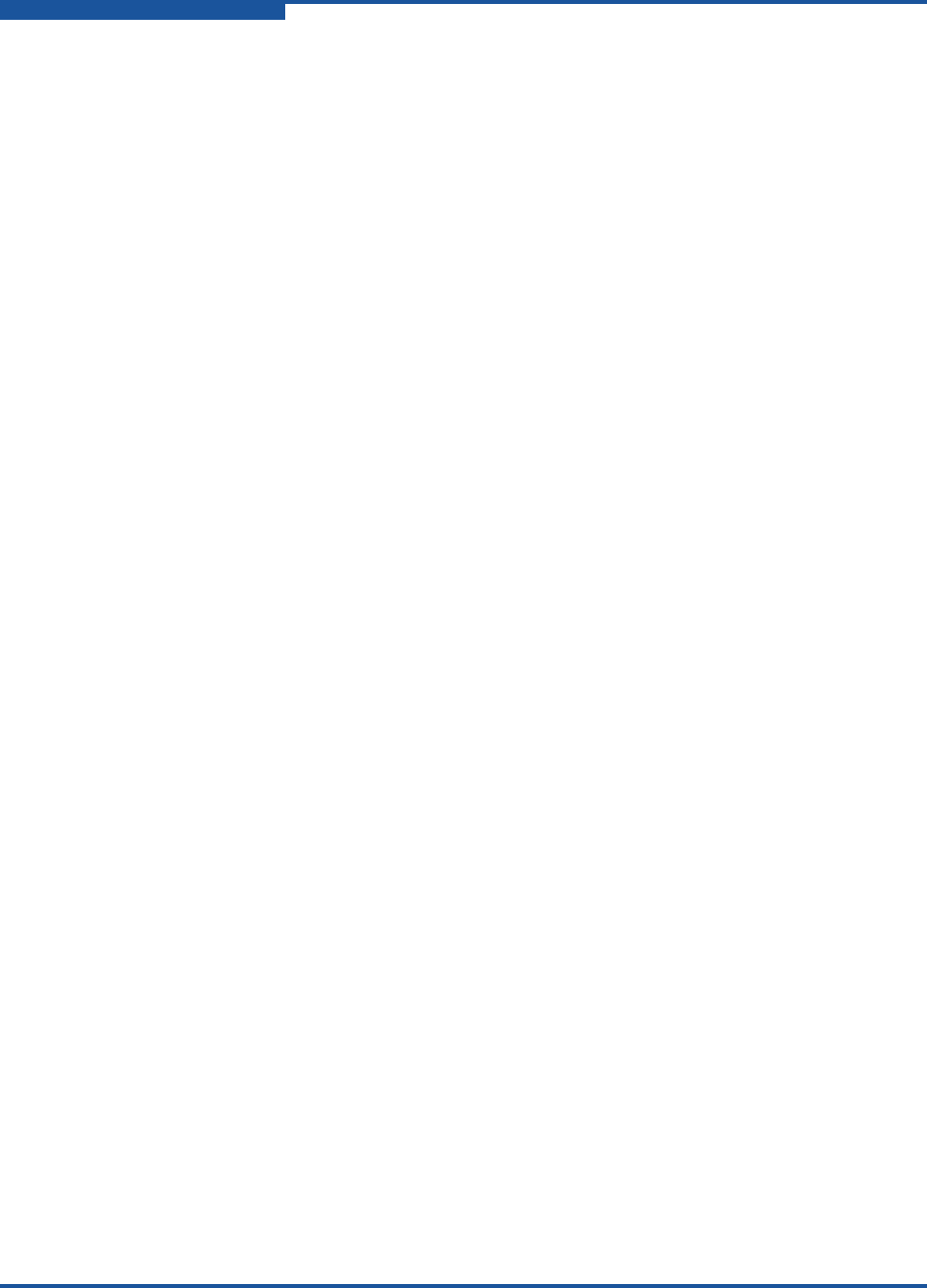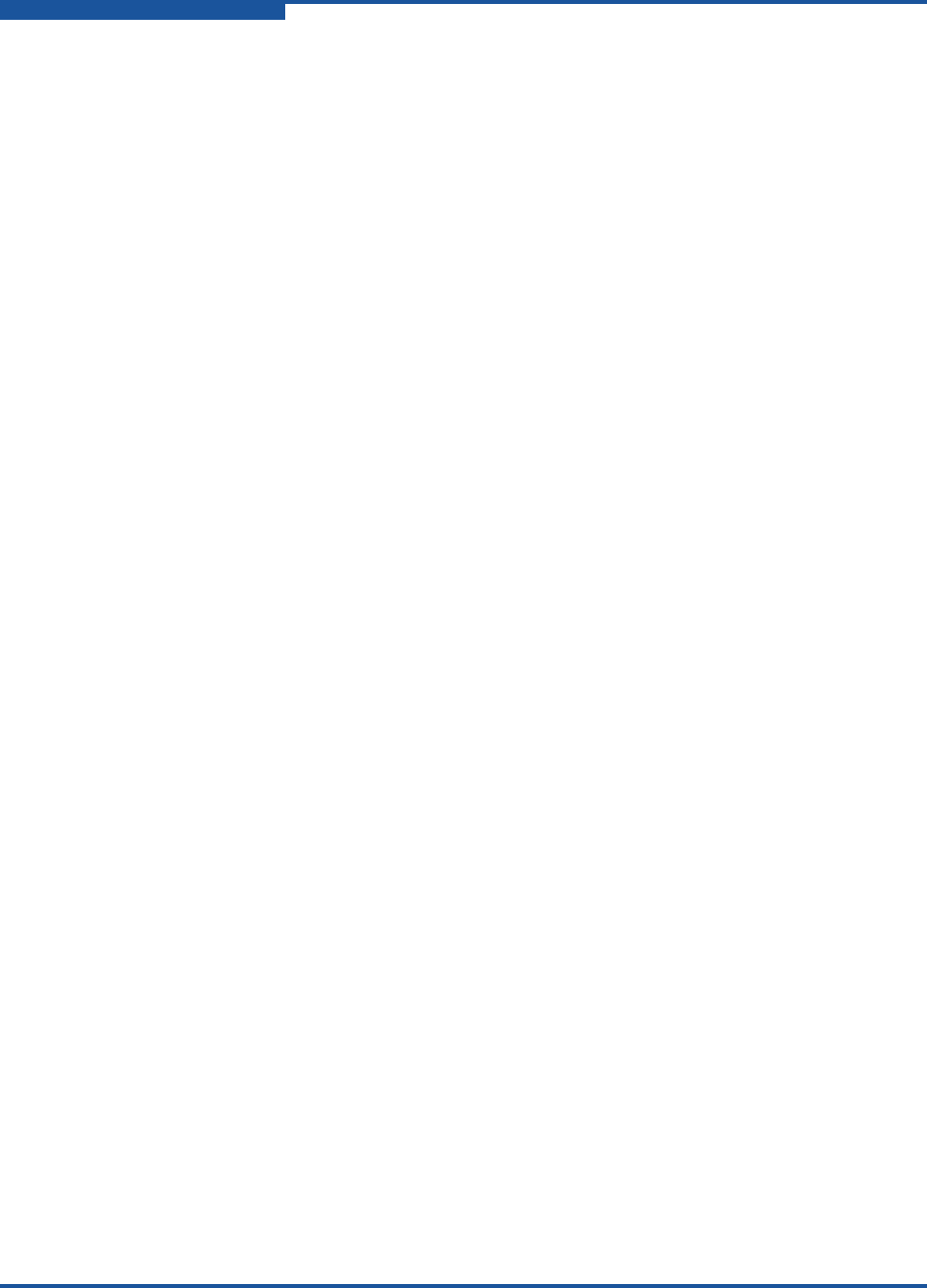
2–Event Messages
Alarm Events
2-12 59060-07 D
(A1003.004F) (No Zone Merge Response)
Meaning: A merge request was sent out to all switches in the fabric but a
response was not received from at least one switch.
Action: Check other switches in fabric to determine why a response was
not sent.
(A1003.0050) (ISL group does not contain entry for this switch)
Meaning: The Inter-Switch Link (ISL) group does not contain an entry for the
local switch worldwide name. This is a required entry.
Action: Add the switch worldwide name to the ISL group, then activate the
security set.
(A1003.0051) (Domain ID for local switch does not match fabric binding)
Meaning: The configured fabric binding value for the local switch worldwide
name does not match the current domain ID for the switch.
Action: Change the fabric binding value for local switch worldwide name
within the ISL group to the current value of the domain ID.
(A1003.0052) (ISL group does not contain entry for switch domain_ID)
Meaning: The ISL group does not contain an entry for each switch in the
fabric. Fabric binding requires an entry for each switch.
Action: Make sure there is an entry in the ISL group for each switch in the
fabric, and try activating the security set again.
(A1003.0053) (Fabric binding must be unique, domains are assigned to multiple security
group members
Meaning: The fabric binding setting for the members of the ISL group are not
unique.
Action: Make the fabric binding settings unique for each member of the ISL
group, or set them to 0 so that they are not enforced.
(A1003.0054) (Failure at remote switch)
Meaning: A frame was sent to a remote switch, but the expected response
was not received.
Action: Check the status of the remote switch.
(A1003.0055) (Problem on zoning save of following switches: domain_ID_list)
Meaning: A zoning save could not be performed on some remote switches.
Action: Examine the named switches. If there are no obvious problems,
contact your authorized maintenance provider.