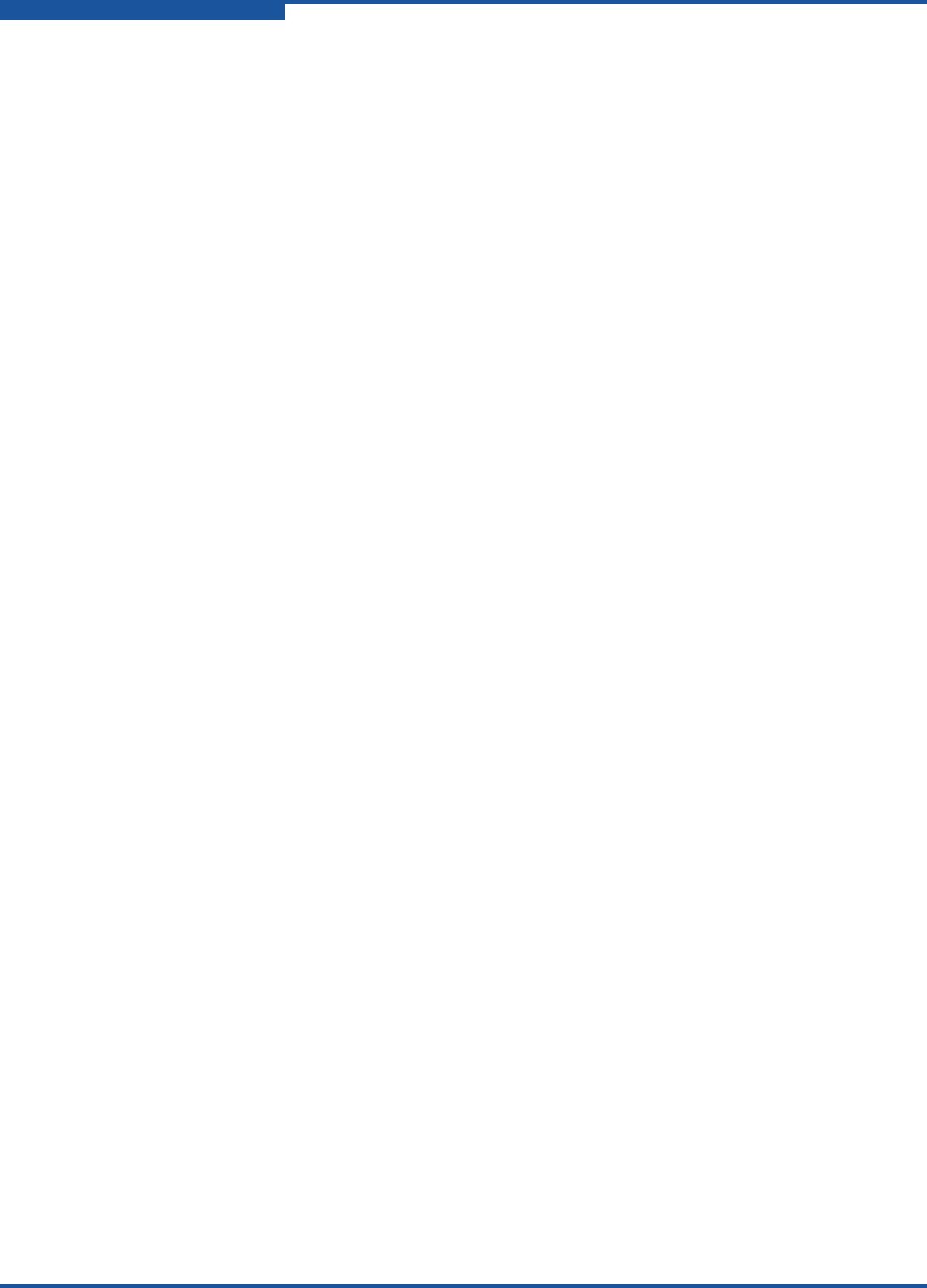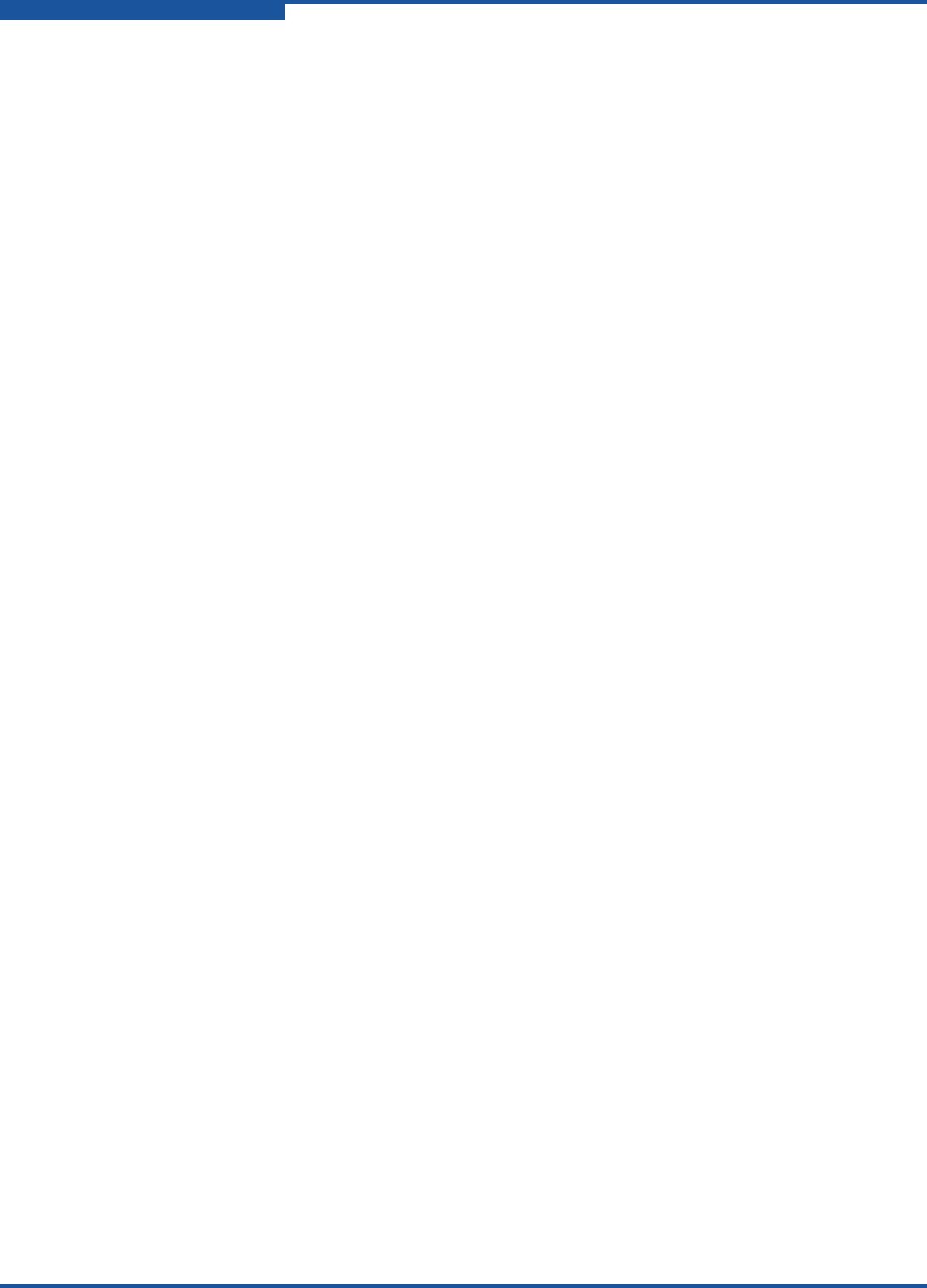
2–Event Messages
Critical Events
2-62 59060-07 D
(C) (8500.00A2) (Switch) (MSG_ID_SWITCH_LLDPD_RESTARTED)
Meaning: The LLDPD daemon has been restarted.
(C) (8600.0009) (PortApp) (Port: port_number) (Link reset (LR) to be performed on port
port_number.)
Meaning: The port will perform a link reset (LR) due to a loss of credit
problem.
(C) (8600.000A) (PortApp) (Port: port_number) (Link reset (LR) to be performed on port
port_number.)
Meaning: The port will perform a link reset (LR) due to a loss of credit
problem.
(C) (8600.000B) (PortApp) (Port: port_number) (Link reset (LR) to be performed on port
port_number.)
Meaning: The port will perform a link reset (LR) due to loss of credit issue.
(C) (8600.0013) (PortApp) (Invalid vendor data from media device for port port_number)
Meaning: The switch could not read and verify the media module ID. This
may indicate a discovery error or a bad checksum in the serial ID.
Other possibilities include an improperly installed media module or
an internal media I/O hardware fault.
(C) (8600.0014) (PortApp) (Invalid vendor data from media device for port port_number)
Meaning: The switch could not read and verify the media module ID. This
could be caused by a media discovery error, a bad checksum in
the media serial ID, an improperly installed media, or an internal
media I/O hardware fault.
(C) (8600.0015) (PortApp) (Unresponsive device alpa on port port_number removed from
the fabric.)
Meaning: A device on the loop port did not take an OPN primitive off the loop
destined for it. This suggests the device either has been physically
removed or is faulty. In addition, it has been removed from the
fabric nameserver.
(C) (8600.0016) (PortApp) (Online port(s) port_numbers were reset due to disruption during
hot reset.)
Meaning: Some ports were disrupted during the hot reset operation.
(C) (8600.0017) (PortApp) (External port license count exceeded, downing external port
port_number)
Meaning: The named external port is down because the number of licensed
external ports has been exceeded.