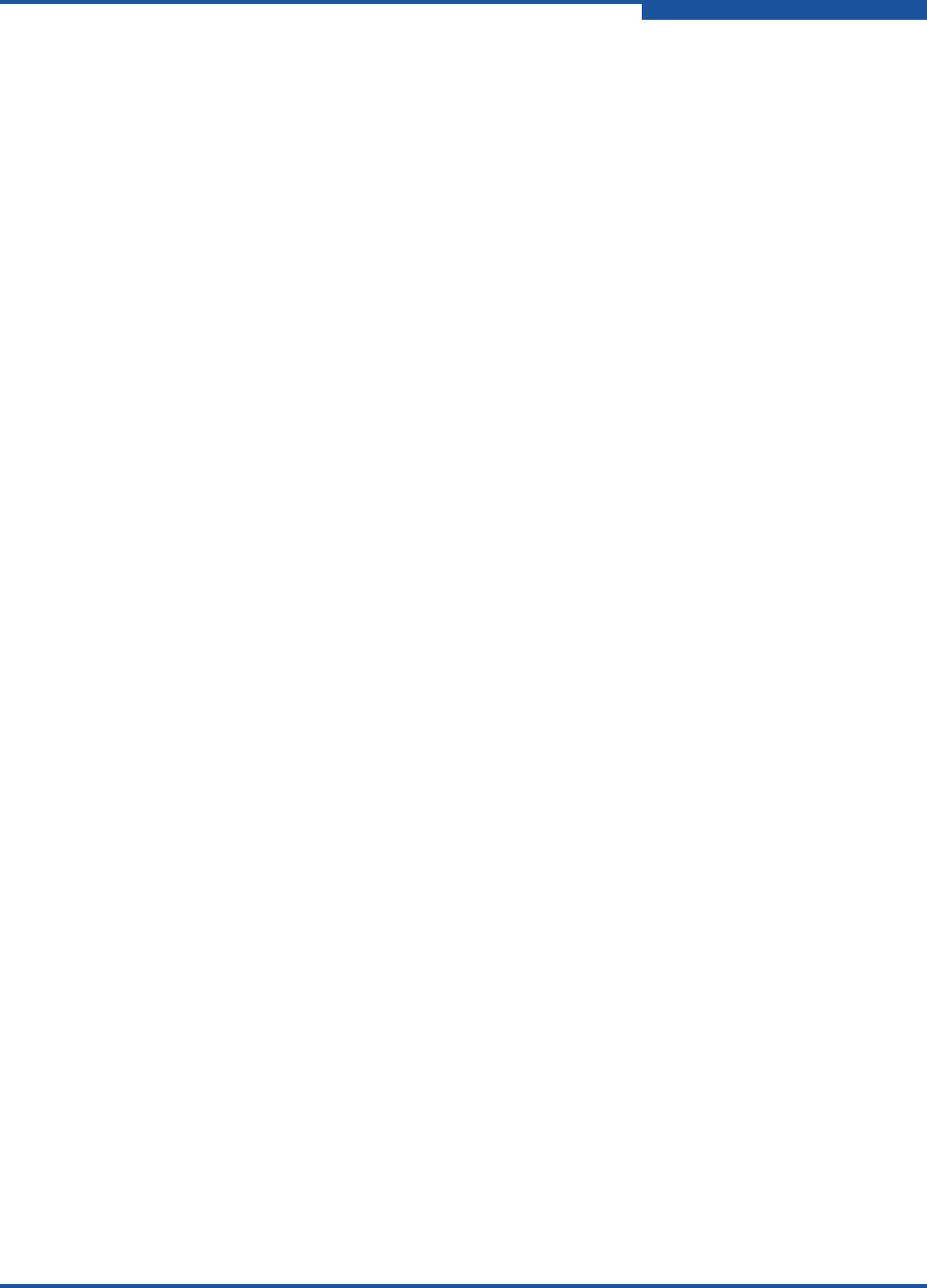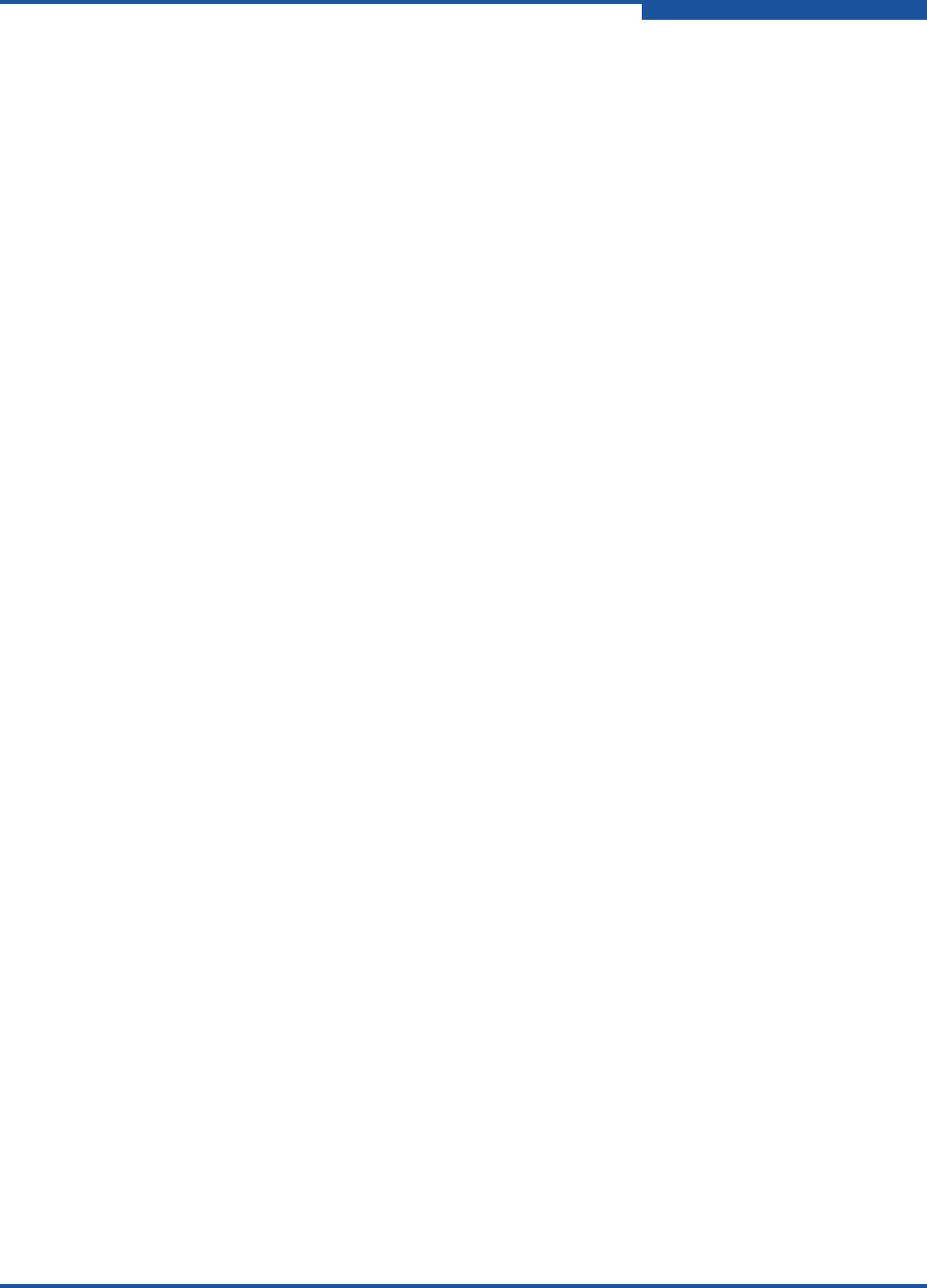
2–Event Messages
Alarm Events
59060-07 D 2-45
(A1007.0039) (Ignoring RADIUS Server server, no shared secret configured)
Meaning: An attempt was made to authenticate a switch login through a
Remote Authentication Dial In Service (RADIUS) server, but no
shared secret exists.
Action: Configure a shared secret.
(A1007.003A) (Using local user authentication. No radius servers configured for user
authentication)
Meaning: A Remote Authentication Dial In Service (RADIUS) configuration
was set to authenticate user accounts through a RADIUS server,
but no RADIUS server was configured. User accounts will be
authenticated by the switch.
Action: Correct the user authentication order or configure a RADIUS
server.
(A2000.0001) (power_supply_number not installed - ALARM SET)
Meaning: The specified power supply blade has been removed or was not
installed.
Action: Install the power supply blade.
(A2000.0002) (power_supply_number failure - ALARM SET)
Meaning: The specified power supply blade has failed.
Action: Contact your authorized maintenance provider.
(A2000.0003) (blade_id) (Blade fault (SENSOR_FAULT) - Power supply blade reports an
internal fault)
Meaning: The specified Power Supply blade is reporting an internal fault.
Action: Replace the Power Supply blade.
(A2000.0004) (blade_id) (Blade fault (AC_FAULT) AC power may be unplugged or switched
off - ALARM SET)
Meaning: One of the two power supplies is not receiving power.
Action: Check the switch power supply and the AC power source.
(A2001.0001) (power_supply_number installed - ALARM CLEARED)
Meaning: The specified Power Supply blade has been installed.
Action: None
(A2001.0002) (power_supply_number OK - ALARM CLEARED)
Meaning: The specified Power Supply blade is operating normally.
Action: None