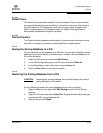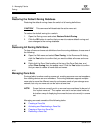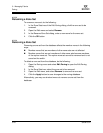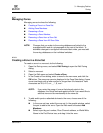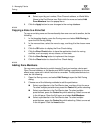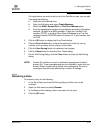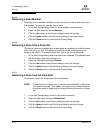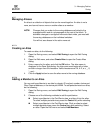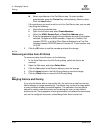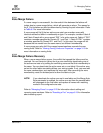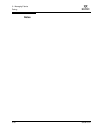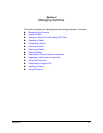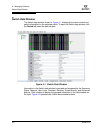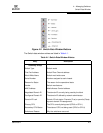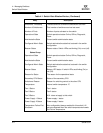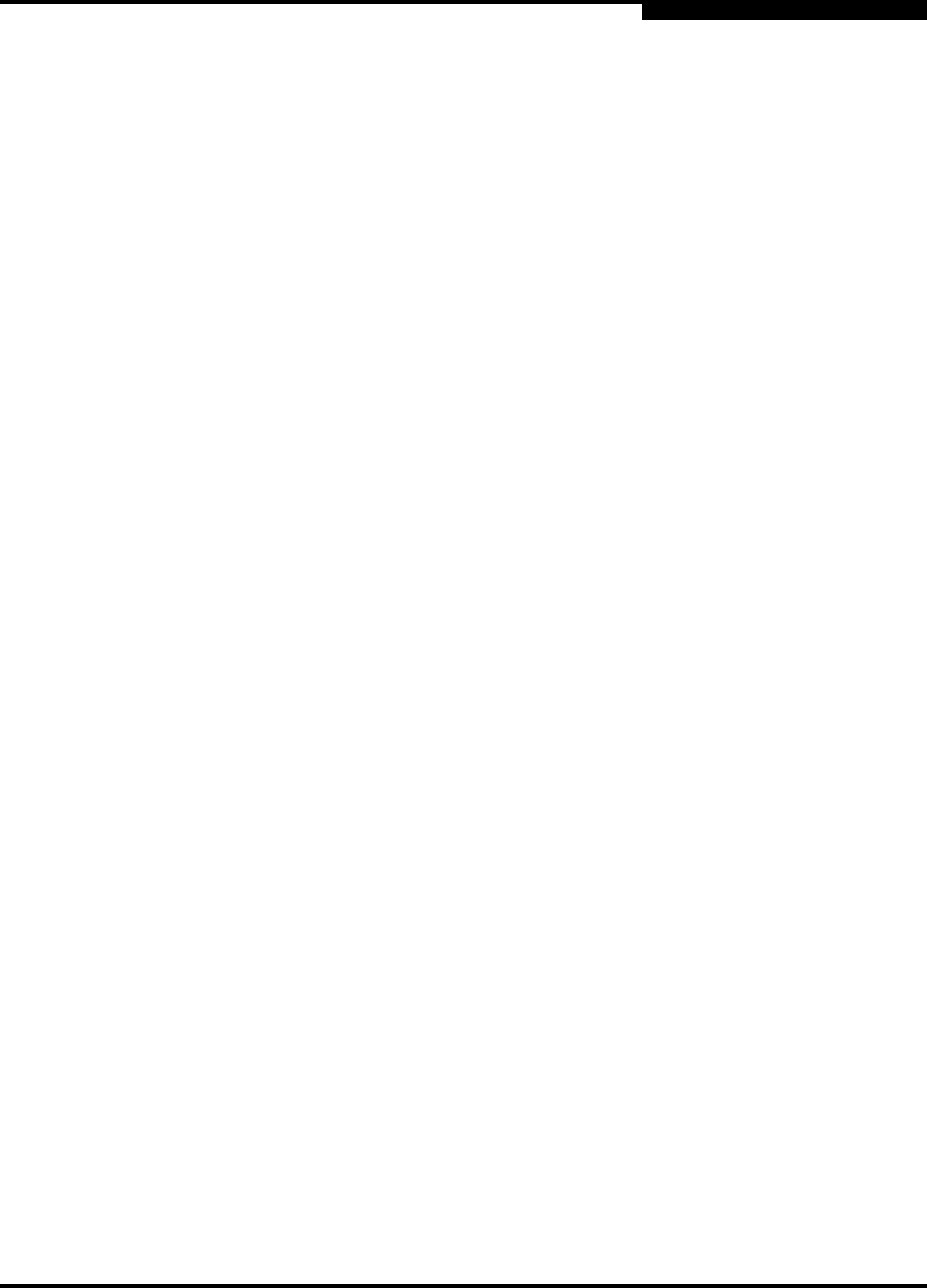
3 – Managing Fabrics
Zoning
59234-03 A 3-33
A
3.7.7
Managing Aliases
An alias is a collection of objects that can be zoned together. An alias is not a
zone, and cannot have a zone or another alias as a member.
3.7.7.1
Creating an Alias
To create an alias, do the following:
1. Open the Zoning menu, and select Edit Zoning to open the Edit Zoning
dialog.
2. Open the Edit menu, and select Create Alias to open the Create Alias
dialog.
3. Enter a name for the alias, and click the OK button. The alias name is
displayed in the Zone Sets dialog. An alias name must begin with a letter
and be no longer than 64 characters. Valid characters are 0-9, A-Z, a-z, _, $,
^, and -.
4. Click the Apply button to save the alias name to the zoning database.
3.7.7.2
Adding a Member to an Alias
You can add a port/device to an alias by domain ID and port number, device port
Fibre Channel address, or the device port WWN. To add ports/devices to an alias,
do the following:
1. Open the Zoning menu, and select Edit Zoning to open the Edit Zoning
dialog.
2. Choose one of the following methods to add the port/device:
Select a port/device in the Port/Device tree, and drag it into the alias.
To select multiple ports/devices, press the Control key while selecting.
Select a port/device in the Port/Device tree. Click an alias to select
multiple ports/devices, press the Control key while selecting. Select
an alias. Open the Edit menu and select Add Members.
NOTE: Changes that you make to the zoning database are limited to the
managed switch and do not propagate to the rest of the fabric. To
distribute changes to configured zone sets fabric wide, you must edit
the zoning databases on the individual switches.
You will not see aliases in the active zone set.