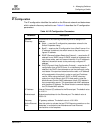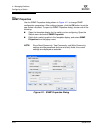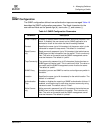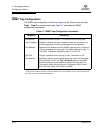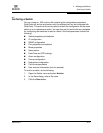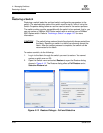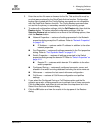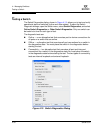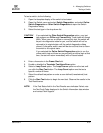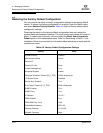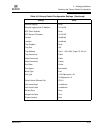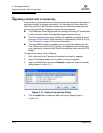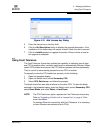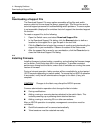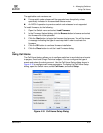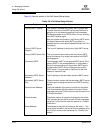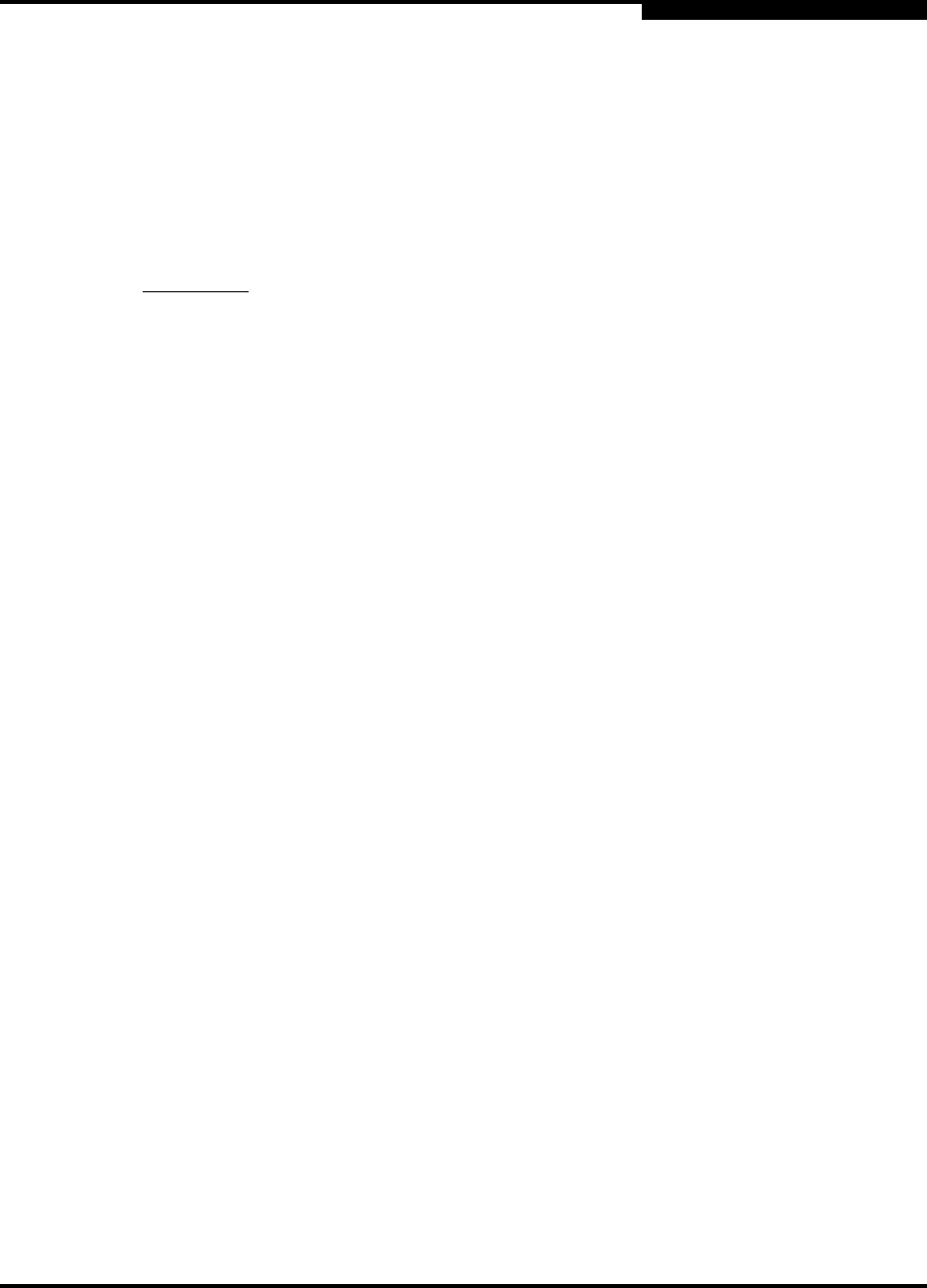
4 – Managing Switches
Testing a Switch
59234-03 A 4-31
A
To test a switch, do the following:
1. Open the faceplate display of the switch to be tested.
2. Open the Switch menu and select Switch Diagnostics, and select Online
Switch Diagnostics or Other Switch Diagnostics to open the Switch
Diagnostics dialog.
3. Select the test type in the drop-down list.
4. Enter a frame size in the Frame Size field.
5. Enable or disable the Terminate Test Upon Error option.
6. Select a Loop Count option. The Loop Forever option runs the test until
you click the Stop Test button. The Loop Count option runs the test a
specific number of times.
7. Select the default test pattern or enter a user-defined (hexadecimal) test
pattern.
8. Click the Start Test button to begin the next test. Observe the results in the
Test Results area.
CAUTION! If you selected the Other Switch Diagnostics option, your test
type options are Offline and Connectivity. These tests will disrupt
traffic. When you run an offline or connectivity test, the switch will
be put into diagnostics state for you, and the switch will not be
returned to its original state until the switch diagnostics dialog
closed. A disruptive switch reset will be done at that time to return
the switch to its original state.
If you selected the Online Switch Diagnostics option to run the
online switch test and there are no ports with an active login at that
time, the test will return immediately with a Passed status.
NOTE: If the Test Status field in the Test Results area indicates Failed, note
the Test Fault Code displayed in the Switch Information data window
and contact Tech Support.