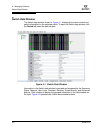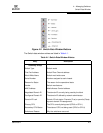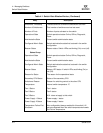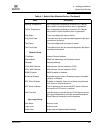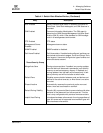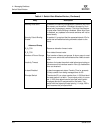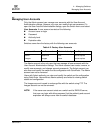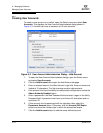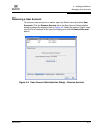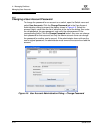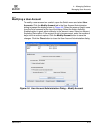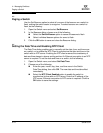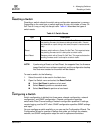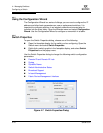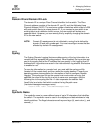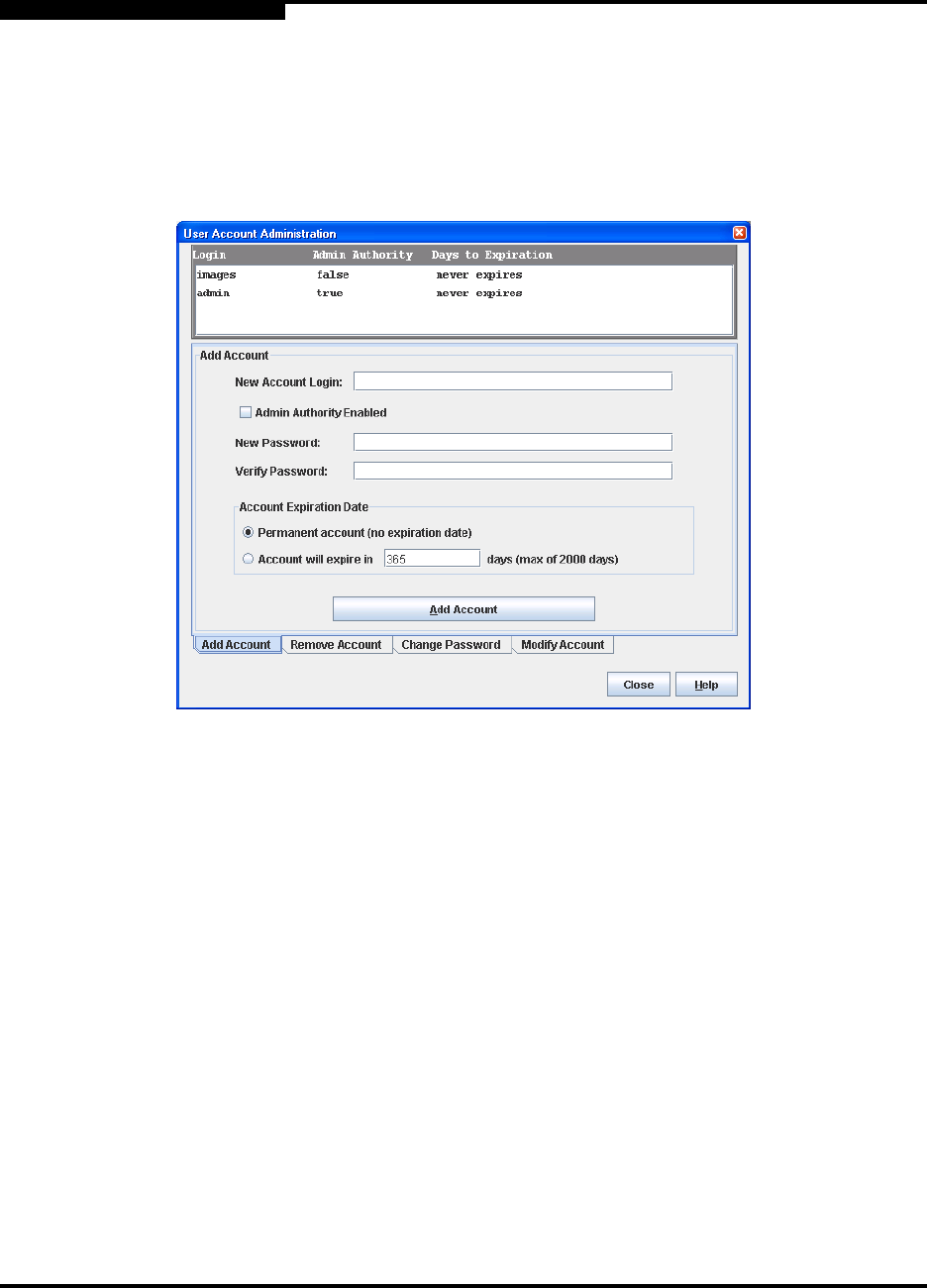
4 – Managing Switches
Managing User Accounts
4-10 59234-03 A
S
4.2.1
Creating User Accounts
To create a user account on a switch, open the Switch menu and select User
Accounts. This displays the User Account Administration dialog shown in
Figure 4-3. A switch can have a maximum of 15 user accounts.
Figure 4-3. User Account Administration Dialog – Add Account
1. To open the User Account Administration dialogs, open the Switch menu
and select User Accounts.
2. Click the Add Account tab to open the Add Account tab page.
3. Enter an account name in the New Account Login field. Account names are
limited to 15 characters. The first character must be alphanumeric.
4. If the account is to have the ability to modify switch configurations, select the
Admin Authority Enabled option.
5. Enter a password in the New Password field and enter it again in the Verify
Password field. A password must have a minimum of 8 characters and no
more than 20.
6. If this account is to be permanent with no expiration date, select the
Permanent Account option. Otherwise, click the Account Will Expire
button and enter the number days in which the account will expire.
7. Click the Add Account button to add the newly defined account.