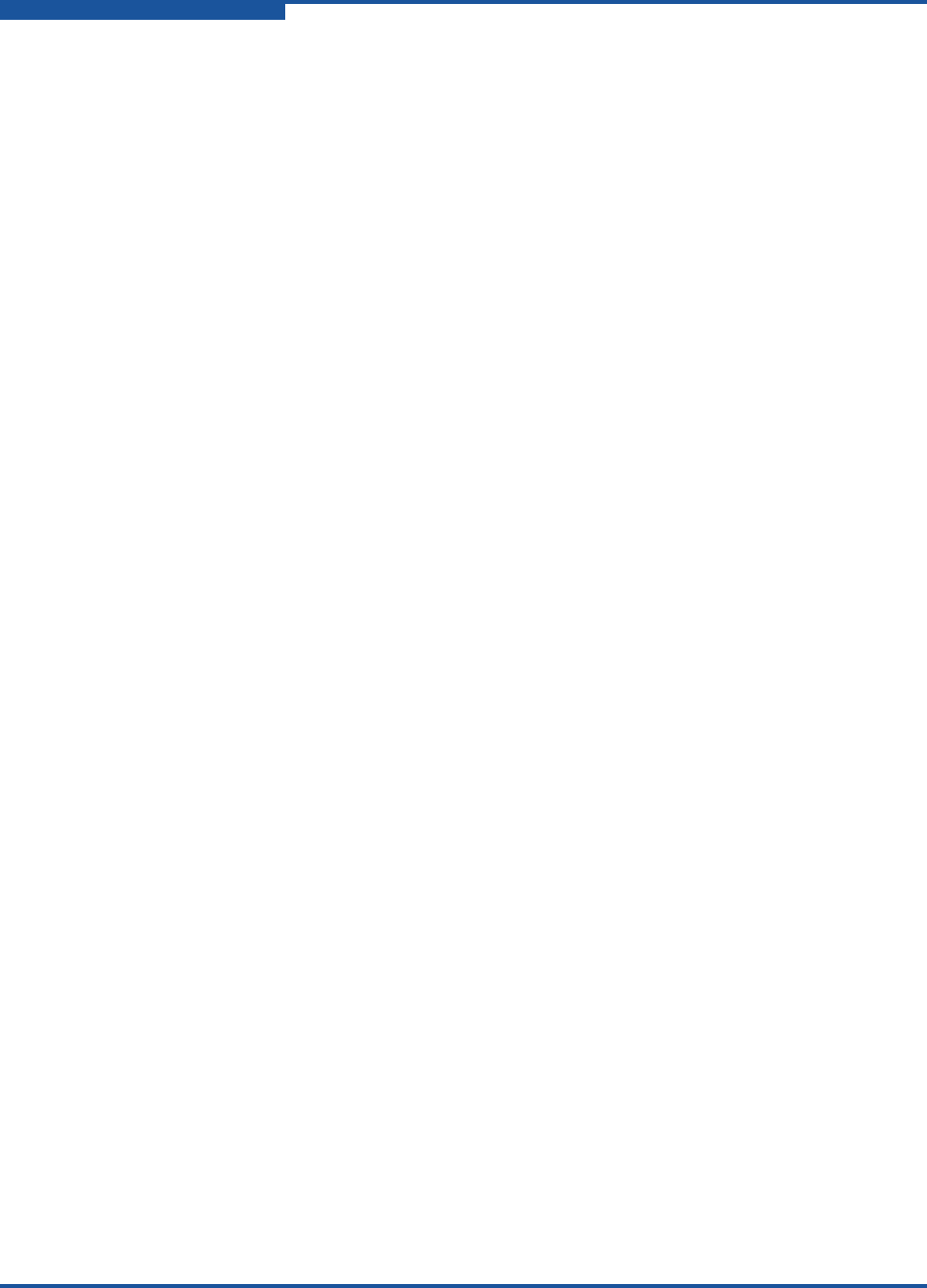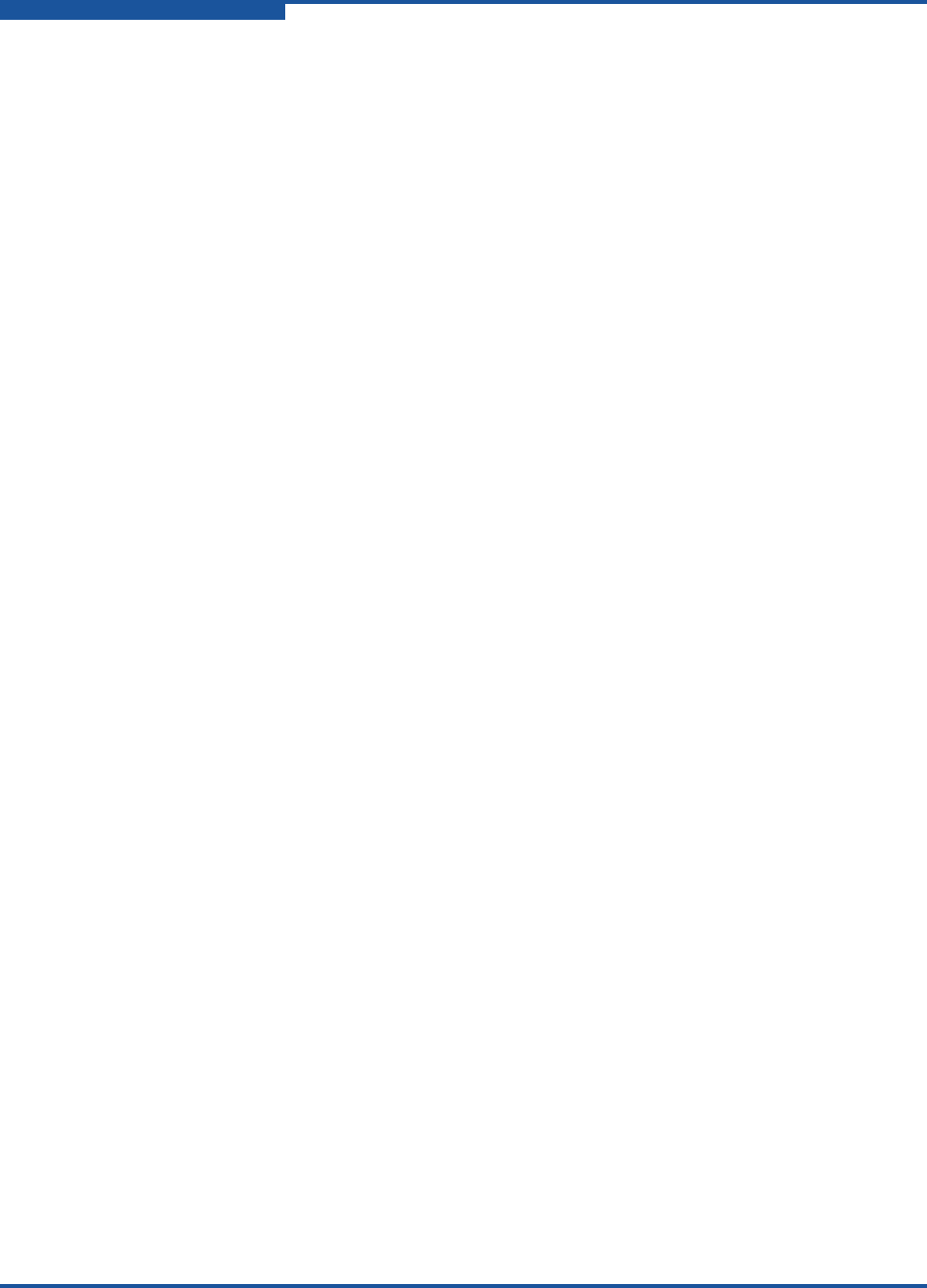
2–Event Messages
Alarm Events
2-16 59060-07 D
(A1004.0013) (Eport Isolating due to all switches incapable of becoming Principal Switch)
Meaning: An E_Port isolated because the principal priority on all switches is
set to 254.
Action: Configure one of the switches to be the principal switch by
changing the principal priority.
(A1004.0014) (Eport Isolating due to TOV mismatch indicated on ELP)
Meaning: An E_Port isolated because the R_A_TOV or E_D_TOV time out
values are different on the two switches.
Action: Modify the switch configurations so that R_A_TOV or E_D_TOV
values are the same.
(A1004.0015) (Eport Isolating due to Invalid Attach)
Meaning: An E_Port isolated because of invalid attachment.
Action: Check for invalid attachment due to security or authentication
incompatibility.
(A1004.0020) (R_A_TOV mismatch indicated. Reconfigure to connect to remote switch.)
Meaning: An E_Port isolated because the R_A_TOV timeout values on the
two switches do not match.
Action: Modify R_A_TOV so that it is the same on both switches. The
recommended value is 10 seconds.
(A1004.0021) (E_D_TOV mismatch indicated. Reconfigure to connect to remote switch.)
Meaning: An E_Port isolated because the E_D_TOV timeout values on the
two switches do not match.
Action: Modify E_D_TOV so that it is the same on both switches. The
recommended value is 2 seconds.
(A1004.0023) (Attempting to connect to switch with incompatible time out value
configured (R_A_TOV/E_D_TOV).)
Meaning: An E_Port isolated because the values for R_A_TOV or E_D_TOV
are not the same on both switches.
Action: Modify the switches so that the time out values are the same.
(A1004.0024) (Attempting to connect to switch that is in non-interop mode)
Meaning: An attempt was made to connect to a switch with a different value
for Interop Mode.
Action: Modify the Interop Mode values so that they are the same on both
switches.