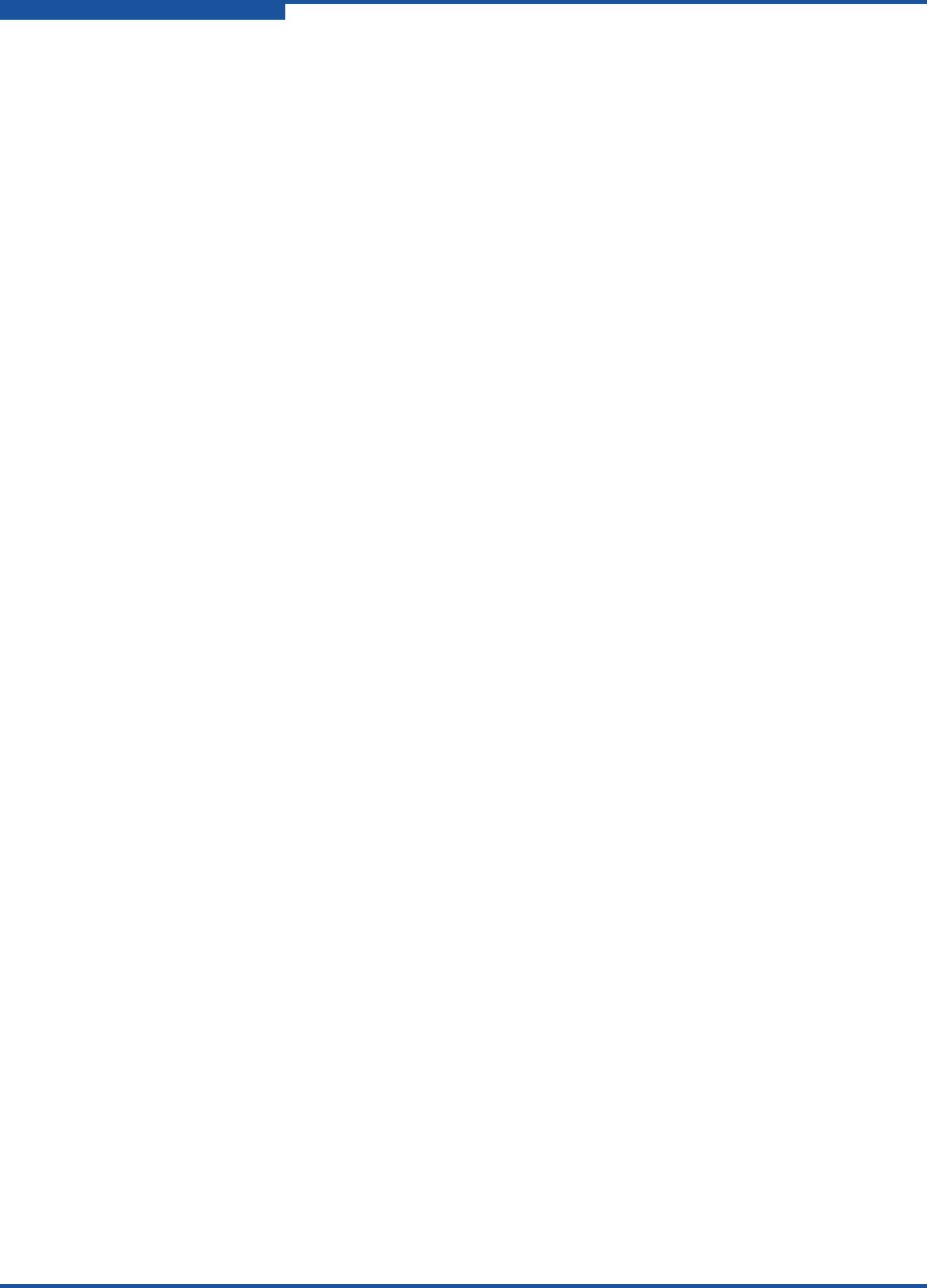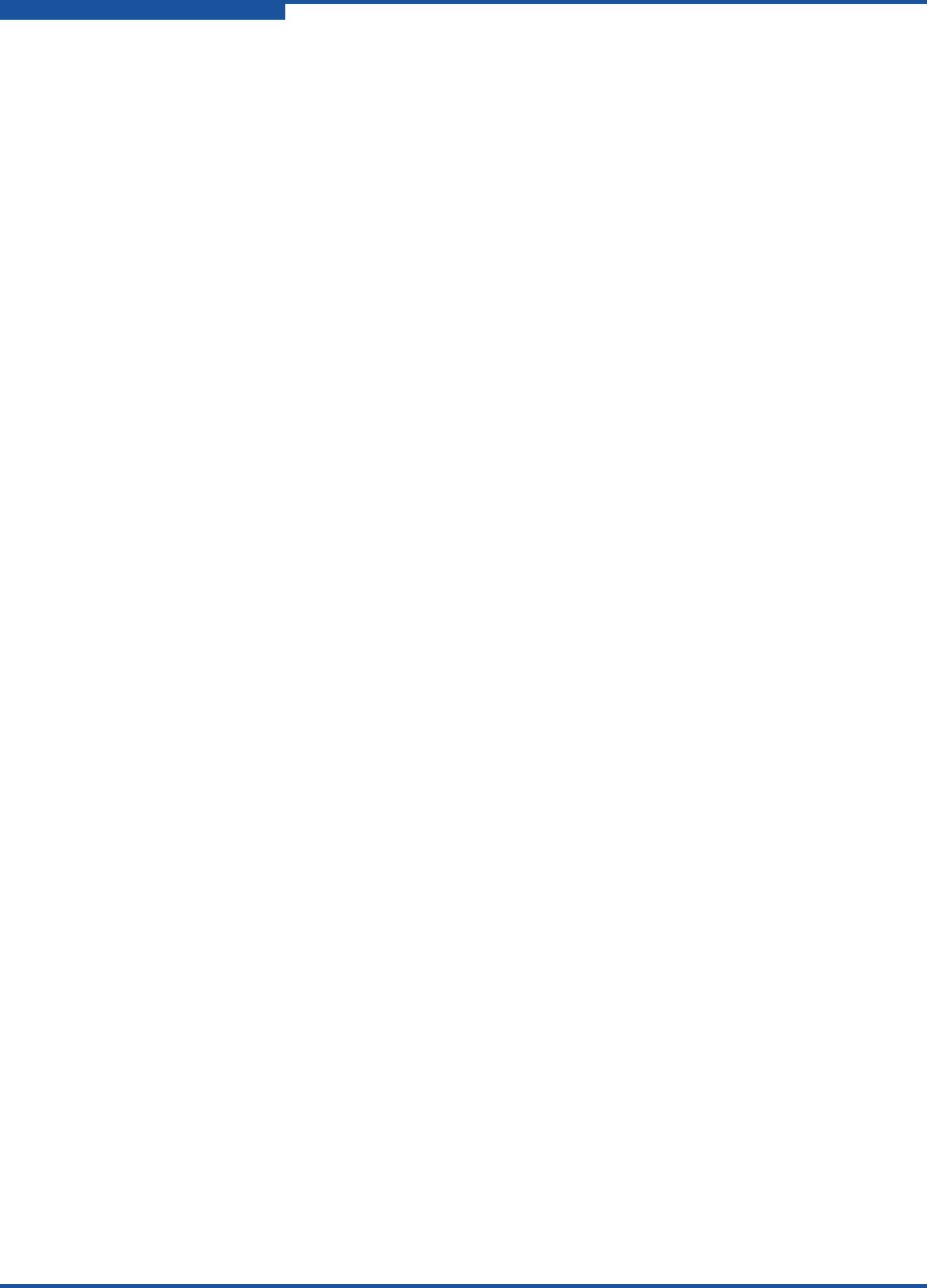
2–Event Messages
Alarm Events
2-48 59060-07 D
(A3003.0001) (IOn) (Hardware error detected. Use 'show switch' for more info.)
Meaning: A fatal hardware error was discovered during the
Power-On-Self-Test (POST) phase of startup. This switch is not
currently operational.
Action: Enter the Show Post Log command to investigate.
(A3003.0002) (POST detected a fatal error the last time it ran and will be re-executed.)
Meaning: A fatal hardware error was discovered from the previous
Power-On-Self-Test (POST). This switch is not currently
operational.
Action: Enter the Show Post Log command to investigate.
(A3003.0003) (Diagnostics have detected a fatal error on the I/O blade in slot slot_number.
The blade is not operational.)
Meaning: Diagnostic testing has determined that there is a failure on
specified I/O blade. The blade did not pass the Power-On-Self-Test
(POST).
Action: Enter the Show Post Log command to investigate.
(A3004.0001) (Non-fatal hardware error detected. Use 'show post log' for more info)
Meaning: A non-fatal hardware error was discovered during the
Power-On-Self-Test (POST) phase of startup.
Action: Enter the Show Post Log command to investigate.
(A3004.0002) (Diagnostics have detected a partial failure on the I/O blade in slot
slot_number)
Meaning: Diagnostic testing has determined that there is a partial failure on
specified I/O blade. Most likely, at least one of the ports did not
pass the Power-On-Self-Test (POST).
Action: Enter the Show Post Log command to investigate.
(A3005.0001-000C) (value voltage sensor shows valueV - ALARM SET)
Meaning: A switch voltage sensor on a QLogic 5000 series switch is
experiencing an out-of-range voltage condition.
Action: Contact your authorized maintenance provider.
(A3005.0001-000C) (Blade fault (value V_HIGH - The [value]V voltage supply is out of
range, it is too high)
Meaning: A high voltage blade fault has occurred on a QLogic 9000 switch.
Action: Contact your authorized maintenance provider.