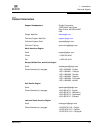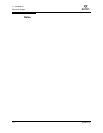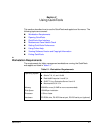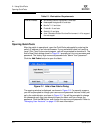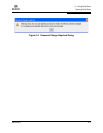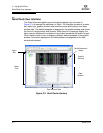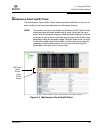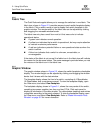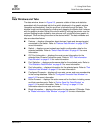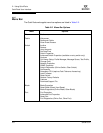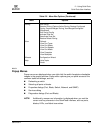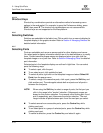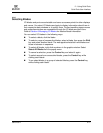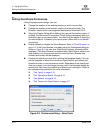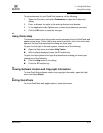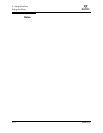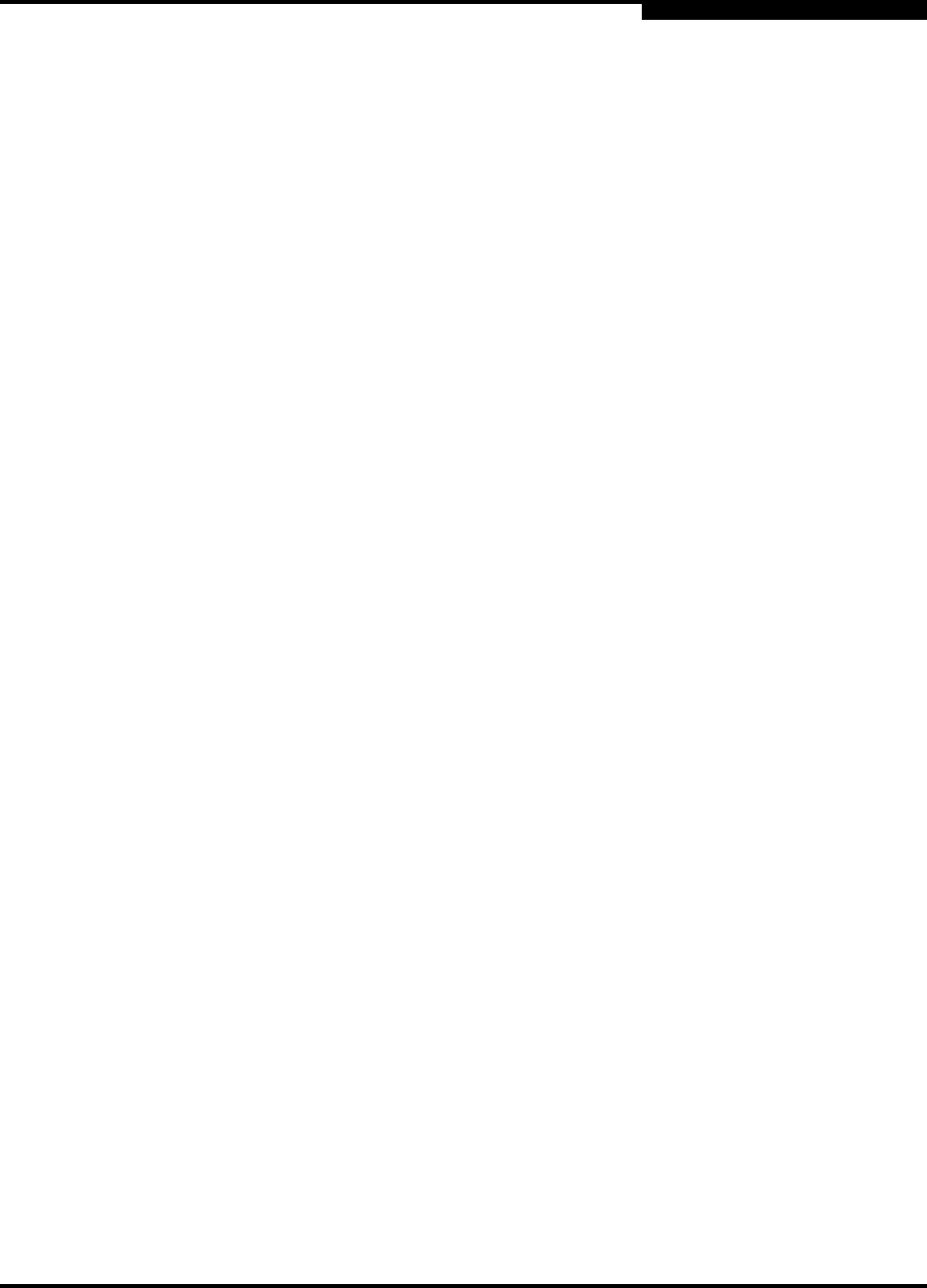
2 – Using QuickTools
QuickTools User Interface
59234-03 A 2-7
A
2.3.4
Data Windows and Tabs
The data window, shown in Figure 2-3, presents a table of data and statistics
associated with the selected tab for the switch displayed in the graphic window
(faceplate and backplate). Use the scroll bar to browse through the data. The
window length can be adjusted by clicking and dragging the border that it shares
with the graphic window. Adjust the column width by moving the pointer over the
column heading border shared by two columns until a right/left arrow graphic is
displayed. Click and drag the arrow to the desired width. The data windows and
tabs are described below.
Devices
— displays information about devices (hosts and storage targets)
connected to the switch. Refer to ”Devices Data Window” on page 3-8 for
more information.
Switch
— displays current network and switch configuration data for the
selected switches. Refer to ”Switch Data Window” on page 4-2 for more
information.
ICC Port Information
— displays the most current information for the
selected Inter-Chassis Connection ports. Refer to ”ICC Port Information
Data Window” on page 6-10 for more information.
Port Statistics
— displays performance data for the selected ports. Refer to
”Port Statistics Data Window” on page 6-2 for more information.
Port Information
— displays information for the selected ports. Refer to ”Port
Statistics Data Window” on page 6-2 for more information.
Configured Zonesets
— displays all zone sets, zones, and zone membership
in the zoning database. Refer to ”Configured Zonesets Data Window” on
page 3-15 for more information
Active Zoneset
— displays the active zone set for the fabric including zones
and their member ports. Refer to ”Active Zone Set Data Window” on
page 3-14 for more information. Refer to ”Zoning” on page 3-13 for
information about zone sets and zones.
Blade Information — displays information for the selected I/O blades. Refer
to ”Blade Information Data Window” on page 5-2 for more information.