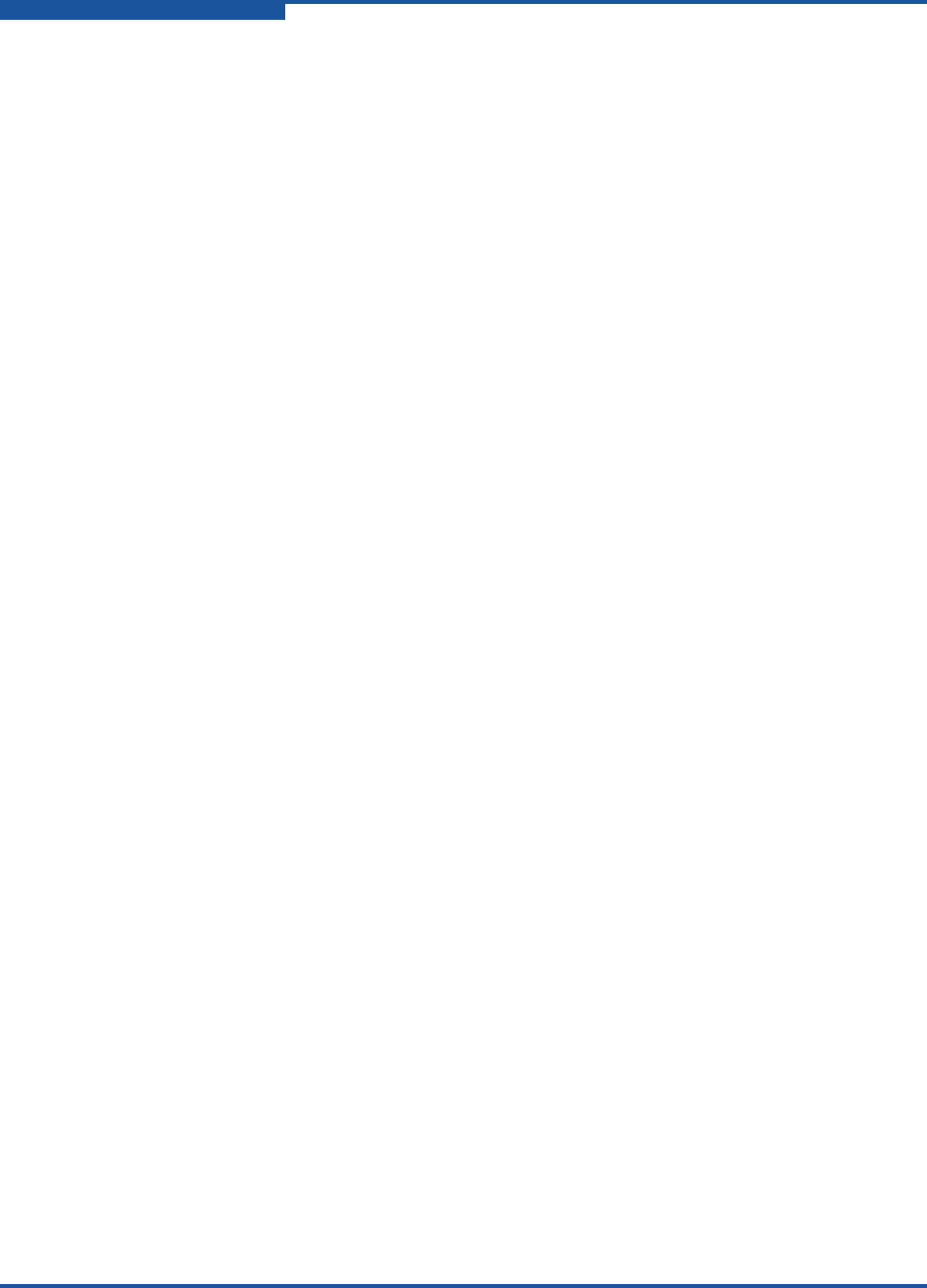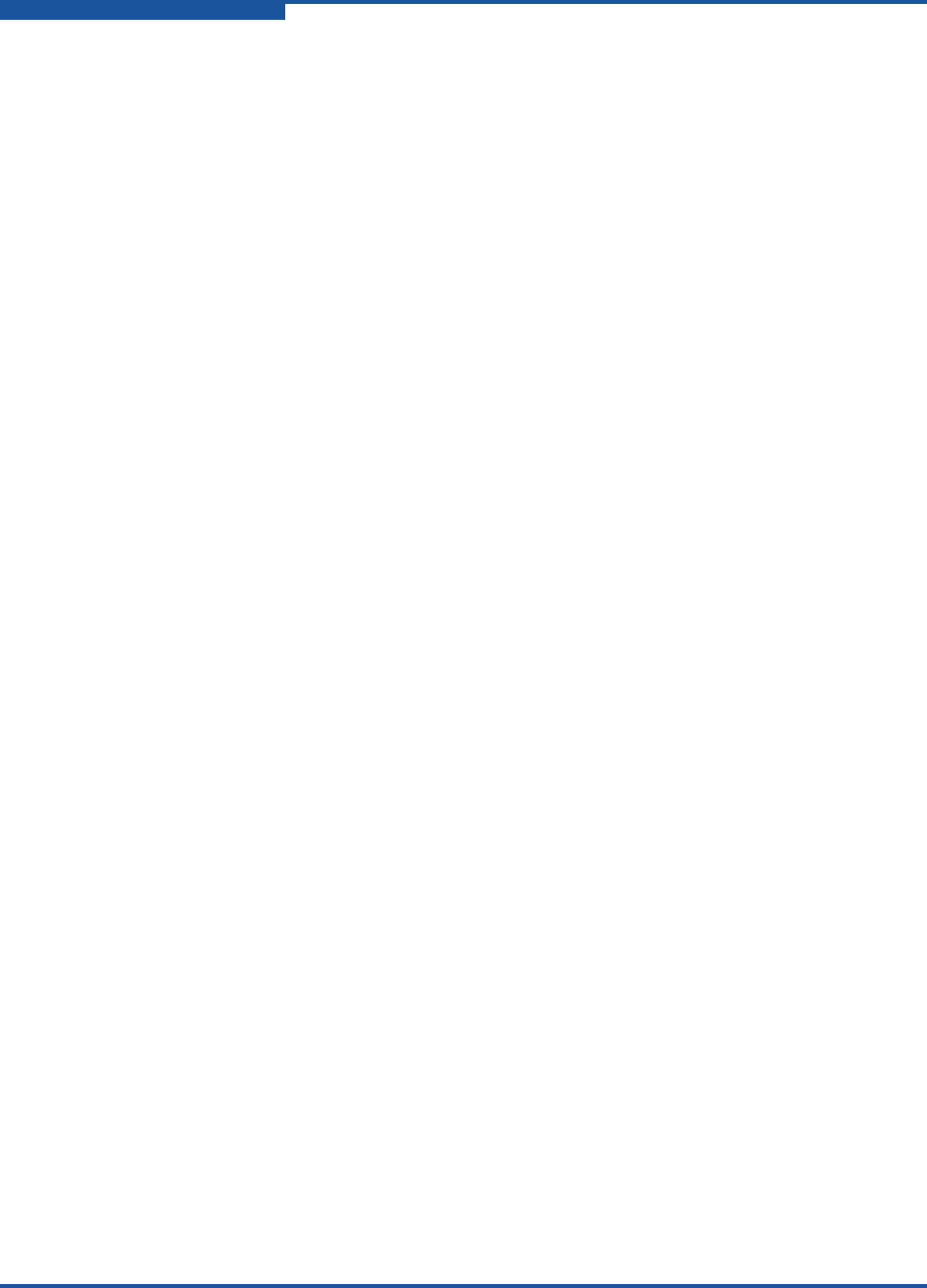
2–Event Messages
Alarm Events
2-18 59060-07 D
(A1004.0032) (E_Port not supported on remote port. Reconfigure remote switch to
connect.)
Meaning: An E_Port isolated because the port on the remote switch could
not configure itself as an E_Port.
Action: Change the port type on the remote switch to G_Port or GL_Port.
(A1004.0033) (Remote switch is in Interop mode or using Legacy Address Format)
Meaning: A remote switch is attempting to connect with conflicting settings
for Interop mode or legacy address format.
Action: Configure the switches so that Interop mode and Legacy Address
Format settings are the same throughout the fabric.
(A1004.0034) (Failed to connect to a switch due to incompatibility - contact technical
support.)
Meaning: The two switches are incompatible. Possible causes include
incompatible interoperability mode configurations, incompatible
firmware versions, and incompatible licensing.
Action: Verify that the interoperability mode settings, firmware versions,
and licensing on the remote switch are compatible. Otherwise,
contact your authorized maintenance provider.
(A1004.0035) (Failed to connect to a switch due to incompatibility - check interop
settings.)
Meaning: The remote switch failed to connect possibly because the
interoperability mode setting is different from that of the local
switch.
Action: Reconcile the interoperability mode settings on the local and
remote switch so that they are the same. If necessary, contact your
authorized maintenance provider.
(A1004.0036) (Domain ID domain_ID assigned to different switches. Cannot join fabrics.)
Meaning: An attempt was made to join two fabrics that had switches with the
same domain_ID.
Action: Change the domain_ID on one of the switches so that it is unique,
and then join the fabrics again.
(A1004.0037) (Fabric Binding Error - please reconfigure: Local switch assigned domain
domain_ID which is locked, fabric binding indicates domain domain_ID
should be used.)
Meaning: The local switch has a conflicting domain ID and cannot be
automatically reassigned because the domain ID is locked.
Action: Change the domain ID of the local switch.