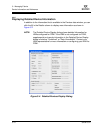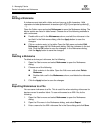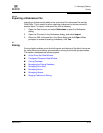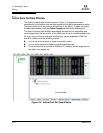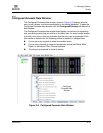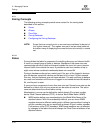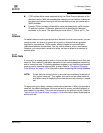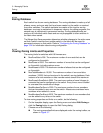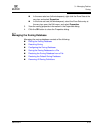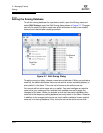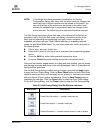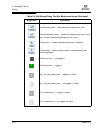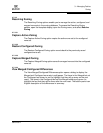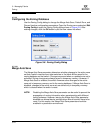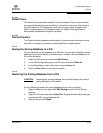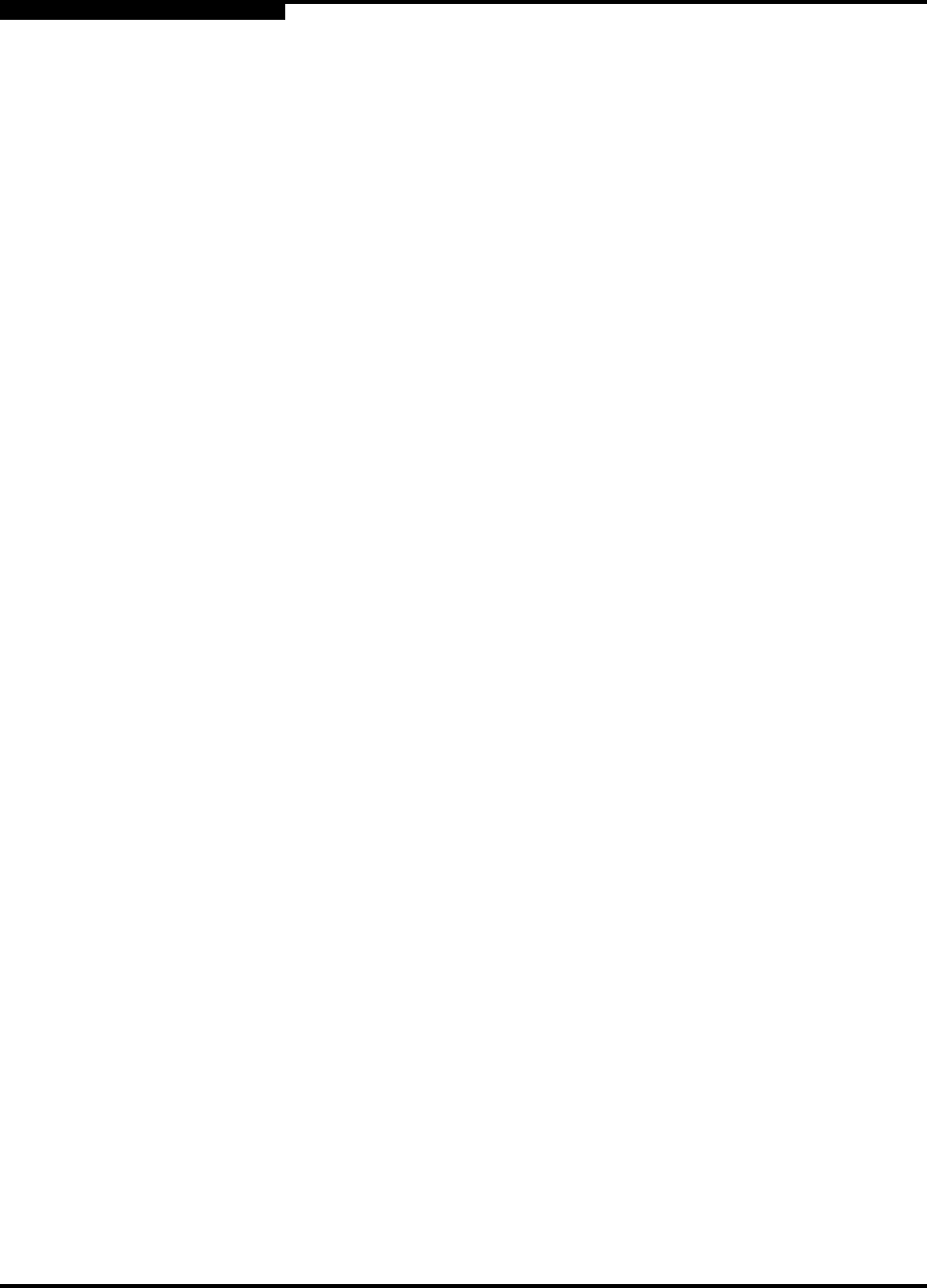
3 – Managing Fabrics
Zoning
3-18 59234-03 A
S
3.7.3.4
Zoning Database
Each switch has its own zoning database. The zoning database is made up of all
aliases, zones, and zone sets that have been created on the switch or received
from other switches. The switch maintains two copies of the inactive zoning
database: one copy is maintained in temporary memory for editing purposes; the
second copy is maintained in permanent memory. Zoning database edits are
made on an individual switch basis and are not propagated to other switches in
the fabric when saved.
The Merge Auto Save parameter determines whether changes to the active zone
set that a switch receives from another switch in the fabric will be saved to
permanent memory on that switch. Refer to ”Configuring the Zoning Database” on
page 3-24 for information about zoning configuration.
3.7.3.5
Viewing Zoning Limits and Properties
The zoning limits for switches with 6.8 firmware are:
MaxZoneSets is 256. The maximum number of zone sets that can be
configured on the switch.
MaxZones is 2000. The maximum number of zones that can be configured
on the switch, including orphan zones.
MaxAliases is 2500. The maximum number of aliases that can be configured
on the switch.
MaxTotalMembers is 10,000. The maximum number of zone and alias
members (10000) that can be stored in the switch’s zoning database. Each
instance of a zone member or alias member counts toward this maximum.
MaxZonesInZoneSets is 2000. The maximum number of zone linkages to
zonesets that can be configured on the switch. Every time a zone is added
to a zoneset this constitutes a linkage.
MaxMembersPerZone is 2000. The maximum number of zone members
that can be added to any zone on the switch. Aliases are considered zone
members when added to a zone.
MaxMembersPerAlias is 2000. The maximum number of zone members that
can be added to any alias on the switch.
To view zoning properties and limits on a switch, do the following:
1. On the faceplate display, open the Zoning menu and select Edit Zoning or
click the Zoning button to open the Edit Zoning dialog.
2. Choose one of the following:
The zoning properties/limits are displayed under the zoning toolbar, as
shown in Figure 3-7.