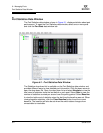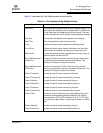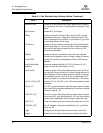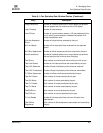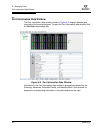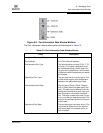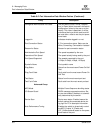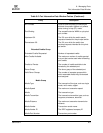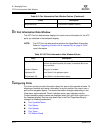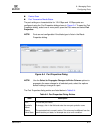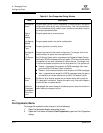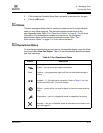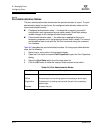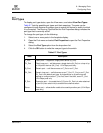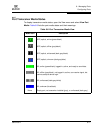6 – Managing Ports
ICC Port Information Data Window
6-10 59234-03 A
S
6.3
ICC Port Information Data Window
The ICC Port Info data window displays the most current information for the ICC
ports you selected in the backplate display.
6.4
Configuring Ports
Port color and text provide information about the port and its operational state. To
display port number and status information for a port, position the cursor over a
port on the faceplate display. The status information changes depending on the
View menu option selected. Green indicates active; gray indicates inactive.
Context-sensitive popup menus are displayed when you right-click a port icon in
the faceplate display. Use the drop-down lists in the Port Properties dialog to
change the following parameters:
Port Symbolic Name
Port States
Port Speeds
Port Types
I/O Stream Guard
Media Revision Transceiver hardware version
NOTE: The ICC Port Info data window requires the HyperStack license key.
Refer to ”Upgrading a Switch with a License Key” on page 4-34 for
more information.
Table 6-3. ICC Port Information Data Window Entries
Entry Description
Oper Port State The port state that is currently active. This value may be differ-
ent from the administrative port state, for example due to an
error condition.
Isolation Reason Why port is isolated
Upstream ISL Inter-Switch Link upstream status
Downstream ISL Inter-Switch Link downstream status
Table 6-2. Port Information Data Window Entries (Continued)
Entry Description