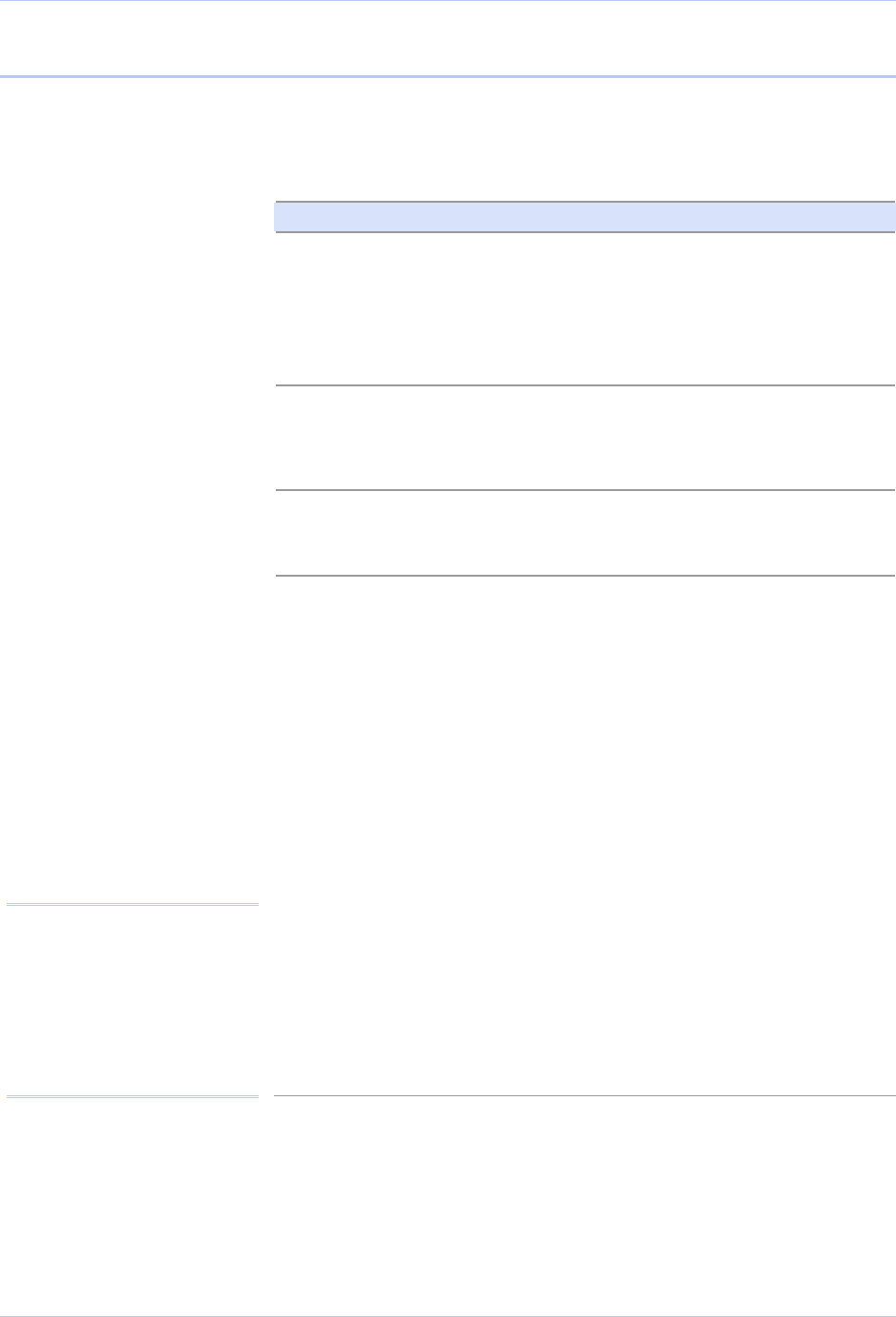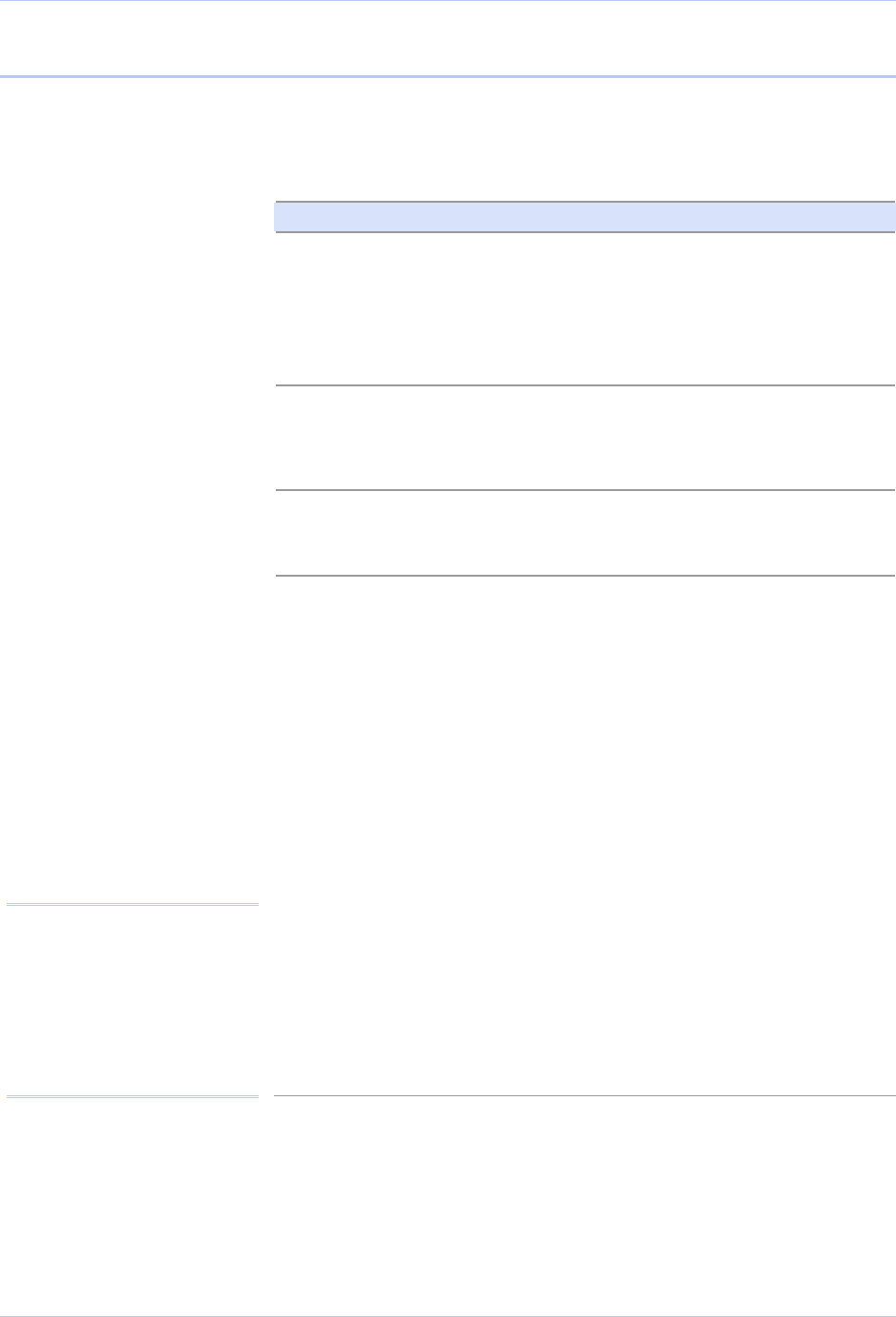
Quatech SDS User’s Manual Introduction
Understanding LED codes
The SDS LEDs inform you of the communications status and activity
of the SDS. The following table lists the possible states of the LEDs
and their meaning.
Table 2 - SDS LED codes
LEDs Meaning
Link (green) On steady = connected to network
On steady for Wi-Fi SDS units:
¾ Infrastructure = SDS is
associated with Access Point
¾ Ad hoc = SDS has found
device to communicate with
Speed (amber)
Off = 10 Mbps network connection
established if Link LED is on
On steady = 100 Mbps network
connection established
Data (red/green) Red = RS-232 connection
Green = RS-422/485 connection
Blinking = data activity
Status (green)
The Status LED also works in
conjunction with the Reset button
as follows:
On = SDS is up and running
1. To restore the SDS to the
factory default configuration,
push in and hold the Reset
button. When the Status LED
starts flashing slowly, and
before it starts flashing
rapidly, release the button.
The SDS then restarts
automatically.
If the Reset button is held during
the first 10 seconds of bootup, the
Status LED flashes at a rate of 1
flash every 2 seconds for 10
seconds. If the button is released
during this time period, the
configuration is reset to factory
defaults.
2. To restore the SDS to the
factory default firmware
revision, push in and hold the
Reset button. When the Status
LED changes from a slow flash
to a rapid flash, release the
button. The SDS then restarts
automatically.
If the Reset button is held past the
first 10 seconds of bootup, the LED
flashes faster at a rate of 1 flash
every second for 10 seconds. If the
button is released during this time
eriod, the SDS is reset back to the
factory default firmware revision.
Note: If you press and
immediately release the Reset
button, the SDS restarts
automatically with no changes.
Also, if you continue holding
the Reset button longer than 20
seconds, the Status LED stops
flashing and no changes are
made.
July 2005 940-0183-153 Page 9