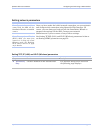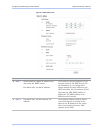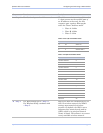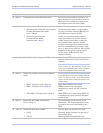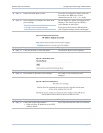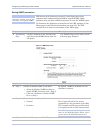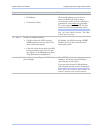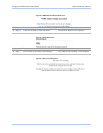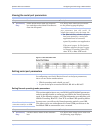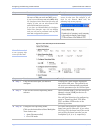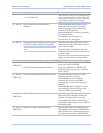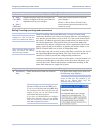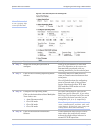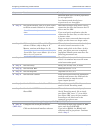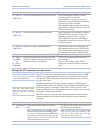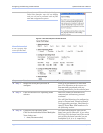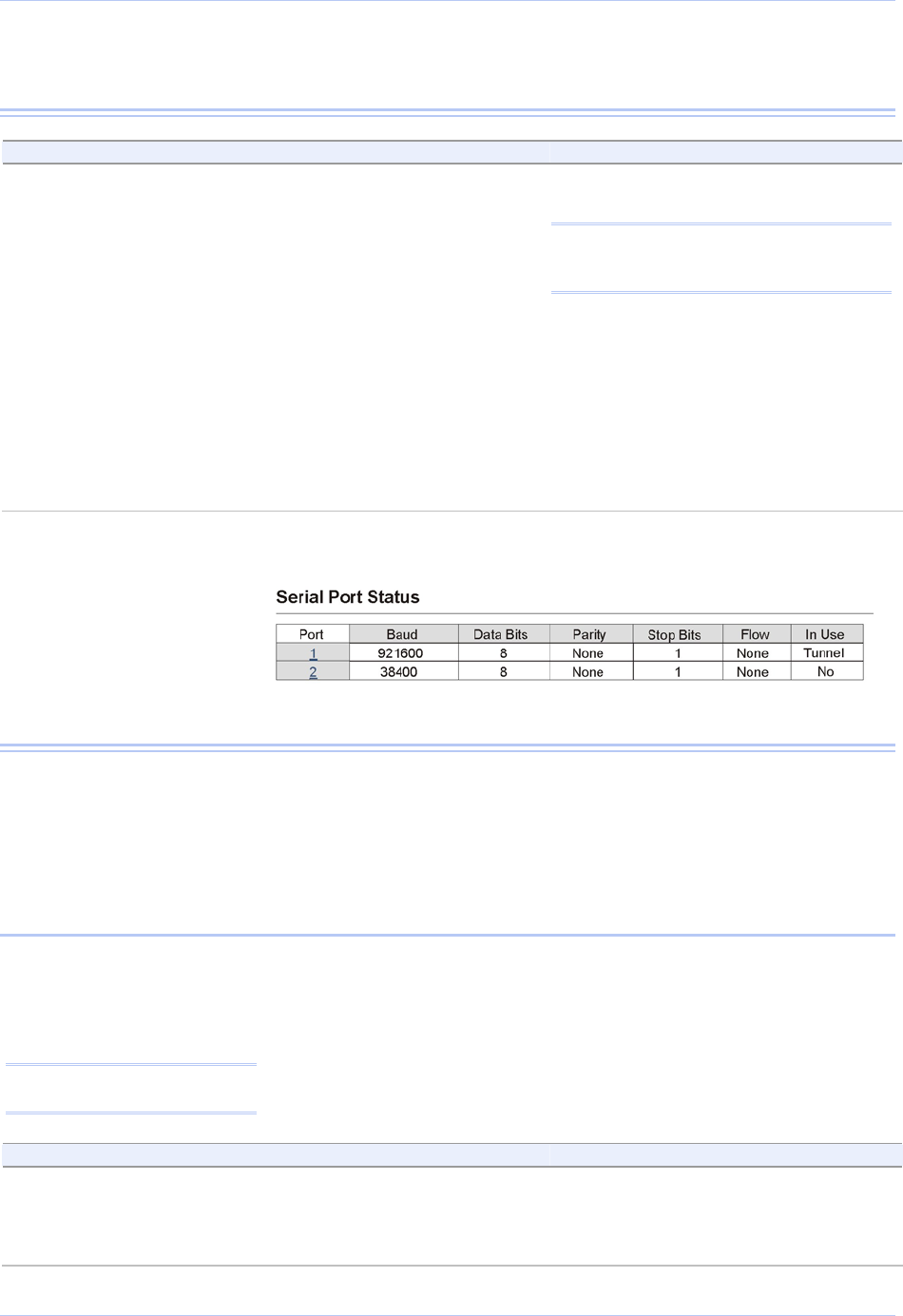
Quatech SDS User’s Manual Configuring the SDS using a Web interface
Viewing the serial port parameters
Step Procedure Description
Preliminary
Step
Select Serial Ports from the selection
bar and then select Serial Port Status
from the left panel.
The Serial Port Status screen shown
on the following page displays.
Note: You cannot make any changes to
port parameters from this screen. To
adjust these settings, select the Setup link.
¾ In Use indicates whether the port
has been opened by a serial port
application and so cannot be
opened by another user application.
If the port is open, In Use further
indicates whether the port is open
in Normal, Tunneling, Raw TCP,
Auto TCP, or Raw UDP mode.
Figure 51 - Serial Port Status screen
Setting serial port parameters
In configuring your Serial Device Server’s serial port parameters,
there are two main considerations:
¾ Which operating mode should you use?
¾ Is your serial port connection RS-232, RS-422 or RS-485?
Setting Normal operating mode parameters
This section explains how to set your RS-232 and RS-422/485 parameters
and also provides details on setting up your SDS in the Normal operating
mode. In the following sections, you’ll find information on configuring your
SDS for Tunneling, Raw TCP, Auto TCP, and Raw UDP operating modes.
In most cases, you will use the Normal operating mode for your SDS.
This allows you to use either Quatech’s virtual COM port drivers or the
IntelliSock SDK to communicate over a network.
Note: Normal is the standard
connection mode for an SDS.
Step Procedure Description
Preliminary
Step
Click on Serial Ports in the selection
bar.
The Serial Port Setup screen shown on
the following page displays.
July 2005 940-0183-153 Page 55