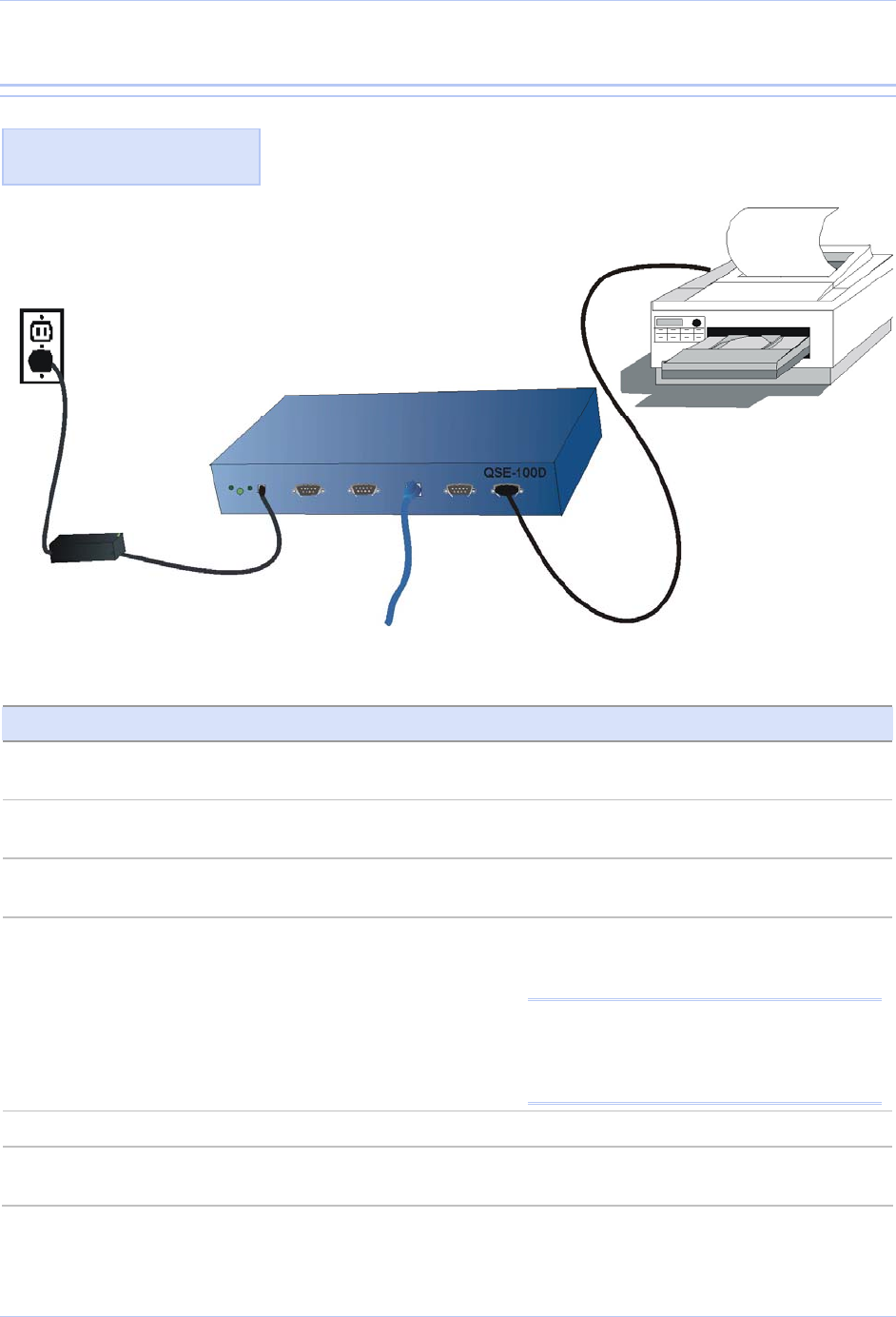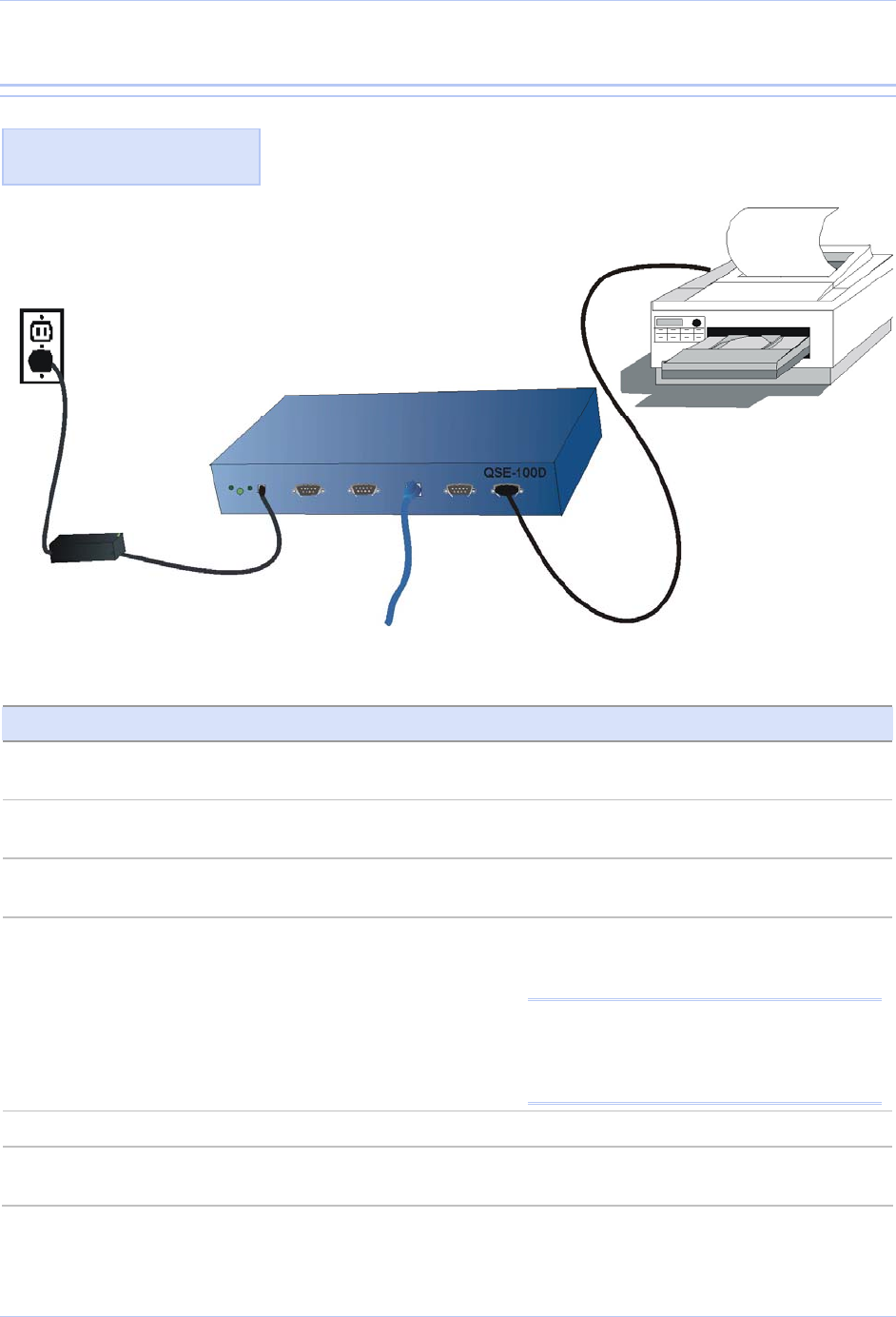
Quatech SDS User’s Manual Making connections
Making connections
You can easily connect each serial port on your SDS to any serial device
that you want to make accessible to an Ethernet network.
Figure 6 shows a four-port
SDS connected to a printer.
Figure 5 - Connecting an SDS to a serial device
Serial device
Electrical
outlet
SDS
Power
cord
Serial cable
Power
source
10/100
Ethernet
connection
Follow these steps to connect your SDS to one or more serial devices.
Step Procedure Description
Step 1 Make sure the serial device you are
connecting to the SDS is turned off.
The SDS should be unplugged.
Step 2 Connect a serial cable between the SDS
and your serial device.
See Serial port(s) on page 10 for pinout
and connector information.
Step 3 Connect an Ethernet cable between your
Ethernet outlet and the SDS’ 10/100 port.
The Ethernet port is located on the back
panel.
Step 4 Insert the power source jack into the
power plug on the back of the SDS.
An SDS requires a 5-VDC, 2-A (10-W
max) power source. The power source
ships with the SDS.
Note: These are the available power cables:
920-0111-01A Std North America
920-0112-01A Std Continental Europe
920-0113-01A Std United Kingdom
920-0114-01A Std Australia
Step 5 Plug the power source into a wall socket. The SDS powers up automatically.
Step 6 Power up the serial device. Now you are ready to install the device
drivers!
July 2005 940-0183-153 Page 13