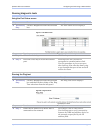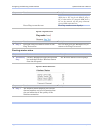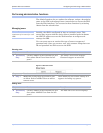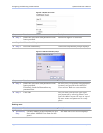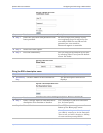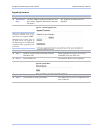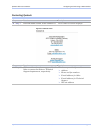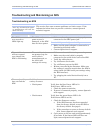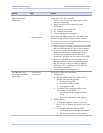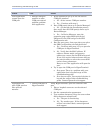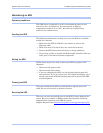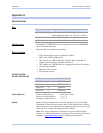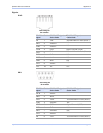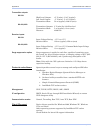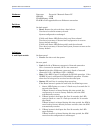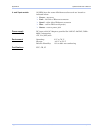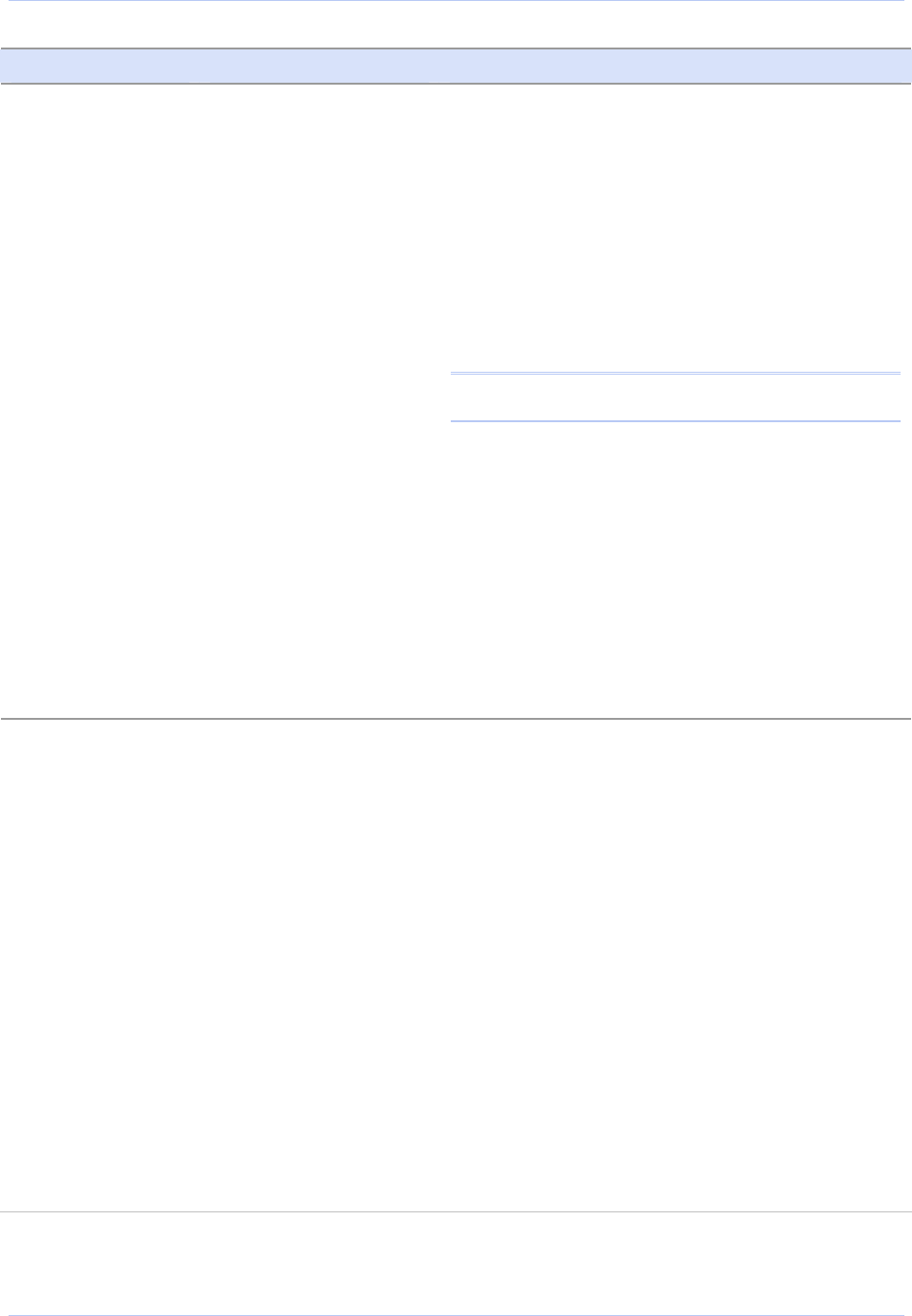
Quatech SDS User’s Manual Troubleshooting and Maintaining an SDS
Problem Cause Solution
The search utility
does not find the
SDS, cont.
¾ Check LAN
¾ Check subnet
Verify that the link status light under the LAN
connection is lit. If it is not lit,
1. Check to see if the LAN patch cable is fully
seated at both ends.
2. Make sure the hub is powered up and
functioning.
3. Try another port on the hub.
4. Try another patch cable.
5. Contact Quatech tech support.
Verify that the SDS and the PC from which the
search is being performed are on same subnet.
Note: There should be nothing other than a hub or a
switch between the PC and SDS.
1. Check with the network administrator to verify
that the SDS and the PC are on same subnet.
2. If you are unsure of the subnet, check the IP
address of the PC (by running ipconfig in a
command box) against the IP address of
another PC plugged into the same hub as SDS.
3. If the PC and SDS are on same subnet but a
search still fails, connect the SDS directly to
the PC using a crossover cable (if supplied;
otherwise, use any Ethernet cable) and the
instructions provided.
4. Contact Quatech tech support.
Web Browser does
not display the SDS
home page.
¾ Check Web
connection
Use Ping to verify the connection.
1. If Ping fails:
a. Find the SDS using the search utility.
Display the network settings.
1. Is subnet mask OK?
2. Is Gateway address OK?
3. Is IP address OK?
b. Can the PC ping another device on the
same subnet as the SDS?
1. No: Correct the PC setup and then
retry.
2. Yes: Contact Quatech tech support.
2. If Ping passes:
a. Is Internet Explorer setup to use proxy
server? If yes, disable the proxy server and
retry.
b. Is a supported browser being used?
1. No: Install and use supported browser.
2. Yes: Contact Quatech tech support.
July 2005 940-0183-153 Page 81