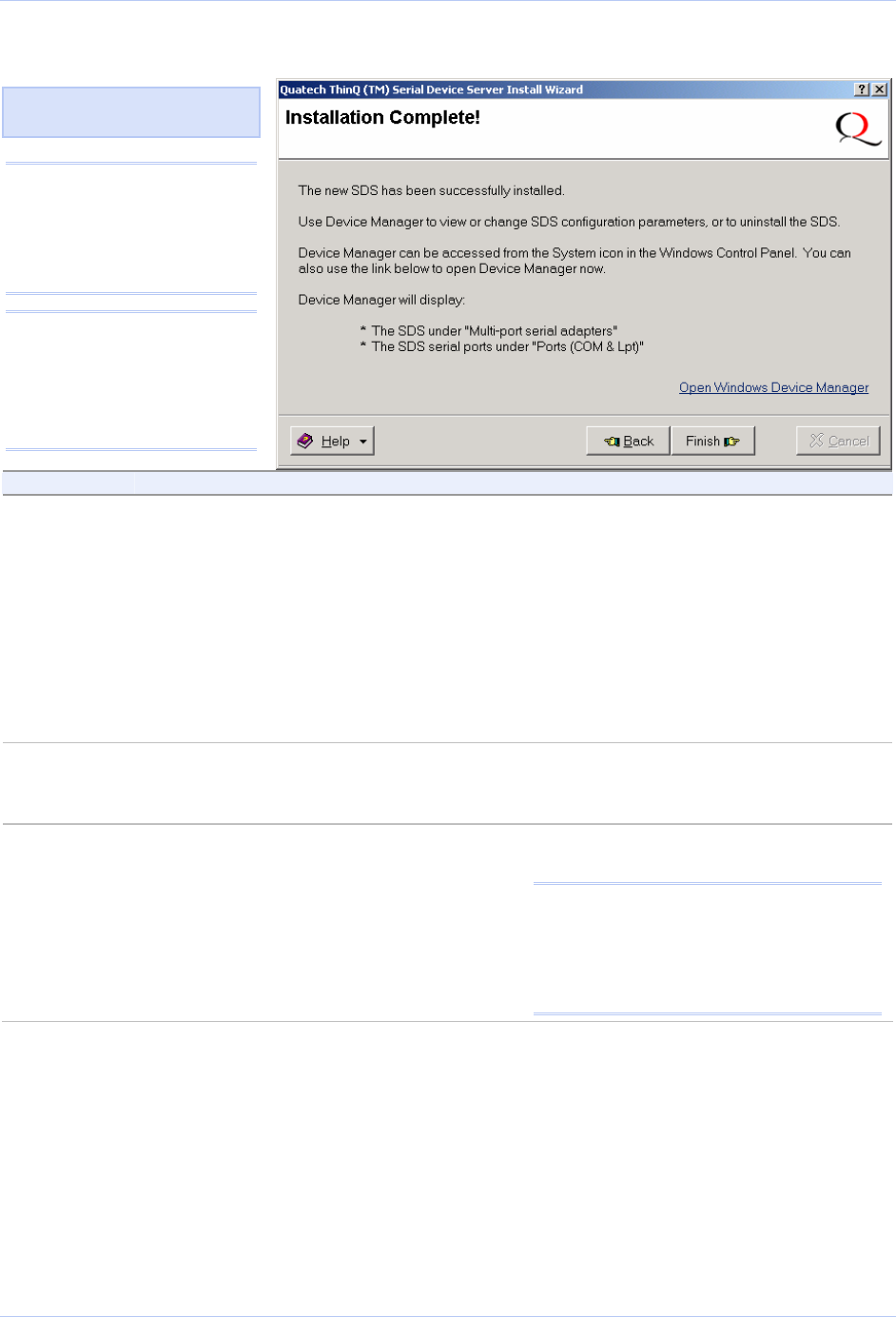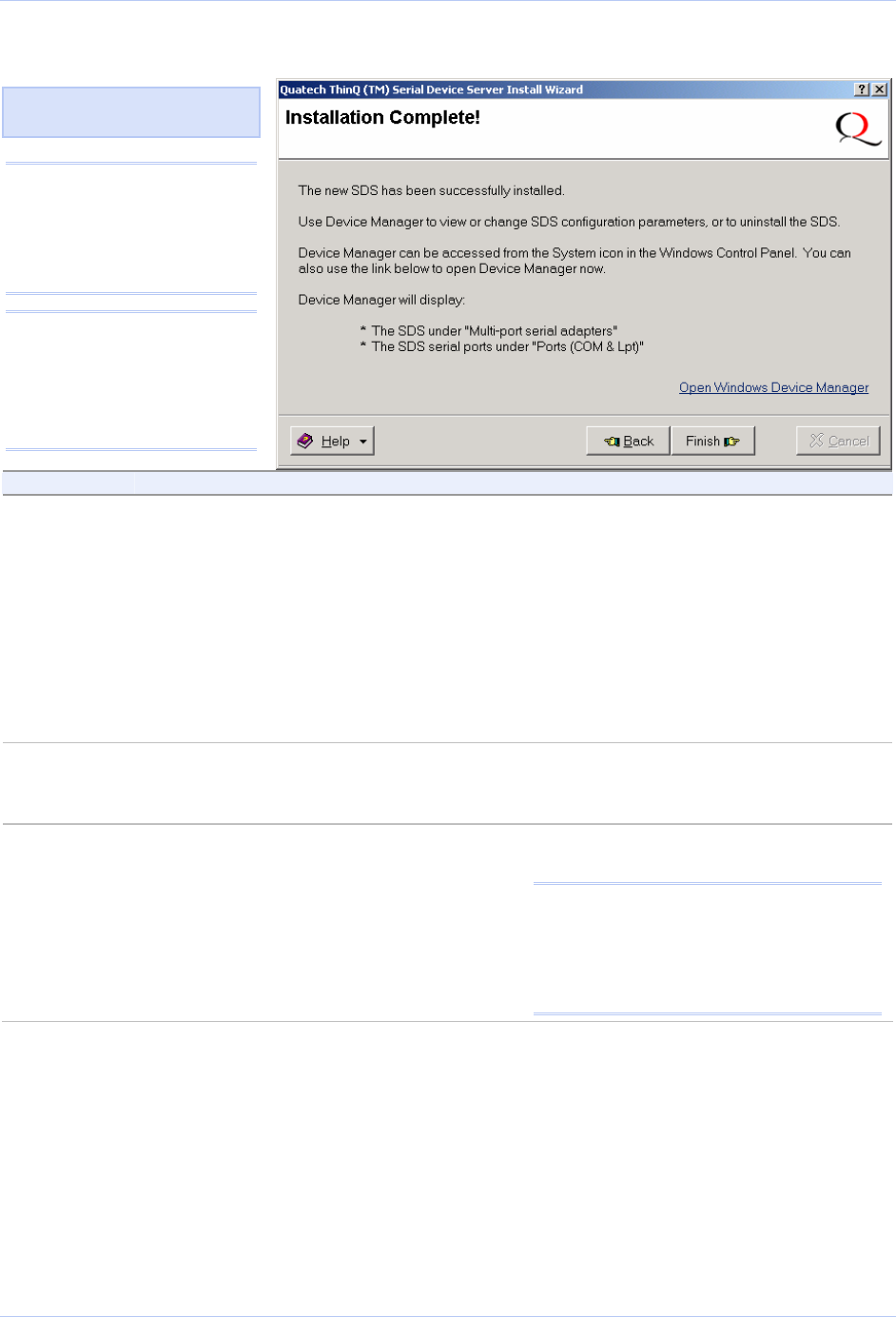
Quatech SDS User’s Manual Installing the device drivers
Figure 23 - Installation Complete screen
Figure 24 illustrates the
Installation Complete screen.
Note: This screen provides a
link to Windows Device
Manager where you can view
or change the SDS configuration
parameters or uninstall the
SDS.
Hint: To open Device Manager
at a later time, select Settings
– Control Panel from the Start
menu. Open the System folder
and select the Device Manager
tab.
Step Procedure Description
Step 28
Win 2000/XP
(Optional) Click on the Open Windows
Device Manager link to open the Device
Manager panel.
Click Finish to close the Installation
Wizard.
Expand the Multi-port serial adapters.
Right-click the Quatech Device Server
and select Properties. Click on the
HTTP Connect button to launch the
SDS Web interface.
The Installation Complete screen closes.
Windows briefly displays a Found New
Hardware pop-up screen as it installs
each serial port on the SDS. Your SDS
installation is complete!
Step 28
Win NT
Win NT, only:
Click Finish to launch the Quatech
Device Manager Installation Wizard.
The wizard installs Quatech’s Device
Manager. Follow the prompts.
Step 29
Win NT
Win NT, only:
Click Finish on the Installation Complete
screen when the Device Manager
installation is finished.
The SDS installation wizard closes.
Your SDS installation is complete!
Note: You may see a warning to reboot your
machine. Do not reboot until the installation
is completely finished. Note also that there
is no need to reboot your machine after
installing the first SDS. Only subsequent
installations require rebooting.
July 2005 940-0183-153 Page 27