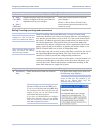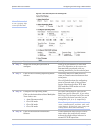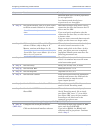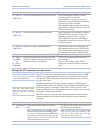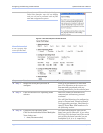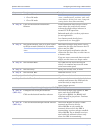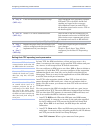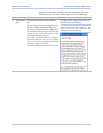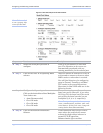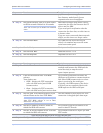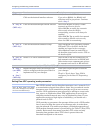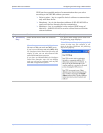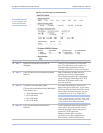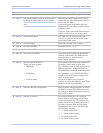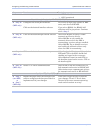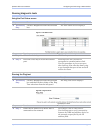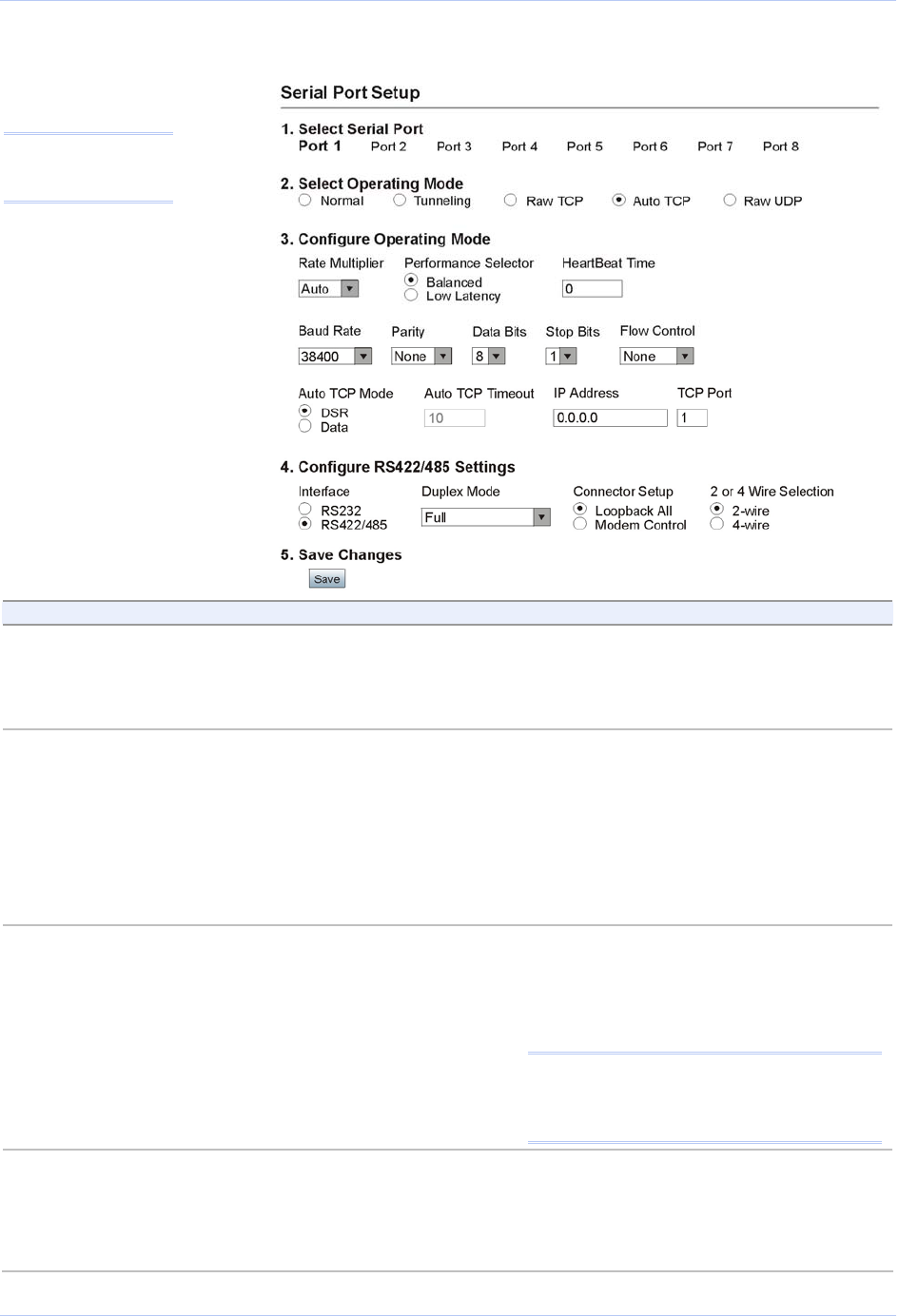
Configuring the SDS using a Web interface Quatech SDS User’s Manual
Figure 55 - Serial Port Setup screen for Auto TCP mode
Note: Click on a link
to see a pop-up help
screen for that item.
Step Procedure Description
Step 1 Select the serial port you want to
configure.
Click on a port number to select that
port. The selections on the screen are
automatically populated with any
existing parameters for the selected port.
Step 2 Click on the Auto TCP Operating Mode
selector.
Auto TCP allows an SDS device to act as
a client and to connect to the server when
DSR is active or when data is received.
You will find directions for configuring
ports in Normal, Tunneling, and Raw
TCP modes in the preceding sections.
Directions for Raw UDP mode are in the
following section.
Step 3a Configure the Operating mode.
Click on the desired data Rate Multiplier.
Your choices are:
¾ Auto (Recommended)
¾ Force X2 mode
¾ Force X4 mode
¾ Force X8 mode
The auto setting has no effect on the
baud rate you set. However, if you select
X2, X4, or X8, the baud rate of the serial
port will be the baud rate that you set
multiplied by 2, 4, or 8, respectively.
Note: Forcing a change in the data rate may
cause communication problems with some
serial devices. If this is the case, change the
setting back to Auto (Recommended).
Step 3b Click on the desired Performance
Selector.
Choose balanced mode except in those
cases where the serial device cannot
tolerate the slight delays inherent in
normal TCP/IP operation.
Balanced mode offers excellent
Page 66 940-0183-153 July 2005