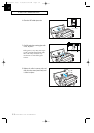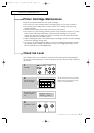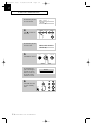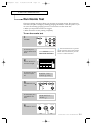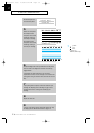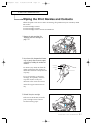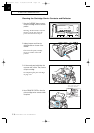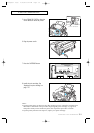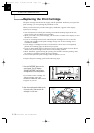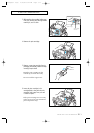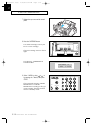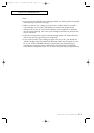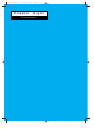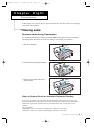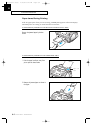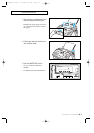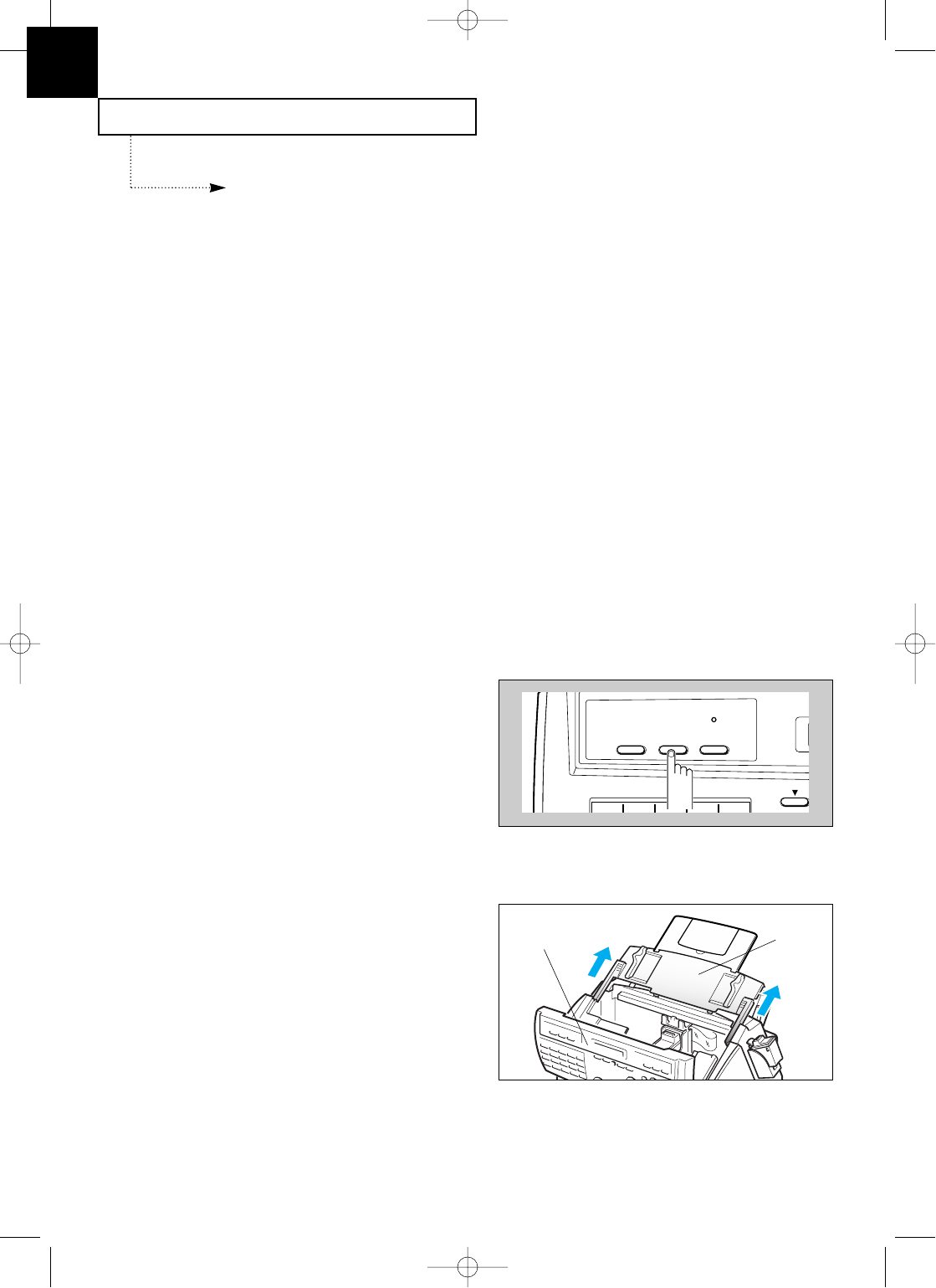
CARE AND MAINTENANCE
7.10 C
HAPTER
S
EVEN :
C
ARE AND
M
AINTENANCE
7
Replacing the Print Cartridge
The print cartridge includes the ink supply and the printhead. Each time you replace the
print cartridge, you are replacing the printhead as well.
When you notice that the print becomes light or ÔINK OUTÕ appears in the display,
replace your cartridge.
¥ Your machine knows which print cartridge is installed and keeps separate ink low
counts for the color and black print cartridges.
¥ When you install a new print cartridge, you must select Ô1:NEWÕ in the display to reset
the Ink Low counter.
¥ If you are switching between color and black print cartridges, be sure to store the
unused print cartridge in the print cartridge storage unit. A color cartridge is not
available for SF4000.
¥ If you change a cartridge from color to mono before a file on PC is not completely
printed, the remaining page on the file may not print.
¥ If you are interrupted and leave the print carrier in the load position for more than 3
minutes, the print cartridge carrier moves to the standby position.
¥ When ÔINK OUTÕ appears during PC printing, the machine continues printing. After
PC printing is completed, replace the print cartridge.
¥ You cannot replace the print cartridge while the printer is in use.
To replace the print cartridge, perform the following steps.
1. Press the CARTRIDGE button on the
control panel. The LCD displays
ÔCHANGE CARTRIDGEÕ and the print
cartridge moves to the load position.
If you install a color cartridge, use
ÔInstall CartridgeÕ tab in the
SAMSUNG MFP4100/4200 Control
Program on your PC.
FORM FEED
CARTRIDGEPRINTER RESET
BUSY
01 02 03 04 05
2. Open the control panel and slide up the
top cover until it clicks and the ink
cartridge is in full view.
Top
cover
Control
Panel
B-Chapter 7(US) 4/16/98 8:44 AM Page 7.10