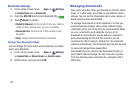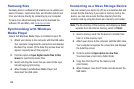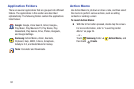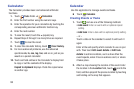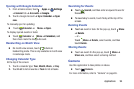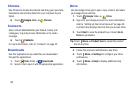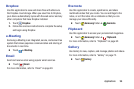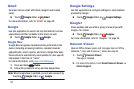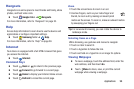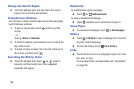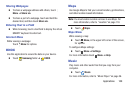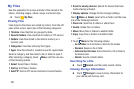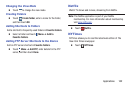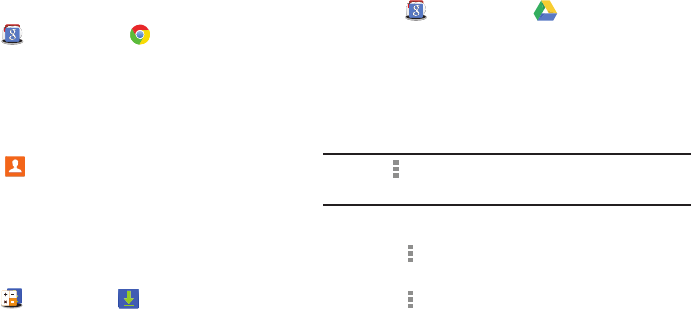
Chrome
Use Chrome to browse the internet and bring your open tabs,
bookmarks and omnibox data from your computer to your
tablet.
Touch
Google folder ➔
Chrome.
Store contact information for your friends, family, and
colleagues, to quickly access
information or to send a
message.
Contacts
Touch
Contacts.
For more informati
on, refer to “Contacts” on page 42.
Downloads
Use this application to see what files are downloaded
through the applications.
1. Touch
Tools folder ➔ Downloads.
2. Select a file to open it with an appropriate application.
Drive
Use the Google Drive app to open, view, rename, and share
your Google Docs and files.
1. Touch
Google folder ➔ Drive.
2.
Sign in to your Google account. For more information,
refer to “Setting Up
Your Gmail Account” on page 52.
A product tour displays the first time you access Drive.
3. Touch Next to view the product tour or touch Go to
Drive to get started.
Tip: Touch Menu ➔ Product Tour to repeat the product
tour at any time.
4. Follow the onscreen instructions to use Drive.
5. Touch Menu ➔ Settings to configure your Drive
preferences.
6. Touch Menu ➔ Help to display additional help
information.
95