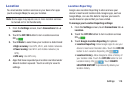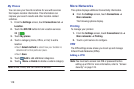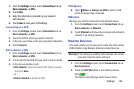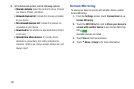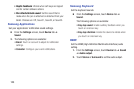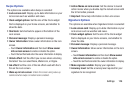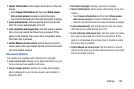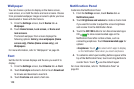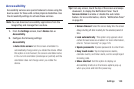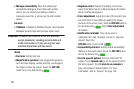Swipe Options
The options are available when Swipe is selected:
• Lock screen card: Display up-to-date information on your
lock screen such as weather and news.
• Clock widget options: Set the size of the Clock widget
that is displayed on your Home screens, and whether to
show the date.
• Shortcuts: Set shortcuts to appear at the bottom of the
Lock screen.
• Personal message: Display a personal message.
• Owner Information: Show owner information on the lock
screen.
–
Touch
Owner information
and then touch
Show owner
info on lock screen
to enable or disable the option.
–
Touch the text field and enter the owner information to display.
• Unlock effect: Set the effect you receive when unlocking
the tablet. You can select None, Watercolor, or Ripple.
• Ink effect: Set the color of the ink effect used with the S
Pen on the Lock screen.
• Wake up in lock screen
: Unlock the screen using wake-up
command when swipe or motion lock is enabled.
• Action Memo on lock screen: Set the device to launch
action memo when you double-tap the locked screen with
the S Pen button pressed.
• Help text: Show help information on the Lock screen.
Signature Options
The options are available when Signature Unlock is selected:
• Lock screen card: Display up-to-date information on your
lock screen such as weather and news.
• Clock widget options: Set the size of the Clock widget
that is displayed on your Home screens, and whether to
show the date.
• Personal message: Display a personal message.
• Owner Information: Show owner information on the lock
screen.
–
Touch
Owner information
and then touch
Show owner
info on lock screen
to enable or disable the option.
–
Touch the text field and enter the owner information to display.
• Make signature visible: Display your signature.
• Accuracy level: Set the accuracy level required for your
signature to be recognized.
Settings 126