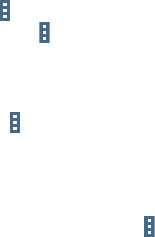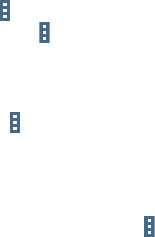
Managing Accounts
4. For Google Accounts, touch one of the items listed
under Privacy to view various settings for that item.
To view t
he accounts you have added:
– or –
1. From the Settings screen, touch General tab ➔
Accounts ➔ (account).
For Samsung accounts, touch Account settings to
manage Samsung account settings or Backup to set
Samsung account back up and restore options.
The (account) is either Google, Samsung account, or
some other account you have added, such as Email.
– or –
2. Touc
h
Menu ➔ Sync all to synchronize all accounts
For Email accounts, touch Settings to manage various
settings for that account.
listed. T
ouch
Menu ➔ Cancel sync to stop the
synchronizat
ion.
3. Touch an account to view the sync settings for that
account.
• Touc
h
Menu ➔ Sync now to synchronize all data
for the selected account.
– or –
Touch the account data to synchronize, such as, Calendar,
Contacts, and so on.
• To remove the account, touch Menu ➔
Remove account and then touch Remove account
at the prompt to remove the account and delete all its
messages, contacts, and other data.
141