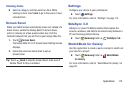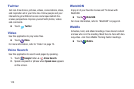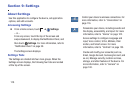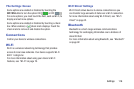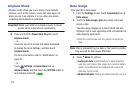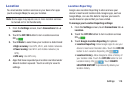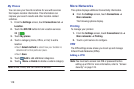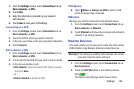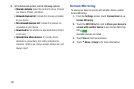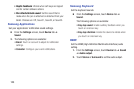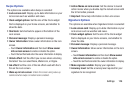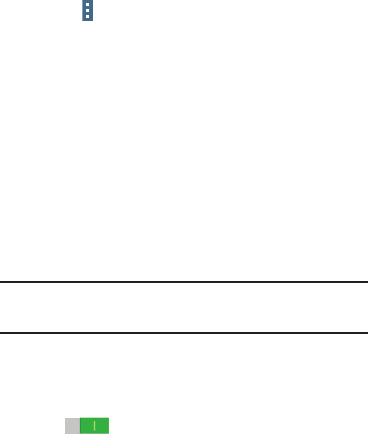
1. From the Settings screen, touch Connections tab ➔
More networks ➔ VPN.
2. Touch Add.
3. Enter the information provided by your network
administrator.
4. Touch Save to save your VPN settings.
Connecting to a VPN
1. From the Settings screen, touch Connections tab ➔
More networks ➔ VPN.
2. Touch the VPN to which you want to connect.
3. In the pop-up window, enter any requested credentials.
4. Touch Connect.
Edit or Delete a VPN
1. From the Settings screen, touch Connections tab ➔
More networks ➔ VPN.
2. Touch and hold the VPN that you want to edit or delete.
3. In the pop-up window, touch:
• Edit network, make the desired VPN setting changes,
and touch Save.
– or –
• Delete network to delete the VPN.
VPN Options
Touch Menu ➔ Always-on VPN to select a VPN
profile to always stay connected.
Ethernet
Manage your ethernet connection and ethernet device.
1. From the Settings screen, touch Connections tab ➔
More networks ➔ Ethernet.
2. Touch Ethernet and follow the onscreen instructions to
connect to an ethernet network.
Nearby Devices
This option allows you to share your media files with nearby
DLNA (Digital Living Network Alliance) enabled devices.
Warning! If file sharing is enabled, other devices can access
your data. Use this option with care.
1. From the Settings screen, touch Connections tab ➔
Nearby devices.
2. Touch the OFF/ON button to turn Nearby devices
ON
.
The device name displays under Device name.
Settings 120