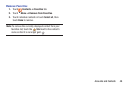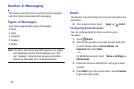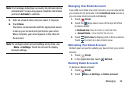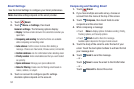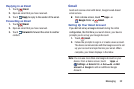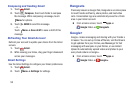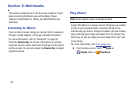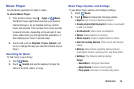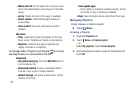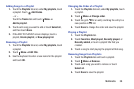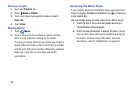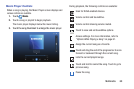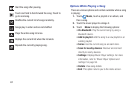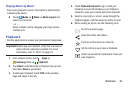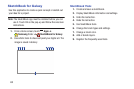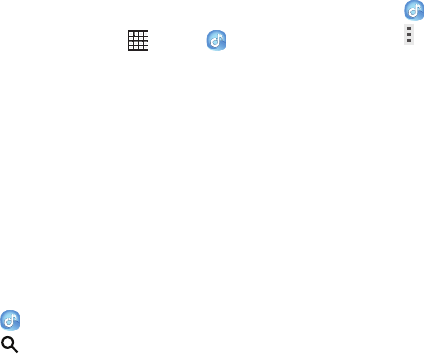
Music Player
Use the Music application to listen to music.
To access Music Player:
1. From a Home screen, touch Apps ➔ Music.
The Music Player application searches your device’s
internal storage or on an installed memory card for
music and playlists. This can take from a few seconds
to several minutes, depending on the amount of new
music added since you last opened the application. It
then displays your music in several ways.
2. Touch a tab, such as Playlists, Tracks, Albums, and
so on, to change the way you view the contents of your
library.
Searching for Music
To find music in your library:
1. Touch Music.
2. Touch Search and use the keyboard to type the
name of an artist, album, or song.
Music Player Options and Settings
To use Music Player options and configure settings:
1. Touch Music.
2. Touch Menu to display the following options:
• Sign in: Sign in to your Samsung account.
• Create playlist/Add to playlist: Create a new playlist
or add to a playlist.
• Via Bluetooth: Share music via Bluetooth.
•Delete: Delete selected or all items.
• Music square: Create a playlist based on mood.
• Scan for nearby devices: Share music with devices
nearby.
• Notices: Read notices regarding Samsung Music
Subscription Service, Samsung Hub, and Video offers.
•
Se
ttings: The following settings display:
Player
– SoundAlive: Configure SoundAlive.
– Adapt Sound: Enhance sound quality.
– Play speed: Decrease or increase play speed.
Multimedia 56