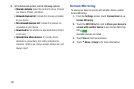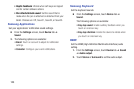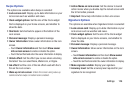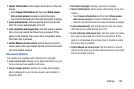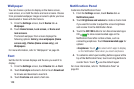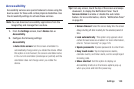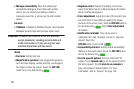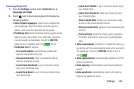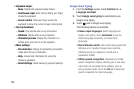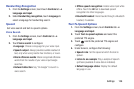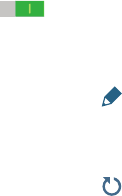
Wallpaper
You can choose a picture to display on the Home screen,
Lock screen, or on both the Home and Lock screens. Choose
from preloaded wallpaper images or select a photo you have
downloaded or taken with the Camera.
1. From the Settings screen, touch Device tab ➔
Wallpaper.
2. Touch Home Screen, Lock screen, or Home and
lock screens.
The Select wallpaper from screen displays the
following options: Gallery, Live wallpapers (Home
screen only), Photos (Home screen only), and
Wallpapers
.
For more information, refer to “Wallpapers” on page 34.
Font
Set the font for screen displays and the size you want it to
display.
1. From the Settings screen, touch Device tab ➔ Font.
2. Touch Font style and select a font or touch Download
to browse and download a new font.
3. Touch Font size and select a font size.
Notification Panel
Customize the Notification Panel.
1. From the Settings screen, touch Device tab ➔
Notification panel.
2. Touch Brightness and volume to create a check mark
if you want to be able to adjust the screen brightness
and volume from the Notification Panel.
3. Touch the OFF/ON button to turn Recommended apps
ON
to show recommended apps on the
Notification Panel after certain actions, such as
connecting earphones. Touch Recommended apps for
options:
• Earphones: Touch
to select which apps to display
on the Notification Panel when you insert earphones.
4. To customize which quick setting buttons appear at the
top of the Notification Panel, touch and drag buttons to
reorder them. Touch
use the default layout.
For more information, refer to “Notification Panel” on
page 30.
129