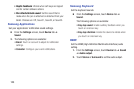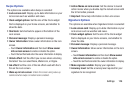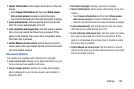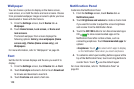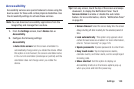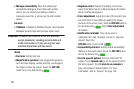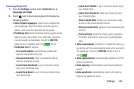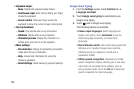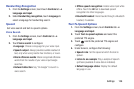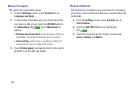Accessibility
Accessibility services are special features to make using the
device easier for those with certain physical disabilities. Use
the Accessibility settings to activate these services.
Note: You can download accessibility applications from the
Google Play and manage their use here.
1. From the Settings screen, touch Device tab ➔
Accessibility.
2. Configure the following settings:
Accessibility
• Auto rota
te screen: Set the screen orientation to
automatically change when you rotate the device. When
this option is not checked, the screen orientation locks
in the current orientation (landscape or portrait) and the
orientation does not change when you rotate the
device.
Tip: From any screen, touch the top of the screen and swipe
downward, to display the Notification Panel. Touch
Screen rotation to enable or disable the auto rotate
feature. For more information, refer to “Notification Panel”
on page 30.
• Screen timeout: Select the screen delay time the screen
delays shutting off after inactivity for the selected period of
time.
• Lock automatically: This option only appears when
certain Sc
reen locks are enabled.
For more information,
refer to “Screen Security” on page
125.
• Speak passwords: Speaks passwords to enter them.
• Easy touch mode: Tap to stop/snooze alarms,
calendar events, and timer alerts, and to accept/reject
incoming calls.
•Show shortcut: Set this option to display an
Accessibility shortcut on the Device options pop-up
when you press and hold the power key.
Settings 130