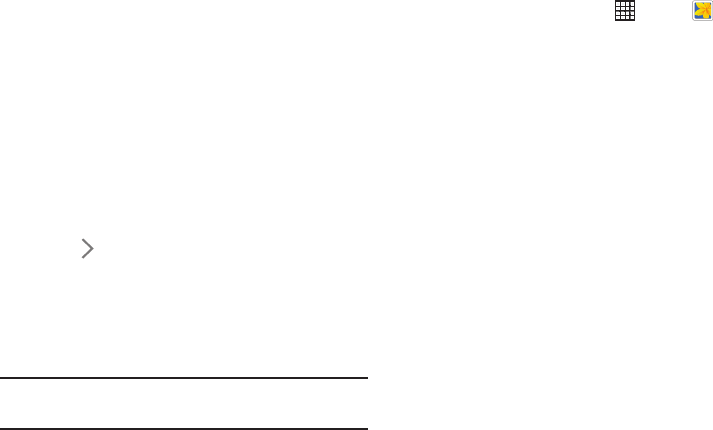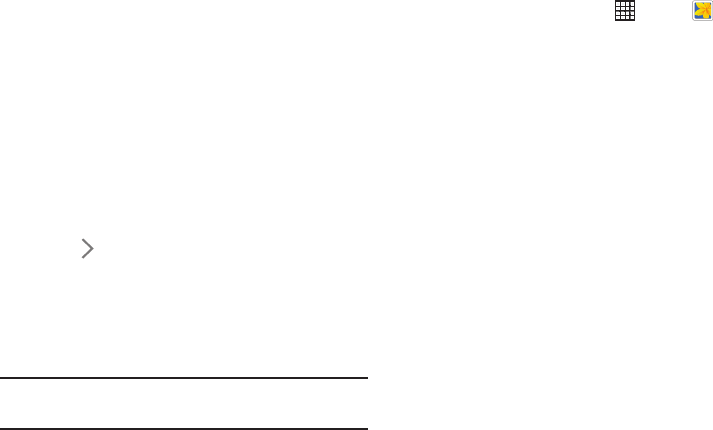
• Voice control: Set the camera to take photos with
voice commands.
• Contextual filename: Set the camera to display
contextual tags. Activate this to use Tag Buddy in
Gallery.
• Save as flipped: Invert the image to create a mirror-
image of the original scene.
•Storage: Select the memory location for storage.
•Reset: Reset the camera settings.
•Help: Access help information for using the camera.
Shortcuts
Reorganize shortcuts for easy access to the camera’s various
options.
1. Touch
Options.
2. Touch and hold a shortcut icon to display all shortcuts.
3. Touch and hold an option and drag it to a slot at the top
of the screen.
4. Touch and drag other icons within the list to move
them.
Tip: Touch Reset to reset the quick settings layout to the
default settings.
Gallery
Use this application to view images and videos.
From a Home screen, touch Apps ➔ Gallery.
Viewing Images
Launching Gallery displays available folders. When another
application, such as Email, saves an image, the Download
folder is automatically created to contain the image.
Likewise, capturing a screenshot automatically creates the
Screenshots folder.
Select a folder to open it.
In a folder, images are displayed by creation date.
Select an image to view it in full screen.
Scroll left or right to view the next or previous image.
Camera and Video 72