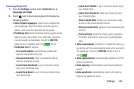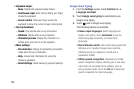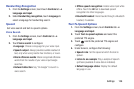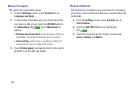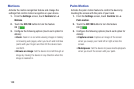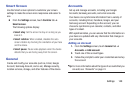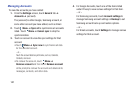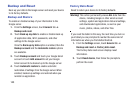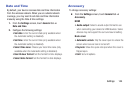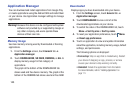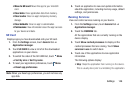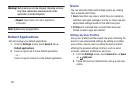Smart Screen
Use the Smart screen options to customize your screen
settings to make the screen more responsive and easier to
use.
From the Settings screen, touch Controls tab ➔
Smart screen.
The following options display:
•Smart stay: Set the screen to stay on as long as you
look at it.
• Smart rotation: When enabled, disables the auto
screen rotation by checking the orientation of your face
and the device.
•Smart pause: Pause video playback when the device
detects that you are facing away from the screen.
General
Create and modify your accounts (such as, Email, Google
Account, Samsung Account, and so on). Manage security,
location services, storage, and other features of the device.
Accounts
Set up and manage accounts, including your Google
Accounts, Samsung accounts, and email accounts.
Your device can synchronize information from a variety of
accounts, including Email, Facebook, Google, and your
Samsung account. Depending on the account, you can
choose to synchronize your calendar, contacts, and other
types of content.
With synchronization, you can ensure that the information on
your device is updated with any information that changes in
your accounts.
Adding an Account
1. From the Settings screen, touch General tab ➔
Accounts ➔ Add account.
2. Touch one of the account types.
3. Follow the prompts to enter your credentials and set up
the account.
Tip: For more information about the types of accounts that you
can add, see “Accounts” on page 41.
Settings 140