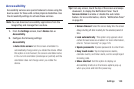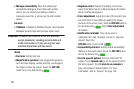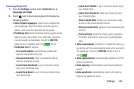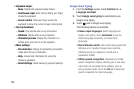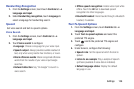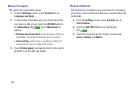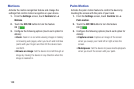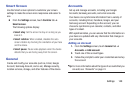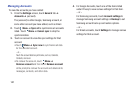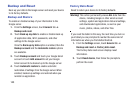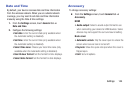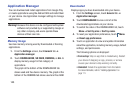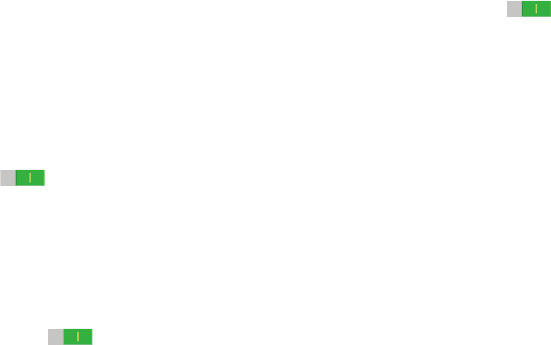
S Pen
Change the settings for using the S Pen.
From the Settings screen, touch Controls tab ➔
SPen.
The following options display:
General
• Turn off pen detection: Set the screen not to respond
when inserting or removing the S Pen.
•Pointer: Show the pointer when you hover the S Pen
over the screen. Touch the OFF/ON button to turn the
feature ON
.
• Direct pen input: Launch handwriting pad when
hovering the S Pen over a text input field. Touch Direct
pen input for options.
Air view
• Air view: Show the S Pen pointer when the S Pen is
hovering over the screen. Touch the OFF/ON button to
turn the feature ON
. Touch Air view to select
what will be shown when you hover your pen over an
item on the screen: Information preview, Progress
preview, Icon labels, and List scrolling.
• Air command: While hovering over an item with the S
Pen, press the pen button to display a list of options for
the item or general air commands. Touch the OFF/ON
button to turn the feature ON .
• Sound and haptic feedback: Set the device to make
a sound and vibrate when pointing at items with the S
Pen.
Pen detachment
• Pen detachment options: Launch action memo or air
command when the S Pen is pulled out of the slot.
• Pen attach/detach sound: Emit a sound when the S
Pen is inserted into, or pulled out of, the slot.
• Attach/detach vibration: Receive vibration feedback
when you attach/detach the S Pen.
Settings 138